This feature ensures that scrolling with the mouse wheel always works, even when the focus is not on the list view. This means that you can scroll through the contents of the list without having to click on the list view with the mouse first.
To use this function, please follow the menu options.:
▶ Menü ▶ E&xtras ▶ List-View ▶ Mouse wheel Focus
▶ **Benefits of the mouse wheel focus feature in File Explorer Q-Dir:**
▶ **Example usage scenarios:**
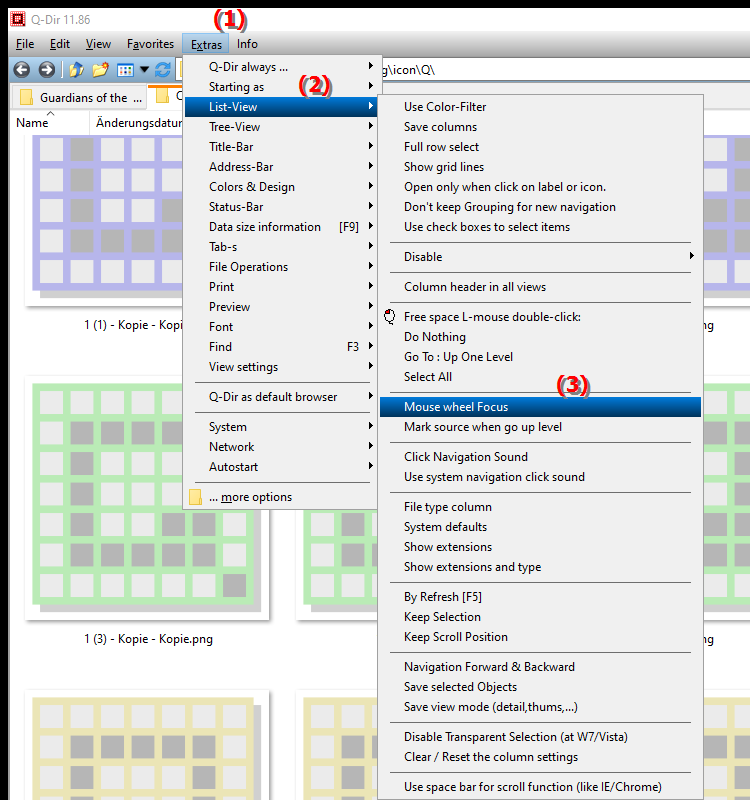
**Benefits of the mouse wheel focus feature in File Explorer Q-Dir:**
- Avoid unintentional scrolling: This setting prevents accidental scrolling to other areas of the application, which is especially beneficial in complex applications.
- Increased usability: Users can navigate more efficiently without worrying about the current focus.
- Improved multitasking capabilities: When working with multiple windows or applications, you can easily switch between different content while maintaining scrolling in list view.
▶ The user questions and the corresponding answers:
**Example usage scenarios:**
1. File management: If you have a large number of files in a folder, you can easily scroll through the list while accessing other areas of the application without losing track.
2. Data analysis: When analyzing data sets, you can scroll through the list of results while viewing other information in another window.
3. Multitasking: If you work with multiple programs, the mouse wheel focus feature allows you to review contents in File Explorer without having to interrupt your work in other applications.
The user questions and the corresponding answers:
1. Question:
How can I enable the mouse wheel focus feature in Windows File Explorer to make scrolling more efficient?
Answer:
To enable the mouse wheel focus feature in Windows File Explorer, navigate to Settings under Tools and select List View. There you will find the option for Mouse Wheel Focus. Enable this feature to make scrolling in List View work even when the focus is not directly on the list.
2. Question:
What are the benefits of using the mouse wheel focus setting in Windows File Explorer for managing files?
Answer:
The mouse wheel focus setting in Windows File Explorer offers several benefits. It prevents unintentional scrolling to other areas of the application and improves the user experience. This allows users to work more efficiently with a large number of files without having to constantly switch focus.
3. Question:
Can I use the mouse wheel focus feature in Windows File Explorer for external devices, such as external hard drives?
Answer:
Yes, the mouse wheel focus feature in Windows File Explorer also works with external devices, such as hard drives or USB sticks. As long as the feature is enabled, you can scroll through the list view while performing other tasks in Explorer, regardless of whether the files are stored locally or on external devices.
4. Question:
How does the mouse wheel focus feature in Windows File Explorer help with multitasking?
Answer:
The mouse wheel focus feature in Windows File Explorer improves multitasking by allowing you to scroll content in list view while simultaneously viewing information in other windows or applications. This is especially useful when you are working on multiple projects and need to quickly switch between different pieces of information.
5. Question:
What are the ideal scenarios for using the mouse wheel focus feature in Windows File Explorer?
Answer:
Ideal scenarios for using the mouse wheel focus feature in Windows File Explorer include file management in large folders, analyzing records, and working with multiple applications at the same time. In these situations, users can scroll through long lists without interrupting their work in other windows.
6. Question:
Does the mouse wheel focus feature affect the performance of File Explorer in Windows?
Answer:
The mouse wheel focus feature itself does not have a negative impact on the performance of File Explorer in Windows. On the contrary, it optimizes the user experience by enabling seamless scrolling, which is particularly beneficial when working with large amounts of data.
7. Question:
How can I improve the usability of Windows File Explorer by using the mouse wheel focus feature?
Answer:
To improve the usability of Windows File Explorer, enable the mouse wheel focus feature. This setting makes it easier to navigate long lists of files and folders because you can simply scroll with the mouse wheel without having to change focus. This saves time and increases efficiency.
8. Question:
Can I customize the mouse wheel focus setting in Windows File Explorer to meet specific needs?
Answer:
Currently, Windows File Explorer does not offer specific customization options for the mouse wheel focus setting. However, you can customize the general File Explorer settings to improve your user experience. Keep an eye out for future updates that may offer more advanced customization features.
9. Question:
How does enabling the mouse wheel focus feature affect navigation in Windows File Explorer?
Answer:
Enabling the mouse wheel focus feature has a positive effect on navigation in Windows File Explorer. Users can scroll smoothly through large lists of files without the risk of accidentally scrolling to other areas of the application. This makes navigation more intuitive and less error-prone.
10. Question:
What should I pay attention to when using the Mouse Wheel Focus feature in Windows File Explorer?
Answer:
When using the Mouse Wheel Focus feature in Windows File Explorer, you should make sure that the feature is enabled to ensure smooth scrolling. Make sure that your mouse wheel is working properly and test the feature in different scenarios to make sure it meets your needs.
Keywords: list view, scroll, translate, mouse wheel, works, for, through, previously, focus, always, not, ensures, can, explorer, explanation, focus, means, file, is, question, list, itself, function, contents, setting, must, click, this , Windows 10, 11, 12, 7, 8.1