This feature allows users to customize the indentation of buttons in the UI, improving the clarity and structure of File Explorer. Users can specify how much space there should be between buttons, resulting in a clearer visual presentation.
To use this option, find it in the menu.:
▶ Menü ▶ E&xtras ▶ Tree-View ▶ Width of indentation
▶ Advantage of Directory Structure and Button Indentation in File Explorer Q-Dir
▶ **Example usage scenarios:**
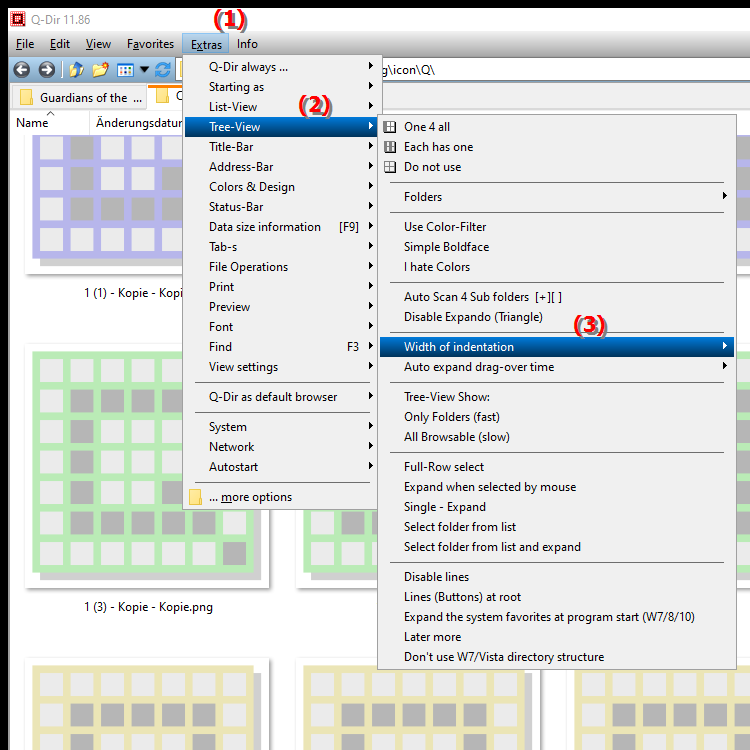
Advantage of Directory Structure and Button Indentation in File Explorer Q-Dir
A well-structured interface makes navigation easier and significantly improves the user experience. Clear button indentation helps users quickly switch between the different folders and find important files more easily.
▶ User questions with answers related to button indentation in Windows File Explorer:
**Example usage scenarios:**
1. Intuitive navigation: When a user has multiple folders in a hierarchy, button indentation can help to better visualize the structure, making navigation to subfolders faster and more intuitive.
2. File search optimization: In large directories, customized button indentation can help keep track of things. Users can see at a glance which files are in which folders, which speeds up searches significantly.
3. User interface personalization: Every user has different preferences when it comes to the user interface. By customizing the indentation, users can design their environment to better support their individual work style.
4. Improved accessibility: A clear and structured presentation of folders and files can also be helpful for users with visual impairments, as it provides visual cues for navigation.
User questions with answers related to button indentation in Windows File Explorer:
1. Question: How can I adjust the button indentation in Windows File Explorer to better display my folder structure?
Answer: To adjust the button indentation in Windows File Explorer, you can access the settings in the "Tools" menu under "Directory Structure". There you have the option to change the spacing between the buttons, which will help you create a clearer visual structure of your folders.
2. Question: What are the benefits of custom button indentation in File Explorer for Windows users?
Answer: Custom button indentation improves clarity in File Explorer, makes it easier to navigate between folders, and helps users quickly access important files. This leads to more efficient use of the system and improves the overall user experience.
3. Question: Are there specific scenarios where button indentation in Windows File Explorer is particularly useful?
Answer: Yes, for example in scenarios with large file structures. If you have many subfolders, clear indentation helps to visually represent the hierarchy, making it much easier to find files.
4. Question: How can I customize the Windows File Explorer interface to increase my productivity?
Answer: You can customize the interface by changing the button indentation in File Explorer. A clear layout with enough space between buttons allows for faster navigation and reduces confusion when locating files.
5. Question: What role does File Explorer button indentation play in accessibility?
Answer: Well-designed File Explorer button indentation improves accessibility by providing visual cues that are helpful to users with visual impairments. Clear structure can simplify navigation and increase usability.
6. Question: How does button indentation in Windows File Explorer affect the organization of my files?
Answer: Adjusting button indentation allows you to visually organize your files and folders. Clear separation between buttons helps clarify the hierarchy of your folder structure, improving order and clarity.
7. Question: Is it possible to adjust the indentation of the buttons in Windows File Explorer to suit different work styles?
Answer: Yes, the indentation of the buttons in Windows File Explorer can be adjusted to suit your individual work habits. Depending on your preferred work style, you can change the spacing between the buttons to create a more comfortable and productive user experience.
8. Question: What tools can I use to change the button indentation in Windows File Explorer?
Answer: In the File Explorer settings, under the Tools menu, you will find the options to adjust the button indentation. There are also third-party tools that offer advanced customization features to shape the interface to your liking.
9. Question: How can clear indentation of buttons in File Explorer make it easier to find files?
Answer: Clear indentation of buttons in File Explorer allows you to more quickly identify which folder a file is in. Visual separation makes searching more efficient because you can immediately find the right folder without having to search for a long time.
10. Question: Are there any best practices for adjusting button indentation in Windows File Explorer?
Answer: Yes, it is best to choose an even spacing between buttons to create a harmonious user interface. Avoid too much spacing as this can make navigation difficult. Experiment with different settings to find the best configuration for your needs.
Keywords: buttons, translate, file, spacing, clearer, structure, representation, one, thereby, possible, consist, set, user, explorers, active, enables, folder, can, explorer, improved, leads, between, explanation, adjust, question, function, indentation, user interface, clarity, these, visual, users, expand , Windows 10, 11, 12, 7, 8.1