This setting allows users to expand or collapse folders by simply clicking the mouse, without having to use the plus or minus signs. This results in faster navigation and a more intuitive user experience, as users no longer have to switch between different control mechanisms.
To utilize this function, locate the associated option in the menu.:
▶ Menü ▶ E&xtras ▶ Tree-View ▶ Expand when selected by mouse
▶ **Benefits of automatically expanding folders when clicking with the mouse in the Q-Dir File Explorer directory structure:**
▶ **Example usage scenarios:**
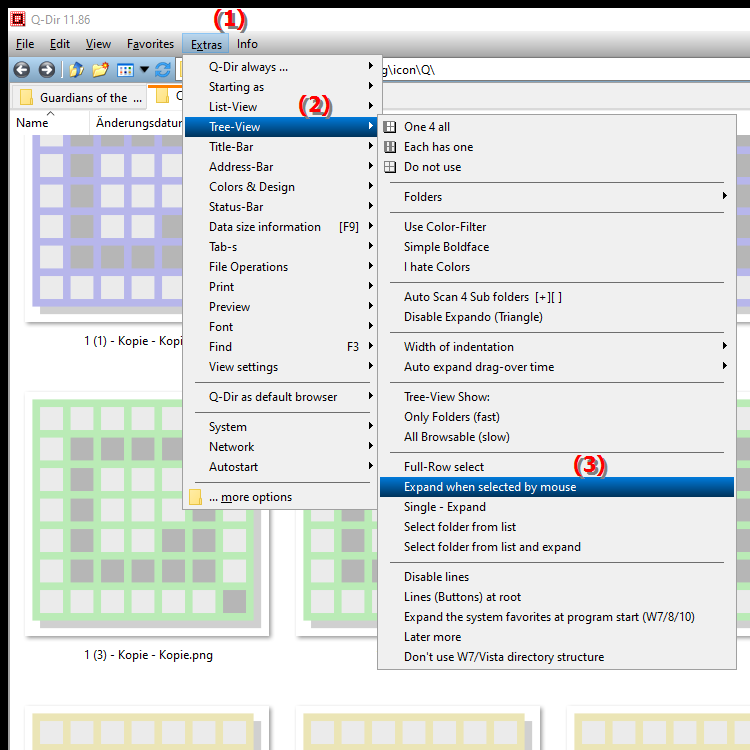
**Benefits of automatically expanding folders when clicking with the mouse in the Q-Dir File Explorer directory structure:**
- Ease of use: Expanding folders is effortless with a single click, increasing efficiency.
- Reduced number of clicks: Users save time by eliminating the need to manually click plus or minus signs to navigate the directory structure.
- Intuitive navigation: The interface becomes more user-friendly, which is especially beneficial for new users who are getting familiar with the features of the File Explorer.
▶ User questions, along with answers, about automatically expanding folders in File Explorer:
**Example usage scenarios:**
- Fast browsing: Users can browse large directory structures faster by rapidly expanding folders to view the contents.
- Organizing files: When organizing files in complex folder structures, quickly expanding folders enables more effective management.
- Ease for new users: New users can find their way around File Explorer more easily because clicking on folders is a familiar and easy interaction.
- Simplified project navigation: When working on projects with multiple subfolders, users can quickly switch between the folders they need without having to perform additional clicks.
User questions, along with answers, about automatically expanding folders in File Explorer:
1. Question:
How can I browse the folder structure more efficiently in Windows File Explorer?
Answer: Enabling the "Expand folder on click" feature in Windows File Explorer allows users to expand or collapse folders simply by clicking with the mouse. This setting allows for faster navigation as plus or minus signs are no longer needed to browse the directory structure.
2. Question:
What are the benefits of automatically expanding folders in File Explorer for Windows?
Answer: Automatically expanding folders in Windows File Explorer provides a more intuitive user experience by reducing the number of clicks required by users. This makes navigation more efficient and faster, especially in large directory structures.
3. Question:
Can I customize the way I click on folders in Windows File Explorer to make it easier to use?
Answer: Yes, you can enable the feature that allows you to expand folders in Windows File Explorer by simply clicking on them. This makes it much easier to use and makes navigating through folders faster and more user-friendly.
4. Question:
How does expanding folders on click improve the user experience in Windows File Explorer?
Answer: Expanding folders on click makes the Windows File Explorer interface more intuitive. New users can find their way around more easily, while experienced users can manage their folder structures more efficiently without having to switch between different control mechanisms.
5. Question:
In what scenarios is folder expansion on click particularly useful in Windows File Explorer?
Answer: This feature is particularly useful when organizing files in large projects or quickly browsing large directory structures, as users can quickly expand folders to view their contents without having to perform additional clicks.
6. Question:
How can I improve the navigation speed in Windows File Explorer by using folder expansion?
Answer: By enabling the auto-expand folder feature, you can significantly improve the navigation speed in Windows File Explorer. You will save time and effort because you can quickly open folders by clicking instead of having to use the plus or minus signs every time.
7. Question:
Is there a way to customize the clicking behavior in Windows File Explorer for better file management?
Answer: Yes, the Expand Folder on Click setting is a great way to customize the clicking behavior in Windows File Explorer. This allows for a smoother and more intuitive interaction with the directory structure.
8. Question:
How can automatically expanding folders in Windows File Explorer improve my work efficiency?
Answer: Automatically expanding folders in Windows File Explorer improves efficiency by reducing the need to use extra clicks to navigate through folders. This results in faster work, especially if you need to access many subfolders on a regular basis.
9. Question:
How does expanding folders on click affect the learning curve of new users in Windows File Explorer?
Answer: Expanding folders on click reduces the learning curve of new users in Windows File Explorer because it provides a familiar and easy interaction. New users can learn how to navigate through the directory structure more quickly, improving their overall experience.
10. Question:
Why should I enable folder clicking in Windows File Explorer to increase my productivity?
Answer: Enabling the feature that allows folders to be expanded by clicking will greatly increase your productivity in Windows File Explorer. You can organize and manage files and folders faster, which allows you to spend less time on navigation tasks and focus on your main work.
Keywords: through, a, simple, translate, expand, must, minus, click, possible, minimize, directories, control mechanisms, user, not, faster, enables, folder, explorer, leads, switch, between, explanation, different, use, user experience, file, question, navigation, setting, more intuitive, click, these, users , Windows 10, 11, 12, 7, 8.1