This option integrates a refresh button into the address bar. This allows users to quickly and efficiently refresh the displayed content without having to manually go to the menu.
To utilize this option, check the menu.:
▶ Menü ▶ E&xtras ▶ Address-Bar ▶ Show Refresh Button
▶ **Benefits of displaying the Refresh button in the address bar of Q-Dir's File Explorer:**
▶ **Example usage scenarios:**
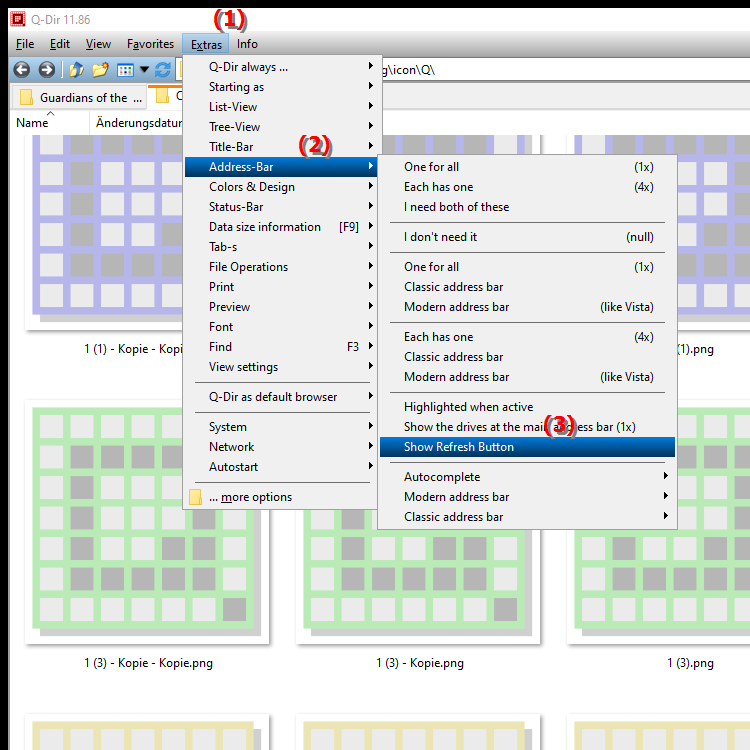
**Benefits of displaying the Refresh button in the address bar of Q-Dir's File Explorer:**
- Quick Access: Users can reach the refresh function with just one click without having to browse through the menu.
- Time Saving: The immediate availability of the button saves time and increases efficiency in file management.
- Improved Usability: The button is intuitive and easy to find, improving the overall user experience.
▶ User questions and answers, Windows File Explorer and Refresh button in the address bar:
**Example usage scenarios:**
- Folder synchronization: When working in a shared network folder, users can quickly check if new files have been added or existing files have been modified by simply clicking the "Refresh" button.
- Web folders: When working with folders containing web content (e.g. when accessing a cloud), users can ensure they always see the most up-to-date information.
- Regular file adjustments: In situations where files are updated frequently (e.g. when editing documents or processing data), the button makes it easier to keep the content updated.
User questions and answers, Windows File Explorer and Refresh button in the address bar:
1. Question:
How can I enable the "Refresh" button in the address bar of Windows File Explorer?
Answer:
To enable the "Refresh" button in the address bar of Windows File Explorer, go to Settings in the Tools menu. There you will find the option that adds the button. This feature allows you to quickly refresh the displayed content without having to browse the menu structure.
2. Question:
What benefits does the "Refresh" button in the address bar provide to Windows users in File Explorer?
Answer:
The "Refresh" button in File Explorer provides Windows users with a faster and more efficient way to update the contents of a folder or file. This improves the user experience by making it easier to access updated information frequently.
3. Question:
Can I customize or reposition the Refresh button in File Explorer?
Answer:
The Refresh button in Windows File Explorer is in a fixed position in the address bar by default. However, you can make other customizations in the interface to optimize your workflow. There are customization options in File Explorer's settings, but the position of the Refresh button remains unchanged.
4. Question:
How does the Refresh button improve efficiency when working with network folders in Windows File Explorer?
Answer:
The Refresh button is especially useful when working with network folders in Windows File Explorer. It allows users to quickly load the latest information, eliminating delays. This is especially important in environments where multiple users are accessing and editing the same files at the same time.
5. Question:
What scenarios show how the "Refresh" button in the address bar of Windows File Explorer is useful?
Answer:
An example scenario would be editing documents in a shared folder. When a colleague updates a file, you can use the "Refresh" button to immediately see the latest changes. Another example is using cloud storage, where regular refreshes are required to see the latest files.
6. Question:
Are there any alternative methods to refresh the contents of File Explorer if the "Refresh" button is not visible?
Answer:
Yes, if the "Refresh" button is not visible in Windows File Explorer, you can also use the F5 key on your keyboard to refresh the contents of the current window. This function has the same effect as the button and ensures that the most recent data is displayed.
7. Question:
How can the "Refresh" button in File Explorer be used differently in Windows 10 and 11?
Answer:
In Windows 10 and 11, the functionality of the "Refresh" button is similar, but the user interface may vary slightly. In both versions, the button provides a quick way to refresh the contents, which is especially useful when files and folders change frequently.
8. Question:
Can the "Refresh" button in the File Explorer address bar also be used for external drives?
Answer:
Yes, the "Refresh" button in Windows File Explorer also works for external drives. When you connect an external drive and make changes to the files, you can use the button to see the latest information without having to reopen the drive.
9. Question:
How does displaying the "Refresh" button in the address bar improve the user experience in Windows File Explorer?
Answer:
Displaying the "Refresh" button in the address bar of Windows File Explorer significantly improves the user experience as it allows direct interaction with the user interface. Users can access the refresh function without any detours or additional clicks, increasing efficiency and satisfaction.
10. Question:
Are there any plans for additional functionality tied to the Refresh button in Windows File Explorer?
Answer:
Currently, there are no specific announcements about additional functionality tied directly to the Refresh button in Windows File Explorer. However, Microsoft is constantly working on improvements and new functionality for File Explorer, so it is possible that future updates will include additional features that extend the use of the button.
Keywords: update, translate, address bar, button, efficiently, enabled, explorers, allows, go, explanation, quick, option, file, this, question, manually, will, displayed, contents, must, integrated, users , Windows 10, 11, 12, 7, 8.1