This option allows the application to start automatically when all users log in, so that each user has instant access to Quad File Explorer without having to open it manually.
To utilize this capability, locate the option in the menu.:
▶ Menü ▶ E&xtras ▶ Autostart ▶ Autostart for all User
▶ **Benefits of Autostart Option for All Users in Quad File Explorer (Q-Dir)**
▶ **Example usage scenarios:**
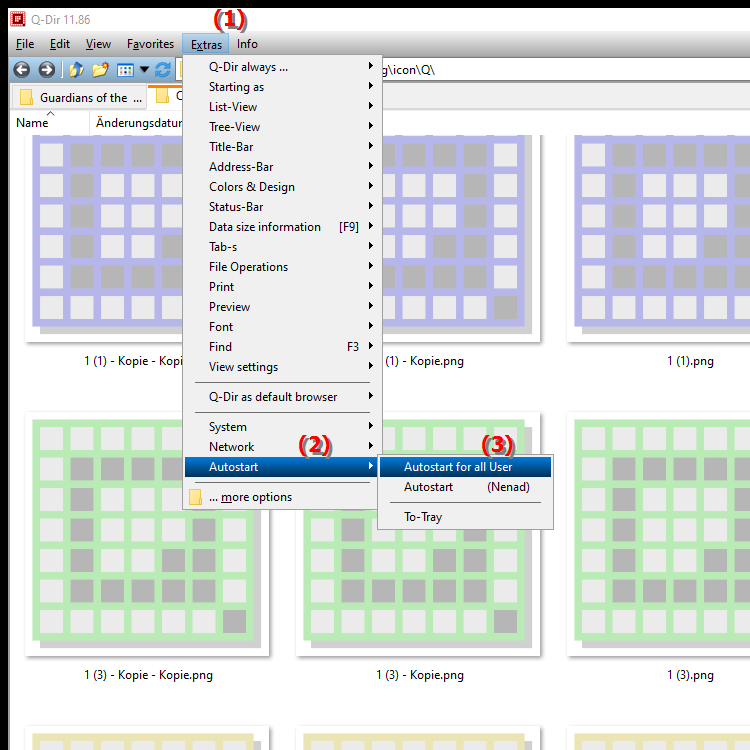
**Benefits of Autostart Option for All Users in Quad File Explorer (Q-Dir)**
Enabling the Autostart option for all users offers several benefits:
1. Ease of Deployment: Quad File Explorer is immediately available, reducing the learning curve for new users and making it easier to use.
2. Consistent Access: All users have access to the same file manager features and settings at all times, encouraging collaboration.
3. Time Efficiency: Users do not have to search for the application every time they log on to the computer, increasing productivity.
4. Centralized Settings: Changes made in Quad File Explorer are immediately available to all users, making it easier to manage.
▶ User questions about Windows, File Explorer, starts automatically for all users when logging into Windows:
**Example usage scenarios:**
1. Office environments: In an office where multiple employees work on the same computers, Quad File Explorer can be set as the default file manager to unify file access.
2. Training centers: In educational institutions where computers are used for training, the auto-start option ensures that Quad File Explorer is immediately available to all participants so they can focus on the learning content.
3. Family computers: In a family environment where multiple family members use one computer, all members can conveniently access their files without having to worry about the application.
User questions about Windows, File Explorer, starts automatically for all users when logging into Windows:
1. Question: How can I set Quad File Explorer to automatically start for all users when logging into Windows?
Answer: To automatically start Quad File Explorer for all users when logging into Windows, navigate to Menu > Tools > Autostart and enable the "Autostart for all users" option. This will cause Q-Dir to load when each user logs in, giving everyone instant access to the application.
2. Question: What are the benefits of using Quad File Explorer compared to the standard File Explorer in Windows?
Answer: Quad File Explorer (Q-Dir) offers several advantages over the standard File Explorer in Windows, including a four-pane view that makes it easier to work with multiple folders at once, as well as customizable layouts and additional file management features that increase efficiency when working with files.
3. Question: How can I centralize Quad File Explorer settings for all users on a Windows PC?
Answer: To centrally manage Quad File Explorer settings for all users, store the configuration files in a common directory that all users have access to. You can also enable the auto-start feature so that any user customization is automatically available to every user.
4. Question: Are there special features in Quad File Explorer that encourage collaboration between users in a Windows environment?
Answer: Yes, Quad File Explorer provides features such as the ability to quickly compare files, synchronize content, and manage multiple folders at once. These features facilitate collaboration by making it easier for all users to share data and organize files.
5. Question: Can I configure Quad File Explorer to be on top immediately when Windows starts?
Answer: Yes, you can adjust Quad File Explorer settings to always be on top when Windows starts. Go to Q-Dir settings and enable the "Always on top" option to make sure the application is visible right after logging in.
6. Question: What are the steps to set Quad File Explorer as the default file manager in Windows?
Answer: To set Quad File Explorer as the default file manager in Windows, go to Windows Settings, select "Apps" and then "Default Apps". Look for the option for File Manager and select Q-Dir from the list of available applications. This will ensure that Quad File Explorer is used for all file operations.
7. Question: How can Quad File Explorer make file management in Windows more efficient?
Answer: Quad File Explorer improves file management in Windows with its user-friendly interface that allows viewing and editing multiple folders at once. Features like drag-and-drop, advanced filtering options, and a quick search function make organizing and accessing files much easier.
8. Question: What role does Quad File Explorer play in automating tasks in Windows?
Answer: Quad File Explorer plays an important role in automating tasks in Windows by providing features like batch renaming, file conversion, and creating shortcuts. These features help users automate repetitive tasks, thus saving time and effort.
9. Question: How can I organize my favorite folders in Quad File Explorer so that they are easily accessible to all users in Windows?
Answer: You can organize your favorite folders in Quad File Explorer by creating a shared favorites list. Save the folders in a directory accessible to all users and add them to the Q-Dir favorites bar. This way, all users can quickly access their frequently used folders.
10. Question: What customization options does Quad File Explorer offer to suit the needs of different users in Windows?
Answer: Quad File Explorer offers extensive customization options, including choosing views (e.g. tile or list view), adjusting icon sizes, and the ability to change color schemes. Users can also configure hotkeys and save special layouts to customize Q-Dir to their individual work styles.
Keywords: user, explorer, translate, file, enabled, application, allowing, all, access, open, autostart, everyone, explanation, started, login, automatically, immediate, option, question, manually, must, this , Windows 10, 11, 12, 7, 8.1