This section allows you to choose whether to display tooltips that provide useful information about the tabs in File Explorer, especially in Q-Dir. This feature improves the user experience by providing contextual hints without the user having to activate the tab.
To enable this option, look for it in the menu.:
▶ Menü ▶ E&xtras ▶ Tab-s ▶ Tooltips
▶ **Benefits of Tooltips in File Explorer Q-Dir Tabs**
▶ **Example usage scenarios:**
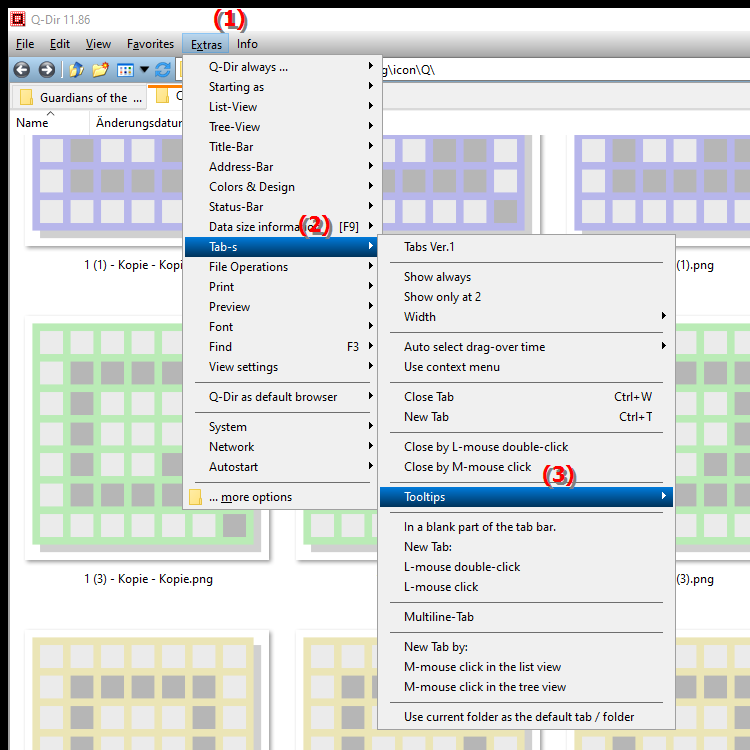
**Benefits of Tooltips in File Explorer Q-Dir Tabs**
Tooltips are useful for displaying additional information about a tab without activating it. They offer several benefits, including:
1. Efficient Navigation: Users can quickly obtain information about the contents of a tab, making it easier to navigate between different windows.
2. Time Saving: By providing information at a glance, users do not have to switch between tabs to check their contents, saving time and increasing efficiency.
3. Improved Usability: Tooltips promote an intuitive user experience by providing clear, immediate information that helps users make informed decisions.
▶ User questions with top answers, configure File Explorer to show tooltips for tabs:
**Example usage scenarios:**
1. File preview: When a user hovers over a tab that has a specific file open, the tooltip could display the file name, creation date, and file type.
2. Folder contents: For a tab that represents a folder, information about the number of files it contains and their total storage space could be displayed.
3. Editing status: For open documents, a tooltip could display the current editing status or the most recent changes made.
4. Application quick information: For a tab that represents an application, the tooltip could display the current status of the application or the most recent actions performed.
User questions with top answers, configure File Explorer to show tooltips for tabs:
1. Question: How can I configure File Explorer in Windows to show tooltips for tabs in Q-Dir?
Answer: To enable tooltips for tabs in Q-Dir's File Explorer in Windows, go to the Tools menu options and select Tabs. Here you will find the settings for displaying tooltips. Check the appropriate option to enable contextual hints for each tab.
2. Question: What are the benefits of having tooltips in the Q-Dir File Explorer tabs on Windows?
Answer: Having tooltips in the Q-Dir File Explorer tabs offers numerous benefits, including more efficient navigation between files, saving time in retrieving information, and improving the user experience by providing immediate, relevant information without having to switch tabs.
3. Question: Can I customize the tooltip function in Q-Dir on Windows to show specific information?
Answer: Yes, in Q-Dir you can customize the tooltip function. Under the settings in the "E&xtras" menu you have the option to select which information should be shown in the tooltips, for example file names, creation dates or folder contents. This allows for individual customization of the user interface.
4. Question: How do tooltips in Q-Dir interact with other features of File Explorer in Windows?
Answer: Tooltips in Q-Dir complement the other features of File Explorer by providing instant information as users hover over tabs. This interaction enables faster file discovery and increases the efficiency of using File Explorer in Windows.
5. Question: Are there any differences in tooltip display between Windows File Explorer and Q-Dir?
Answer: Yes, while Windows File Explorer provides basic tooltips, Q-Dir provides advanced tooltip functionality. In Q-Dir, users can display specific information such as file status and folder contents, which greatly improves navigation and file management.
6. Question: How can I effectively use tooltips in Q-Dir File Explorer on Windows?
Answer: To effectively use tooltips in Q-Dir File Explorer, enable the feature in the settings. Use the information displayed to access the files you need more quickly without having to switch between tabs. This improves the clarity and efficiency of your workflows.
7. Question: What specific information can tooltips in Q-Dir File Explorer on Windows display?
Answer: Tooltips in Q-Dir File Explorer can display various specific information, such as file names, file types, creation dates, the number of files in a folder, and the editing status of documents. This information is helpful for keeping track of your files.
8. Question: How can I disable tooltips in the tabs of the Q-Dir file explorer in Windows if I don't need them?
Answer: To disable tooltips in the tabs of the Q-Dir file explorer in Windows, go to the Tools menu options, select Tabs and uncheck Tooltip display. This is useful if you prefer a less cluttered interface.
9. Question: Why should I enable the tooltip feature in Q-Dir File Explorer on Windows when I already use the standard features of Windows File Explorer?
Answer: Enabling the tooltip feature in Q-Dir File Explorer gives you an additional advantage as it provides specific, contextual information that is not available in the standard Windows File Explorer. This makes your file management easier and more efficient.
10. Question: How does using tooltips in Q-Dir affect my overall user experience in Windows File Explorer?
Answer: Using tooltips in Q-Dir significantly improves your overall user experience in Windows File Explorer. They allow for faster information absorption, reduce the number of clicks to view files, and thus increase productivity and user-friendliness when working with files and folders.
Keywords: tooltips, explorer, translate, file, enable, enabled, provide, contextual, hints, set, useful, user, displayed, can, be, improved, should, this, section, by, explanation, in particular, disabled, user experience, provides, question, feature, information, these , Windows 10, 11, 12, 7, 8.1