This feature allows you to quickly and easily display the number of marked objects in the status bar without the need for extensive calculations.
To enable this capability, select the option in the menu.:
▶ Menü ▶ E&xtras ▶ Status-Bar ▶ Simple && fast object count Quickly
▶ **Benefits of simple object counting in the status bar of the Q-Dir file explorer:**
▶ **Sample Usage Scenarios:**
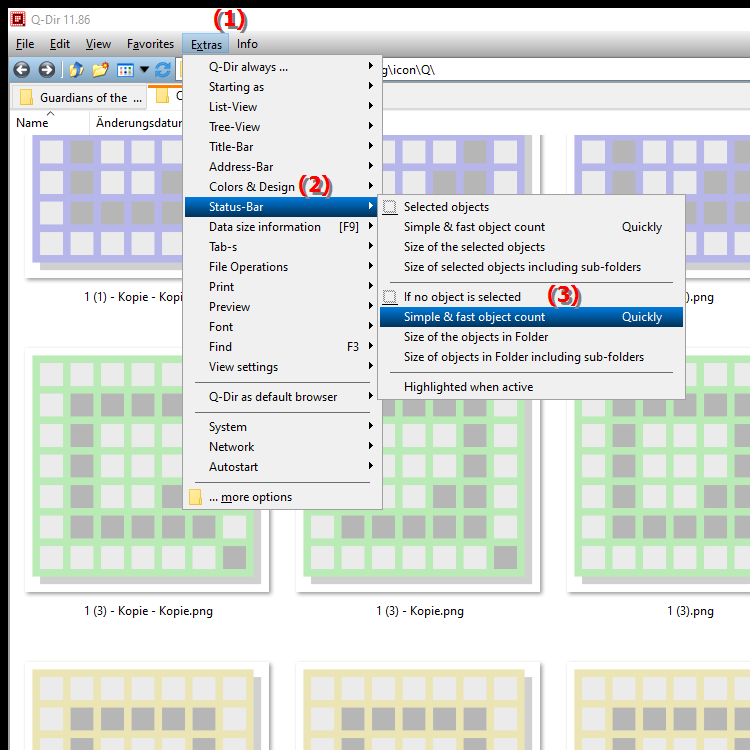
**Benefits of simple object counting in the status bar of the Q-Dir file explorer:**
- Increased efficiency: The quick counting of the marked objects speeds up the workflow, especially when several files are selected at the same time.
- Ease of use: Users receive immediate feedback on the number of selected items, which increases clarity and makes decision-making easier.
- Resource-saving: Since no complex calculations are carried out in the background, the performance of the system remains stable even with large selection actions.
▶ User questions and answers about simple object counting in the File Explorer status bar:
**Sample Usage Scenarios:**
1. File Selection for Backup: When a user selects a large number of files for backup, they can quickly check how many items they want to transfer without having to navigate through the file structure.
2. Email Attachment Preparation: When selecting multiple files to send in an email, the status bar allows the user to immediately see how many files they are attaching, helping them better plan the size of the attachment.
3. Organizing Media: When selecting photos or videos for editing or uploading, quickly counting the selected items can make the process much easier and faster.
4. Quick Project File Review: When users select files within a project, this feature allows them to quickly check the number of files present in a specific category, making organization and planning easier.
User questions and answers about simple object counting in the File Explorer status bar:
1. Question: How does the Simple Item Count feature in Windows File Explorer work?
Answer: The Simple Item Count feature in Windows File Explorer displays the number of selected files and folders in the status bar. This feature quickly and efficiently counts the selected items without requiring extensive calculations, which streamlines the workflow.
2. Question: What are the benefits of simple item counting in File Explorer for Windows users?
Answer: Simple item counting in Windows File Explorer offers numerous benefits, including increased efficiency, ease of use, and resource conservation. Users can quickly see how many files they have selected, making it easier to handle large amounts of files.
3. Question: In what scenarios is the simple item count in File Explorer especially useful?
Answer: The simple item count in Windows File Explorer is especially useful when creating backups, sending email attachments, and organizing media. This feature makes it easy to quickly check the number of selected files, which improves planning and organization.
4. Question: Can I customize the status bar in Windows File Explorer to enable item counting?
Answer: Yes, in Windows File Explorer you can customize the status bar to enable simple item counting. This is done through the settings or the Tools menu, where you can enable the desired feature to display the number of highlighted items.
5. Question: How does the simple item counting feature in File Explorer improve my productivity when managing files in Windows?
Answer: The simple item counting feature in Windows File Explorer improves productivity by providing quick feedback on the number of files selected. This helps users make decisions more efficiently and optimize the organization of their files, which is especially beneficial when dealing with large amounts of data.
6. Question: Are there any differences between using Simple Item Counting in Windows File Explorer and other file management programs?
Answer: Yes, in Windows File Explorer, Simple Item Counting is a built-in feature that provides quick feedback on the number of items highlighted. In contrast, some other file management programs may not provide such immediate feedback or may require additional steps to display this information.
7. Question: How can simple item counting in Windows File Explorer help prevent file handling errors?
Answer: Simple item counting in Windows File Explorer allows users to instantly see how many files they have selected. This reduces the likelihood of errors such as accidentally selecting or missing important files and allows for more accurate file management.
8. Question: Is the simple object counting feature in Windows File Explorer effective even when dealing with large amounts of data?
Answer: Yes, the simple object counting feature in Windows File Explorer is particularly effective, even when dealing with large amounts of data. Since the feature quickly displays the number of marked objects, users can work more efficiently without negatively affecting their system's performance.
9. Question: What role does the status bar in Windows File Explorer play in using Simple Item Counting?
Answer: The status bar in Windows File Explorer plays a central role in Simple Item Counting, as it provides users with immediate visual feedback on the number of files and folders they have highlighted. This improves clarity and contributes to a smoother workflow.
10. Question: Can I customize or enhance the simple object counting feature in Windows File Explorer?
Answer: While the simple object counting feature is available by default in Windows File Explorer, some third-party tools may offer advanced customization options. These tools may provide additional features to make object counting even more user-friendly.
Keywords: translate, status bar, works, display, uncomplicated, number, marked, simple, explorers, enables, required, explanation, fast, file, question, function, objects count, calculations, objects, extensive, these , Windows 10, 11, 12, 7, 8.1