This option highlights the entire row when a folder or file is selected, improving visibility and making selection easier. The feature contributes to user experience by providing clear visual feedback when making selections, reducing confusion and increasing efficiency.
To utilize this option, check the menu.:
▶ Menü ▶ E&xtras ▶ Tree-View ▶ Full-Row select
▶ **Benefits of full-line highlighting in the Q-Dir file explorer directory structure:**
▶ **Example usage scenarios:**
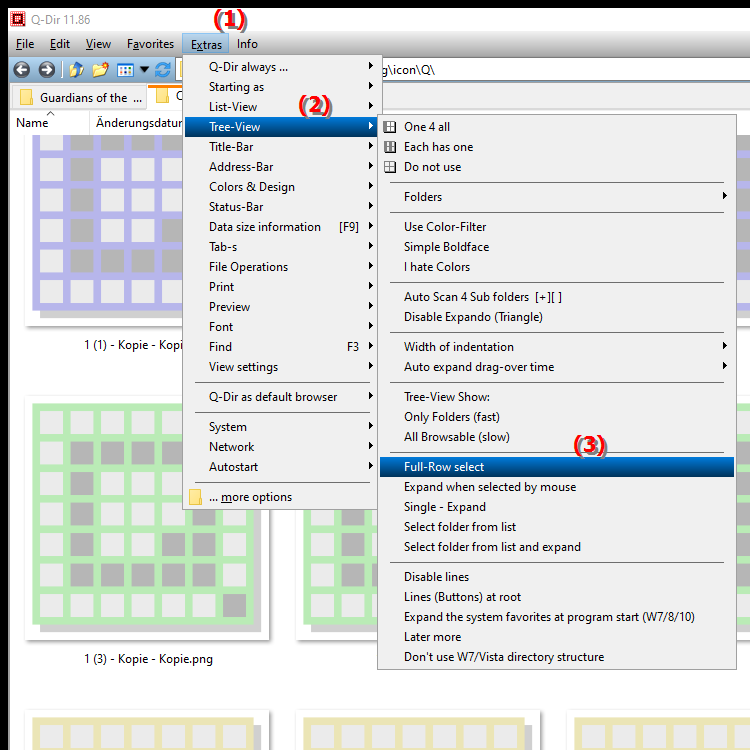
**Benefits of full-line highlighting in the Q-Dir file explorer directory structure:**
- Easy recognition: Full-line highlighting makes it easier for users to identify the selected items at a glance.
- Improved management: Visual clarity allows users to manage files and folders more efficiently, especially in large directories.
- Optimized navigation: Users can move through the file structure faster because the selection is clearly highlighted.
- Reduced errors: Clear highlighting minimizes the likelihood of operating errors because the active selection is clearly displayed.
▶ User questions, along with their answers, about marking the entire line in Windows File Explorer:
**Example usage scenarios:**
1. Managing large amounts of files: When working with large data folders, full row highlighting helps to quickly find and select the files you want without causing confusion.
2. Copying or moving files: When selecting multiple files for editing, it is important to immediately see which items are selected. Row highlighting makes this process more intuitive.
3. Grouping folders: When users want to select multiple folders for a common action, full highlighting provides a clear overview of all selected folders.
4. Visual feedback during drag-and-drop operations: While users drag and drop files or folders, row highlighting ensures that they always know which items they are actively handling.
User questions, along with their answers, about marking the entire line in Windows File Explorer:
1. Question:
How can I enable the line highlighting feature in Windows File Explorer to make selecting files and folders easier?
Answer:
To enable the line highlighting feature in Windows File Explorer, navigate to the "Tools" menu bar. Select "Directory Structure" and enable the "Highlight Entire Line" option. This will highlight the entire line when you select a folder or file, improving visibility.
2. Question:
What are the benefits of full-line highlighting in Windows File Explorer for managing large amounts of data?
Answer:
Full-line highlighting in Windows File Explorer makes managing large amounts of data easier by providing clear visual feedback. Users can quickly identify selected files and folders, which is especially useful for keeping track of large directories and avoiding confusion.
3. Question:
How can the row highlighting feature in Windows File Explorer increase efficiency in drag-and-drop operations?
Answer:
The row highlighting feature in Windows File Explorer increases efficiency in drag-and-drop operations by providing a clear indication of the active selection. Users can immediately see which files or folders they are currently moving, minimizing the chance of errors and optimizing workflow.
4. Question:
How does the line highlighting in Windows File Explorer help you copy and move files more accurately?
Answer:
The line highlighting in Windows File Explorer improves the precision of copying and moving files by providing clear visual feedback. Users can easily understand the active selections, making it easier to edit only the items they want and avoid mistakes.
5. Question:
How does full line highlighting in Windows File Explorer affect the user experience during file navigation?
Answer:
Full line highlighting in Windows File Explorer significantly increases the user experience during file navigation. It allows users to navigate through the file structure quickly and efficiently because they can immediately see which files or folders are selected.
6. Question:
What are the most common mistakes users make in Windows File Explorer without the row highlighting?
Answer:
Without the row highlighting in Windows File Explorer, users often make mistakes like selecting wrong files or folders, especially in large directories. This can lead to unwanted changes or deletions that could be avoided by clearly marking the selection.
7. Question:
Can the row highlighting in Windows File Explorer be useful in a multi-user environment?
Answer:
Yes, the row highlighting in Windows File Explorer is particularly useful in a multi-user environment. It helps avoid confusion when multiple users access the same directory at the same time, as each user can clearly see which files and folders are selected.
8. Question:
How do I enable row highlighting in Windows File Explorer to increase the visibility of files and folders?
Answer:
To increase the visibility of files and folders in Windows File Explorer, enable row highlighting by going to Tools and then selecting Directory Structure. Enabling the "Highlighting across entire row" option ensures clear visual feedback when selecting items.
9. Question:
In what situations is it particularly beneficial to use row highlighting in Windows File Explorer?
Answer:
Using row highlighting in Windows File Explorer is particularly beneficial when users are working with large amounts of data, selecting multiple files, or performing drag-and-drop operations. In these scenarios, clearly marking the active selection ensures efficient and error-free management.
10. Question:
How does full-line highlighting in Windows File Explorer help reduce user errors?
Answer:
Full-line highlighting in Windows File Explorer helps reduce user errors by providing a clear visual label of selected items. Users can immediately see which files or folders they have actively selected, significantly reducing the likelihood of misoperation.
Keywords: row, translate, file, selection, works, marking, visibility, carries, provides, whole, visual, facilitates, marked, explorers, folder, improved, feedback, thereby, by, entire, explanation, directory structure, option, this, question, function, avoided, selected, increased, confusion, usability, clear, efficiency , Windows 10, 11, 12, 7, 8.1