This setting opens access to personal files directly in Quad File Explorer, providing a user-friendly alternative to Windows' built-in File Explorer.
To make use of this setting, search for it in the menu.:
▶ Menü ▶ E&xtras ▶ Q-Dir as default browser ▶ My Documents
▶ **Benefits of using Q-Dir as your default browser / file explorer for your My Documents folder**
▶ **Sample usage scenarios:**
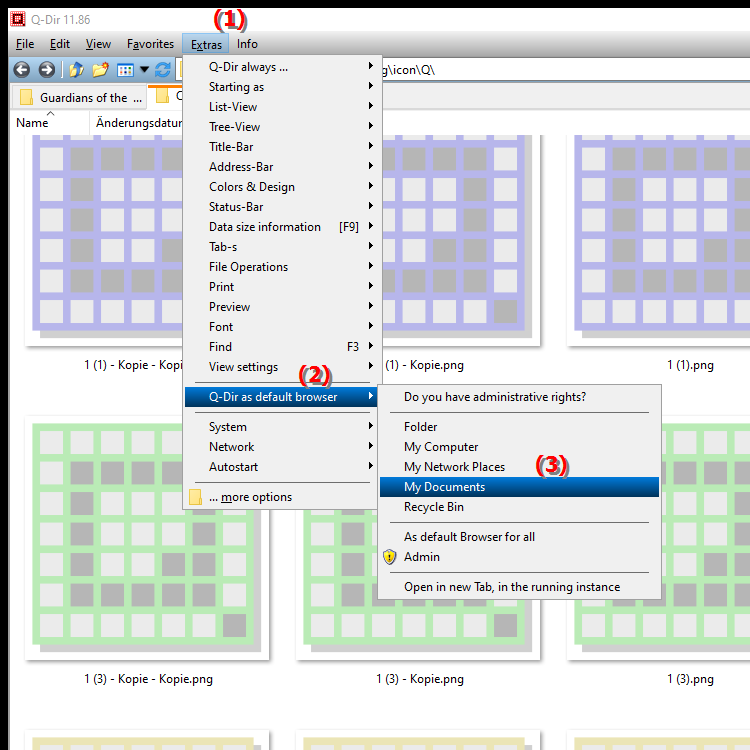
**Benefits of using Q-Dir as your default browser / file explorer for your My Documents folder**
Using Q-Dir as your default file browser provides centralized management and quick access to personal data and documents. This greatly improves the user experience as users can take advantage of Q-Dir's powerful features such as:
- Multi-Window View: The quad file explorer allows multiple folders to be viewed at once, making it easy to compare and organize files.
- Drag-and-Drop Functionality: Files can be quickly moved or copied between different folders without switching browsers.
- Customizable Views: Users can customize the display of files to their liking, e.g. by selecting thumbnails, lists or detailed views.
- Built-in Features: Q-Dir offers additional features such as inserting favorites, creating quick access shortcuts and advanced search capabilities.
▶ User questions with answers, Windows, File Explorer, set Q-Dir for my own files:
**Sample usage scenarios:**
1. File management: Users can view different folders side by side to quickly move or copy documents, for example when organizing work and personal files.
2. Quick access to frequently used files: By using Q-Dir, users can save their most frequently used documents and folders as favorites and access them quickly.
3. Comparison of file contents: When users have similar files in different folders, they can compare them side by side in the multi-window view and thus select or merge the best versions.
4. Optimization of workflow: By customizing the user interface of Q-Dir, users can optimize their personal workflow, which is especially beneficial when working on large projects.
User questions with answers, Windows, File Explorer, set Q-Dir for my own files:
1. Question: How can I set Q-Dir as the default file explorer for my My Documents in Windows?
Answer: To set Q-Dir as the default file explorer in Windows, open Windows Settings, navigate to Default Apps and look for the option for File Browsers. Select Q-Dir from the list of available applications. This will open any access to the My Documents folder directly in Q-Dir, allowing for a more user-friendly way to manage your files.
2. Question: What are the advantages of Quad File Explorer compared to the built-in Windows File Explorer?
Answer: Quad File Explorer offers numerous advantages, including the ability to view multiple folders at once, which makes file management much easier. Additionally, Q-Dir has a customizable interface, advanced search features, and the ability to easily move files using drag-and-drop, which increases efficiency when working with personal and professional files.
3. Question: Can I also use Q-Dir to manage network folders in Windows?
Answer: Yes, Q-Dir supports network folder management and allows you to easily manage files from different network locations. By centrally managing network resources in Q-Dir, you can streamline your workflows and simplify navigation between local and network files.
4. Question: What features in Q-Dir will help me organize my files more effectively?
Answer: Q-Dir offers several useful features to help you organize your files effectively. These include creating favorites for frequently used folders, the ability to compare folders side by side, and customizable views that help you view files by type, size, or date. These features allow for more efficient and user-friendly file management.
5. Question: How can I make the most of Q-Dir's multi-window feature to manage my files in Windows?
Answer: To make the most of Q-Dir's multi-window feature, open multiple instances of the program and drag the windows to the desired positions. This allows you to view different folders at the same time, which is especially useful when you want to move files from one folder to another or compare them. This feature greatly increases efficiency.
6. Question: Are there special keyboard shortcuts in Q-Dir that make it easier for me to work with the File Explorer in Windows?
Answer: Yes, Q-Dir offers a variety of keyboard shortcuts that make it easier to use the File Explorer in Windows. Examples include keyboard shortcuts for opening favorites, switching between different views, and quickly copying or moving files. These shortcuts help you work faster and more efficiently.
7. Question: How can I customize Q-Dir to meet my specific needs when working with files in Windows?
Answer: Q-Dir allows for a variety of customization options, including changing layouts, selecting view options, and creating custom favorites. In addition, you can personalize the interface to create an optimal working environment that meets your unique needs when managing files in Windows.
8. Question: What are the ways to quickly search and find files in Q-Dir?
Answer: In Q-Dir, you can use the built-in search function to quickly find files. You can search by file name, type, or even specific file contents. Additionally, Q-Dir supports filtering search results to identify the relevant files more quickly, making managing your data much easier.
9. Question: Can I use Q-Dir on older versions of Windows, and are there any limitations?
Answer: Yes, Q-Dir can be used on older versions of Windows, including Windows 7 and Windows 8.1. However, there are some limitations regarding compatibility with certain features available in newer versions of Windows File Explorer. However, for the most part, Q-Dir offers a smooth user experience and a variety of useful features.
10. Question: How can I efficiently integrate Q-Dir into my workflow to improve file management in Windows?
Answer: To efficiently integrate Q-Dir into your workflow, you should explore the program's various features, such as creating favorites for frequently used folders and taking advantage of the multi-window view, customizing the interface to your needs, and using keyboard shortcuts to speed up navigation. By implementing these strategies, you can greatly improve file management in Windows.
Keywords: explorer, file, translate, files, standard, windows, by, setting, offers, integrated, user-friendly, file browser, access, explanation, alternative, opened, personal, question, own, setting, these, directly , Windows 10, 11, 12, 7, 8.1