The "Search" command opens the search field to search for files or folders in the current directory. Q-Dir uses the well-known MS File Explorer search to help you find files quickly and efficiently. A future improvement to the search function in Q-Dir File Explorer is already in the works to make the search results even more powerful.
To enable this option, look for it in the menu.:
▶ Menü ▶ &File ▶ Find F3
▶ **Advantages of MS File Explorer search in Q-Dir:**
▶ **Example usage scenarios:**
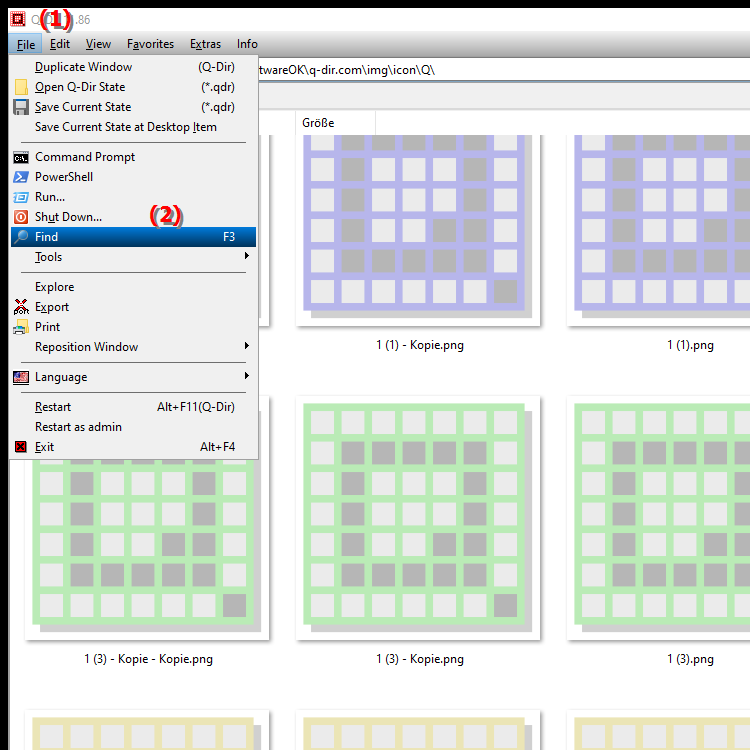
- **Keyboard shortcut:** F3.
**Advantages of MS File Explorer search in Q-Dir:**
- Fast and efficient search: The search function allows you to quickly find files or folders in the currently opened directory without leaving the Q-Dir file explorer.
- Ease of use: Familiar Windows search function that is intuitive and can be used even by beginners.
- Flexibility: You can search not only by file name, but also by file type, modification date or other criteria.
▶ Detailed user questions and answers:
**Example usage scenarios:**
- Efficient file organization: When you have a large number of files or folders in a directory, you can quickly find the files you need through the search function instead of having to manually search through all the directories.
- Project work: When working on projects that involve many files, the F3 search function helps you quickly access the files you need without interrupting your workflow.
- System maintenance: When managing system files or backups, the F3 search is useful for specifically finding and accessing important system files.
Detailed user questions and answers:
1. Question: How can I quickly search for files and folders in the Q-Dir file manager, similar to Windows File Explorer?
Answer: In Q-Dir, you can open the search field by either selecting the "Search" command in the menu or using the F3 key, as in Windows File Explorer. This function allows you to search specifically for files and folders in the current directory. Q-Dir uses the tried and tested MS File Explorer search function, which can search by name, file type and other criteria.
2. Question: What are the advantages of searching in the Q-Dir file manager compared to the standard search in Windows File Explorer?
Answer: Searching in Q-Dir offers all the advantages of the standard search in Windows File Explorer, such as quickly finding files in the currently opened directory. In addition, Q-Dir enables more efficient management of multiple folder views at the same time. While only one view is possible in MS File Explorer, you can search multiple directories in Q-Dir and display the results side by side.
3. Question: How do I enable the Windows Search feature in Q-Dir File Explorer?
Answer: To enable the Windows Search feature in Q-Dir File Explorer, you can simply press the F3 key or select the "Search" option from the "File" menu. This will open the search box you know from MS File Explorer and allow you to search for files and folders in the current directory.
4. Question: Can I use a search function in the Q-Dir file manager similar to the Windows File Explorer to search multiple directories at the same time?
Answer: Yes, Q-Dir offers you the possibility to view and search multiple directories at the same time. Although the actual search is done with the MS File Explorer search function, in Q-Dir you can open and search multiple folder views in parallel, which makes managing files in multiple directories much easier.
5. Question: Is there a keyboard shortcut for searching in Q-Dir, like the F3 in Windows File Explorer?
Answer: Yes, Q-Dir uses the familiar keyboard shortcut F3 to open the search field, just like it works in Windows File Explorer. You can start the search with F3 and quickly search for files or folders in the current directory without having to switch Explorer.
6. Question: How does the search function in Q-Dir compare to Windows File Explorer?
Answer: The search function in Q-Dir uses the same technology as MS File Explorer, so you can rely on fast and accurate searches. The main difference is that in Q-Dir you can search multiple windows at the same time and view the results in parallel, which greatly increases the efficiency of file management.
7. Question: Can I use search filters in Q-Dir that I know from Windows File Explorer?
Answer: Yes, in Q-Dir you can use the same search filters that you know from Windows File Explorer. You can filter by file types, file sizes, modification dates and other criteria to narrow down your search and get to the results you want faster.
8. Question: How does the search function in Q-Dir help me speed up my work in Windows File Explorer?
Answer: The search function in Q-Dir is based on the proven MS File Explorer search, but combines it with the ability to view and search multiple directories at once. This saves you time and makes it easier to work in different folders at the same time without having to switch between windows.
9. Question: Can I find files faster in Q-Dir than in the standard Windows File Explorer?
Answer: Yes, Q-Dir offers a clear advantage over the standard Windows File Explorer due to its multi-window view. Not only can you search for files as usual, but you can also search multiple directories at the same time and compare files from different folders - all in a single window.
10. Question: What additional features does the search option in Q-Dir offer compared to Windows File Explorer?
Answer: In addition to the standard search function of Windows File Explorer, Q-Dir offers the ability to search multiple directories at once and view the results in parallel. This is especially useful when you are working with large amounts of data and need to quickly find files from different folders without switching Explorer.
Keywords: explorer, files, file, folders, search, search, translate, work, here, windows, efficient, current, search results, used, command, design, find, improvement, under, search field, open, explanation, already, fast, known, future, directory, search function, question, more powerful, helps, you , Windows 10, 11, 12, 7, 8.1