This feature allows you to save the current window and layout configuration of Q-Dir File Explorer when closing it. This way, the preferred view will be automatically restored the next time you start it, significantly improving the user experience.
To use this function, please follow the menu options.:
▶ Menü ▶ E&xtras ▶ Starting as ▶ Use last view
▶ **Benefits of the "Save view on exit" feature in Q-Dir compared to Windows File Explorer:**
▶ **Example usage scenarios:**
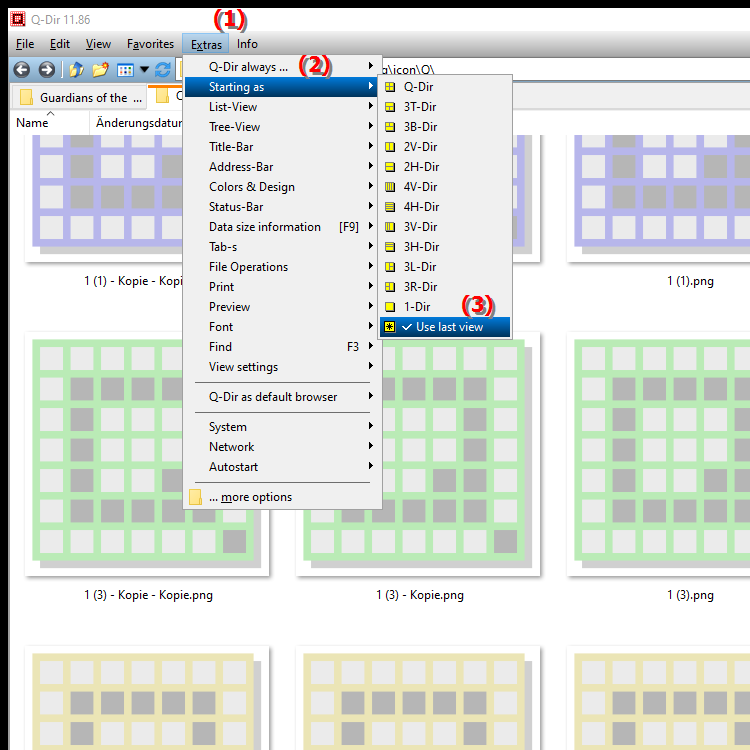
**Benefits of the "Save view on exit" feature in Q-Dir compared to Windows File Explorer:**
- Time saving: You don't have to manually set your preferred view each time, which saves a lot of time, especially when switching frequently between different folders and layouts.
- Consistency: The saved view ensures that you always find your working environment the same, which improves efficiency and workflow.
- Ease of use: The ability to save the view according to personal preferences increases usability and helps new users find their way around more quickly.
▶ Detailed user questions along with the corresponding answers!
**Example usage scenarios:**
1. Project work: If you regularly work on a specific project, you can set the view so that relevant folders and files are immediately visible. They are immediately available every time you restart Explorer.
2. Multimedia management: For users who manage a lot of images or videos, a specific arrangement and sorting (e.g. by date or category) can be saved. This way, you always have the overview you need when you open Q-Dir.
3. Comparison of files: If you often compare files between different folders, you can save a view that shows both folders side by side. This makes working easier and reduces the time spent searching for files.
4. Settings for different usage scenarios: If you use Q-Dir for different tasks (e.g. for business and private purposes), you can save different views that are tailored to your specific needs.
Detailed user questions along with the corresponding answers!
Around the saved view in Q-Dir and the functionality of Windows File Explorer refer:
1. Question: How can I save the view in Q-Dir File Explorer so that it is automatically loaded the next time I open it?
Answer: To save the view in Q-Dir File Explorer, go to "Menu/Tools" and select "Start as" and enable the option "Save view on exit". This will save your current window and layout configuration when you close the program and automatically restore it the next time you start it.
2. Question: What are the advantages of the "Save View on Exit" feature compared to Windows File Explorer?
Answer: The "Save View on Exit" feature in Q-Dir allows you to save your preferred view and layouts, which often have to be manually reset in Windows File Explorer. This saves you time and increases the consistency of your work environment, as you always find the same view without having to make adjustments.
3. Question: Can I save and switch between different views in Q-Dir File Explorer?
Answer: Yes, Q-Dir File Explorer allows you to save different views by using the "Save View on Exit" feature. For example, if you frequently switch between different projects, you can save specific views for each project and recall them when needed. This makes switching between tasks easier and faster.
4. Question: How does Q-Dir save the view when I change the window size?
Answer: When you change the window size in Q-Dir File Explorer and the "Save view on exit" option is enabled, the program automatically saves the new window size and layout when you close it. On your next visit, the view will be restored exactly as you last set it.
5. Question: What happens when I save the view in Windows File Explorer? Is there a similar feature in Q-Dir?
Answer: Windows File Explorer does not provide a native feature to automatically save the view when exiting. Q-Dir, on the other hand, allows you to save your layout and window configurations, which helps you make your workflow more efficient. If this functionality is important to you, Q-Dir might be a better choice.
6. Question: How can I make sure my saved view in Q-Dir is not lost?
Answer: To make sure your saved view in Q-Dir File Explorer is not lost, enable the "Save view on exit" option. This feature will automatically save all settings and layouts when closing the application, so you don't have to worry about losing your configurations.
7. Question: Are there ways to save the view in Q-Dir File Explorer for specific file types?
Answer: Yes, you can save different views in Q-Dir for specific file types. For example, if you often work with images or documents, you can configure the view to display these files in the order you want. Simply enable the "Save view on exit" feature to save your settings.
8. Question: Is the "Save View on Exit" feature in Q-Dir useful for managing multimedia files?
Answer: Absolutely! The "Save View on Exit" feature in Q-Dir is especially useful for managing multimedia files. You can customize your view so that relevant folders or files are immediately visible, and these settings are saved automatically, saving you a lot of time the next time you open it.
9. Question: How can I customize the view in Q-Dir File Explorer to optimize my workflow?
Answer: To customize your view in Q-Dir File Explorer, select the layouts and window configurations you want. After you have made your settings, enable the "Save view on exit" option. This will save your customized layout when you close the program and automatically restore it the next time you start it, optimizing your workflow.
10. Question: What steps should I follow to save the view in Q-Dir File Explorer and restore it when needed?
Answer: Follow these steps: 1. Adjust your window size and layout in Q-Dir File Explorer. 2. Go to "Menu/Tools", select "Start as" and check "Save view on exit". 3. Close Q-Dir. Your settings will be automatically saved and restored on your next start.
Keywords: current, translate, view, file, save, window, significantly, layout configuration, next, explorer, enables, explorer, improved, preferred, start, explanation, automatically, user experience, restored, question, save, function, close, this, exit , Windows 10, 11, 12, 7, 8.1