This command allows you to reposition the File Explorer Q-Dir window on your screen. This is particularly useful for aligning the window centrally or along one of the edges of the screen so that it fits better in your work environment. You can move the window to the desired location by simply dragging it, or use the options in the menu to position the window exactly.
To take advantage of this function, find the option in the menu.:
▶ Menü ▶ &File ▶ Reposition Window
▶ **Advantages of window positioning in Q-Dir:**
▶ **Example usage scenarios:**
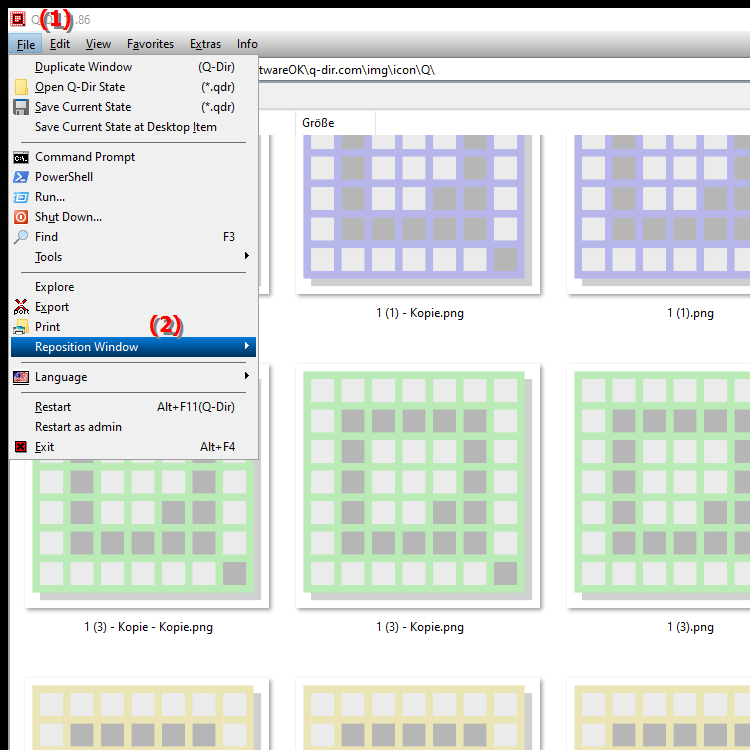
**Advantages of window positioning in Q-Dir:**
- Optimal overview: Arranging multiple windows allows you to quickly switch between different folders and files, which increases efficiency in file management.
- Multitasking functionality: By positioning the window so that it is visible at the same time as other applications, you can organize your work more efficiently and complete tasks in parallel.
- Custom work environment: Adapt the arrangement of your windows to your individual preferences to create a pleasant and productive work environment.
▶ Detailed user questions along with answers:
**Example usage scenarios:**
- File transfer: If you need to move files from one folder to another, you can position the Q-Dir window next to the destination folder to make the operation easier.
- Comparing files: Position two Q-Dir windows side by side to quickly compare different versions of documents or images.
- Multitasking with applications: If you are using an application such as a word processor or spreadsheet, you can arrange the Q-Dir window so that you can access both programs at the same time without having to switch between windows.
Detailed user questions along with answers:
1. Question: How can I arrange multiple windows in File Explorer in Windows in the best possible way?
Answer: In Windows File Explorer, you can arrange multiple windows side by side by dragging each window to the edge of your screen until it shows visual feedback. The Position Window feature in Q-Dir lets you align windows exactly as you need, which greatly increases efficiency when working with multiple directories.
2. Question: What are the advantages of the window layout in Q-Dir over the standard File Explorer?
Answer: The window layout in Q-Dir allows for a more flexible and user-friendly working environment. Unlike the standard File Explorer, Q-Dir offers advanced window position adjustment features, allowing you to use multiple views at the same time, making it easier to manage and access files.
3. Question: Can I use the Q-Dir window on multiple monitors at the same time?
Answer: Yes, you can use the Q-Dir window on multiple monitors to expand your workspace. By dragging the window to different monitors, you can keep track of different directories or file views in Windows File Explorer at the same time, increasing your productivity.
4. Question: How does adjusting window position help with multitasking in Windows?
Answer: Adjusting window position in Q-Dir makes multitasking easier by allowing you to view important information from different applications and file paths at the same time. For example, you can have a document in the foreground while dragging and dropping files from File Explorer without having to constantly switch between windows.
5. Question: How can I use the window position in the Q-Dir for a better overview of large projects?
Answer: For large projects, you can use the window position in the Q-Dir to group specific folders. For example, you could arrange your resources in one window and your working files in another window. This visual organization helps you keep track of things and access the files you need more quickly.
6. Question: Is there a way to save window position in Q-Dir?
Answer: Q-Dir doesn't let you save your window positions directly, but you can quickly restore your layouts by dragging windows to the desired position. Many users find it helpful to remember an arrangement they use regularly to speed up the process.
7. Question: How does positioning the File Explorer window change the user experience?
Answer: By positioning the File Explorer window, you significantly improve the user experience by making it easier to interact with multiple folders. Q-Dir allows you to create a custom layout that supports your work style, saving time and effort in file management.
8. Question: Can I customize the Q-Dir window to make file management easier?
Answer: Yes, by adjusting the window position in Q-Dir you can greatly improve the clarity of file management. For example, you can arrange windows by relevance or customize them so that frequently used folders are always in view, making it easier to access important files.
9. Question: How can I use the window layout in Q-Dir to work more efficiently with music and video files?
Answer: When working with music and video files, you can arrange the Q-Dir window so that it is easy to switch between different directories. For example, you can open one window for your music library and another for your video resources, which makes importing and exporting media files much easier.
10. Question: How can I use the Position Window feature in Q-Dir to increase my productivity?
Answer: The Position Window feature in Q-Dir allows you to create a customized work environment that is tailored to your exact needs. Arranging windows according to your workflow helps you work more efficiently, as you spend less time searching for files and folders and more time actually doing work.
Keywords: window, can, translate, position, file, desired, by, align, position, exactly, especially, command, options, so, screen, explorer's, simple, work environment, fits, drag, explorer, this, better, explanation, your, use, question, screen edges, move, useful, window, one, place, central , Windows 10, 11, 12, 7, 8.1