This feature allows users to close the active tab in Q-Dir, the file explorer, quickly and efficiently.
To make use of this setting, search for it in the menu.:
▶ Menü ▶ E&xtras ▶ Tab-s ▶ Close Tab Ctrl+W
▶ **Benefits of quickly closing tab with Ctrl+W in Q-Dir**
▶ **Example usage scenarios:**
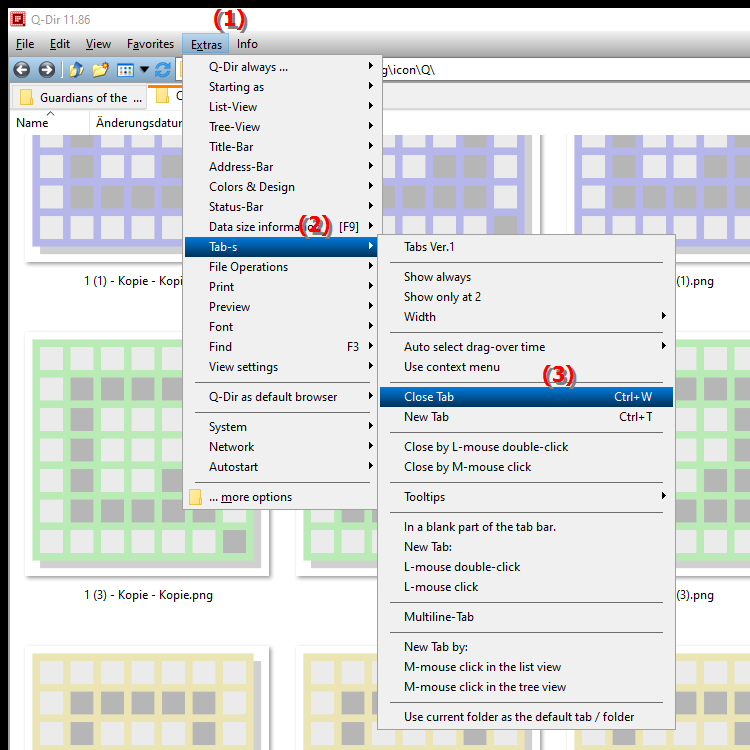
- **Keyboard shortcut:** **Ctrl+W**
**Benefits of quickly closing tab with Ctrl+W in Q-Dir**
- Efficient tab management: Using Ctrl+W allows for quick and easy management of open tabs, keeping the user interface clutter-free.
- Time saving: Closing tabs that are no longer needed allows users to streamline their workflow and save time.
- Reducing distractions: Closing unnecessary tabs increases focus on the remaining tabs.
▶ Top user questions and answers about Close tab in File Explorer for Windows:
**Example usage scenarios:**
1. File management: When a user has multiple folders open, they can quickly close the tab of a folder they no longer need to keep track of them.
2. Comparing files: After comparing two files, the user can close the tab of the file they no longer need by pressing Ctrl+W.
3. Working quickly: During a project where many files are open at the same time, closing tabs that are no longer needed can help organize the workspace and work more efficiently.
Top user questions and answers about Close tab in File Explorer for Windows:
1. Question: How can I efficiently close tabs in File Explorer using Q-Dir?
Answer: To quickly close a tab in Q-Dir, the advanced File Explorer for Windows, you can simply use the keyboard shortcut Ctrl+W. This allows you to quickly remove the active tab that you no longer need, thus keeping your workspace tidy.
2. Question: What are the benefits of closing tabs in the Quad File Explorer Q-Dir?
Answer: Closing tabs in the Quad File Explorer Q-Dir has several benefits. It helps you better manage your open tabs, allows faster navigation between the remaining tabs, and reduces distractions that might arise from redundant tabs.
3. Question: Is there a way to close multiple tabs at once using Q-Dir?
Answer: While Q-Dir currently does not provide a built-in keyboard shortcut to close multiple tabs at once, you can still quickly switch between tabs and close unnecessary tabs one by one using Ctrl+W. This makes for efficient use of the Quad File Explorer in Windows.
4. Question: How can I optimize the use of Ctrl+W in Q-Dir to improve my workflow?
Answer: To optimize the use of Ctrl+W in Q-Dir, you should focus on regularly closing unused tabs, especially when you work with a lot of files or folders. This will keep your workspace clutter-free and allow you to better focus on the important tasks.
5. Question: Is closing tabs in Windows' File Explorer Q-Dir faster than in other file managers?
Answer: Yes, closing tabs with Ctrl+W in Q-Dir is usually faster and more efficient than in many other file managers, because Q-Dir is specifically designed for optimized tab management in the quad layout. This offers a better overview and easier handling.
6. Question: What scenarios require frequent closing of tabs in Q-Dir File Explorer?
Answer: Common scenarios include working on projects with many folders open, comparing files or quickly browsing file structures. In such cases, closing tabs that are no longer needed with Ctrl+W helps to maintain clarity.
7. Question: How does closing tabs work in Q-Dir compared to the standard File Explorer in Windows?
Answer: Compared to the standard File Explorer in Windows, Q-Dir allows for more efficient tab handling with its quad view. While in the standard Explorer you often have to switch between windows, in Q-Dir you can quickly close tabs with Ctrl+W, making navigation easier.
8. Question: Can I use Q-Dir to restore tabs that I accidentally closed?
Answer: Q-Dir currently does not have a built-in feature to restore closed tabs. However, it is advisable to regularly organize your workflows and close unnecessary tabs with Ctrl+W to keep things organized.
9. Question: What keyboard shortcut can I use in Q-Dir to close all tabs at once?
Answer: Q-Dir currently does not support a keyboard shortcut to close all tabs at once. However, you can close each tab individually using Ctrl+W, which is an easy and quick solution to manage your open tabs.
10. Question: Why should I choose Q-Dir over the default File Explorer in Windows?
Answer: Q-Dir offers numerous benefits such as better tab management, the ability to display multiple windows in a quad view, and quick navigation by using keyboard shortcuts like Ctrl+W to close tabs. These features make Q-Dir an excellent choice for users looking for a powerful File Explorer alternative.
Keywords: explorer, translate, tab, fast, file, efficient, single, active, user, can, explanation, close, this, question, function, close , Windows 10, 11, 12, 7, 8.1