This command moves the Q-Dir window to the right side of the screen. This is especially useful for making the most of the available screen space and increasing clarity. After executing this command, the Q-Dir window remains active and allows you to quickly access all functions and files while other windows remain open on the left or in the middle of the screen. This feature improves efficiency at work because you spend less time searching and switching between windows.
To use this option, find it in the menu bar.:
▶ Menü ▶ &File ▶ Reposition Window ▶ &Right edge of Screen
▶ **Benefits of positioning the Q-Dir file explorer on the right:**
▶ **Example usage scenarios:**
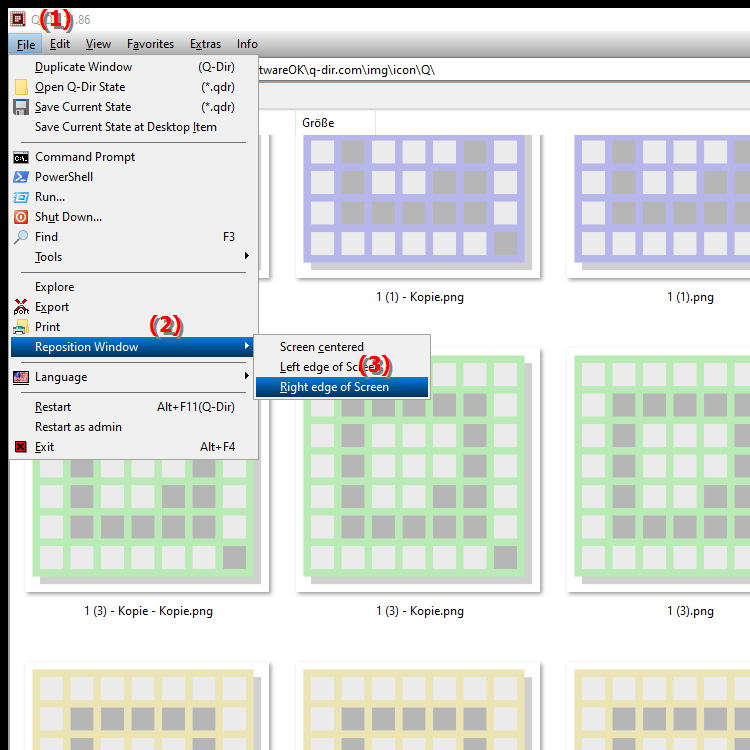
**Benefits of positioning the Q-Dir file explorer on the right:**
- Optimize multitasking: Positioning the window on the right edge of the screen makes it easier to work with multiple applications and windows. For example, you can have a document or presentation open on the left while navigating through your files on the right. This increases your productivity because you have relevant information and files quickly at hand.
- Space for multiple monitors: If you work with multiple monitors, positioning the Q-Dir window on a specific screen can help optimize your workflow and minimize distractions. For example, you can use your main applications on one monitor while having the file explorer open on the other monitor for quick file management.
- Better clarity: Arranging the windows can help you keep a better overview of your tasks and files without having to constantly switch between different windows. This not only promotes efficiency but also the clarity of your work environment.
▶ Detailed user questions and their answers:
**Example usage scenarios:**
1. Document editing: You are editing a Word document on the left side of your screen and need quick access to your files to add graphics or attachments. The Q-Dir window on the right allows you to quickly find and insert the files you need, significantly speeding up your work process.
2. Multimedia projects: When creating a video, you can have your video editing software open on the left while you browse for the appropriate clips and music tracks in the Q-Dir window on the right. This arrangement allows for smooth working as you can insert the media content directly without interrupting the editing process.
3. Data management: When you want to analyze data in Excel and compare files from different folders at the same time, the Q-Dir window on the right helps to quickly navigate between the files you need without minimizing your Excel application. This makes it easier to access important information and promotes quick decision making.
Detailed user questions and their answers:
1. Question: How can I position the Q-Dir window on the right edge of the screen to increase my productivity in Windows?
Answer: To position the Q-Dir window on the right edge of the screen, use the "Position Right Now" function in the menu. This arrangement allows you to work on documents and access important files simultaneously without having to switch between windows, which greatly increases your efficiency.
2. Question: What are the benefits of placing the File Explorer on the right edge of the screen in Windows for multitasking?
Answer: Placing the File Explorer or Q-Dir on the right edge of the screen promotes multitasking by allowing you to, for example, keep a presentation open on the left side while navigating files on the right side. This way, you always have all the information you need at hand without having to interrupt your work.
3. Question: How can I work with multiple monitors while optimally arranging the Q-Dir window?
Answer: If you use multiple monitors, you can position the Q-Dir window on the second monitor at the right edge of the screen. This way, you can keep an eye on your main applications on one monitor while you have File Explorer open on the other monitor for quick file management, which improves the clarity and efficiency of your work.
4. Question: What role does the window arrangement in Windows play in clarity while managing data in File Explorer?
Answer: The arrangement of windows in Windows, especially positioning the Q-Dir window at the right edge of the screen, increases clarity. You can quickly view your data in File Explorer while working with applications such as Excel or Word at the same time without losing track of your tasks.
5. Question: How can I use the Q-Dir File Explorer on the right edge of my screen to efficiently insert graphics into a Word document?
Answer: Position the Q-Dir window at the right edge of the screen while you have your Word document open on the left. This allows you to easily find the graphics and files you need in the Q-Dir and quickly insert them into your document without interrupting your editing flow.
6. Question: What are effective strategies for using File Explorer in Windows when working on multimedia projects?
Answer: For multimedia projects, it is helpful to position the Q-Dir File Explorer on the right edge of the screen. This allows you to keep your video editing software open on the left while you browse through clips and music tracks on the right. This arrangement allows you to integrate media content quickly and efficiently.
7. Question: How does positioning windows on the right in Windows improve the user experience in File Explorer?
Answer: Positioning windows on the right in Windows, such as the Q-Dir File Explorer, improves the user experience because it creates an intuitive and clear layout of the workspace. You stay on top of your tasks and can efficiently switch between different applications and files, which promotes workflow.
8. Question: What features does Q-Dir offer to make working with files in Windows easier when the window is positioned on the right?
Answer: Q-Dir offers numerous features that make working with files easier, such as displaying multiple folders at once. With the Q-Dir window positioned on the right edge of the screen, you can quickly navigate between different files and folders while using other applications on the left.
9. Question: How can I arrange my windows in Windows to be efficient when comparing data between folders in File Explorer?
Answer: Efficient work when comparing data between folders in File Explorer in Windows is achieved by placing the Q-Dir window on the right edge of the screen. This allows you to easily view and navigate between the files you need while still using your main application.
10. Question: What are the best practices for using the Q-Dir File Explorer in Windows to create an effective work environment?
Answer: Best practices include positioning the Q-Dir window on the right edge of the screen to allow quick access to files and using keyboard shortcuts for efficient navigation. This creates an effective work environment where you can complete your tasks quickly and with minimal distractions.
Keywords: window, page, translate, screen, available, spend, work, screen edge, position, functions, execution, increase, other, access, especially, stay, middle, command, this, optimal, less, enables, search, active, explorer, screen space, improved, this, switch, right, between, explanation, rights, files, fast, command, left, file, opened, question , Windows 10, 11, 12, 7, 8.1