This command allows you to open the selected folders or files in a new tab in Quad File Explorer (Q-Dir). This makes it easier to edit and compare multiple items at once.
To enable this option, look for it in the menu.:
▶ Menü ▶ &Edit ▶ Selection in new tab Shift+Enter or Shift+Ctrl+T
▶ **Benefits of opening highlighted folders in a new tab in Quad File Explorer (Q-Dir):**
▶ **Sample usage scenarios:**
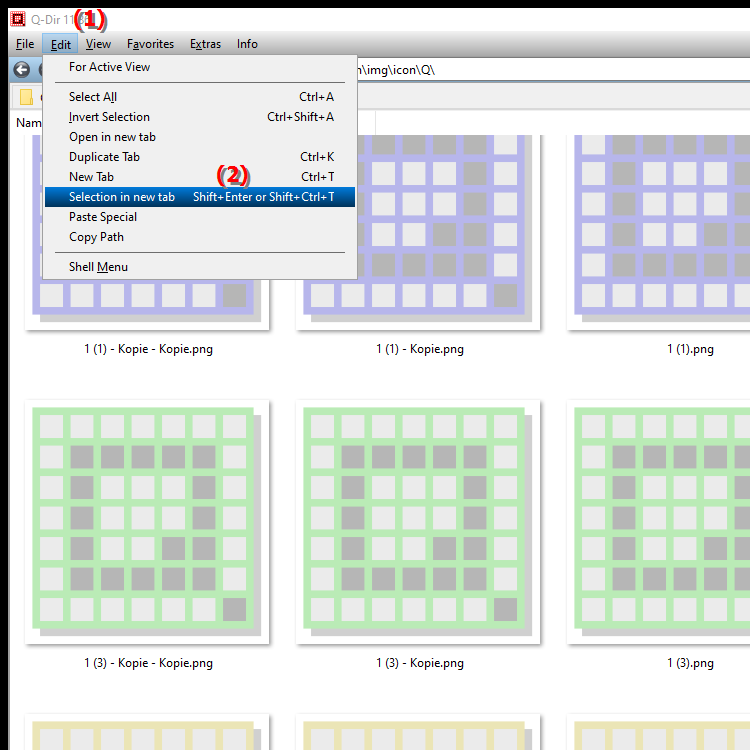
- Keyboard shortcut: Shift+Enter / Ctrl+Shift+T.
**Benefits of opening highlighted folders in a new tab in Quad File Explorer (Q-Dir):**
This feature allows you to quickly open multiple highlighted folders or files in separate tabs. This allows you to work more efficiently and manage different items in parallel without having to switch between windows.
▶ Detailed user questions and their answers:
**Sample usage scenarios:**
1. File management:
When you have selected multiple files for editing or comparing, you can open them in different tabs to make changes at the same time.
2. Data analysis:
Open multiple folders with similar records to compare or merge data without having to constantly switch between windows.
3. Multimedia projects:
When you are working on a project with many media files, you can have relevant folders open at the same time to quickly access the files you need.
4. Backup scheduling:
Mark different folders you want to back up and open them in tabs to more quickly identify and copy the files you need.
5. Organization work:
Use the function to manage different folders for restructuring or reorganization at the same time, saving you time and effort.
Detailed user questions and their answers:
1. Question:
How can I open multiple folders at once in Windows File Explorer to work more efficiently?
Answer:
In Windows File Explorer, you can select multiple folders and then use the Shift+Enter or Ctrl+Shift+T combination to open the selected folders in new tabs in Quad File Explorer (Q-Dir). This allows you to work on multiple folders at once without having to switch between windows.
2. Question:
Is there a way to optimize the view of marked files in File Explorer in new tabs in Windows?
Answer:
Yes, you can open marked files in Quad File Explorer (Q-Dir) by using the keyboard shortcut Shift+Enter or Ctrl+Shift+T. This allows for an optimized view so that you can manage files in separate tabs at the same time.
3. Question:
How can I use the "selected in new tab" feature in Windows File Explorer to improve my workflow?
Answer:
By using the "selected in new tab" feature in Quad File Explorer (Q-Dir), you can significantly improve your workflow. Simply select multiple folders or files and use the keyboard shortcut Shift+Enter or Ctrl+Shift+T to open them in new tabs and edit them in parallel.
4. Question:
What are the advantages of using tabs in Quad File Explorer compared to traditional Windows File Explorer?
Answer:
Quad File Explorer (Q-Dir) offers the ability to open selected folders in new tabs, which is not available by default in traditional Windows File Explorer. This feature allows you to manage files more efficiently, as you can view multiple folders at once without having to switch between windows.
5. Question:
How can I work effectively on multiple projects at the same time with Q-Dir in Windows 10/11?
Answer:
With Q-Dir you can manage multiple projects at the same time by selecting the relevant folders and opening them in new tabs using the keyboard shortcut Shift+Enter or Ctrl+Shift+T. This allows you to easily switch between projects without losing track.
6. Question:
What keyboard shortcut can I use to open marked files in new tabs in Windows File Explorer?
Answer:
To open marked files in new tabs in Windows File Explorer, use the keyboard shortcut Shift+Enter or Ctrl+Shift+T in Quad File Explorer (Q-Dir). This allows efficient management of files in separate tabs.
7. Question:
How can I improve my file organization in Windows File Explorer by opening multiple folders in Q-Dir?
Answer:
By using Q-Dir, you can improve your file organization by selecting multiple folders and opening them in new tabs using Shift+Enter or Ctrl+Shift+T. This gives you the ability to compare and organize files and folders at the same time.
8. Question:
How can using Q-Dir improve my experience with Windows File Explorer?
Answer:
Q-Dir improves your experience with Windows File Explorer by allowing you to open multiple selected folders in new tabs. By using the keyboard shortcuts Shift+Enter or Ctrl+Shift+T you can work more efficiently and manage files in parallel.
9. Question:
How can I take advantage of tabs in Quad File Explorer for my Windows projects?
Answer:
Use tabs in Quad File Explorer to open multiple Windows projects at once. Select the appropriate folders and use Shift+Enter or Ctrl+Shift+T to open them in new tabs. This will allow you to switch between projects faster and work more efficiently.
10. Question:
What should I keep in mind when opening selected files in Windows File Explorer in new tabs using Q-Dir?
Answer:
When opening selected files in Windows File Explorer in new tabs using Q-Dir, you should make sure that you use the correct keyboard shortcut: Shift+Enter or Ctrl+Shift+T. This will ensure that all selected files are opened in separate tabs, giving you a better overview and organization.
Keywords: a, folder, new, translate, tab, marked, editing, command, makes it easier, can, open, explorer, several, open, this, comparison, explanation, files, selected, file, question, simultaneous, elements , Windows 10, 11, 12, 7, 8.1