This option allows you to open a new tab when you click or double-click in an empty area of the tab bar. This is a quick and easy-to-use way to expand your work environment without having to navigate through menus.
To utilize this capability, locate the option in the menu.:
▶ Menü ▶ E&xtras ▶ Tab-s ▶ In a blank part of the tab bar.
▶ **Benefits of clicking in an empty area of the tab bar to open new tabs in File Explorer Q-Dir**
▶ **Example usage scenarios:**
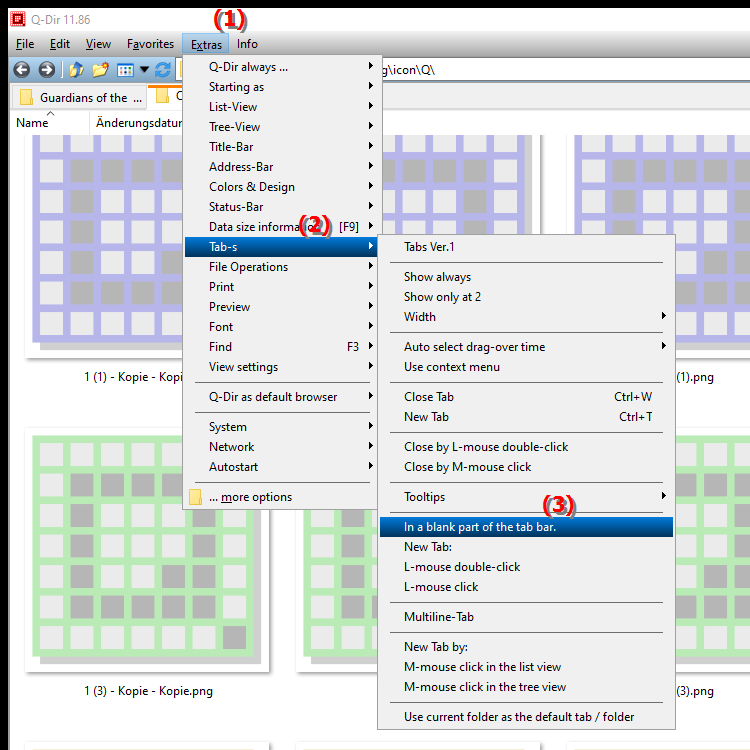
**Benefits of clicking in an empty area of the tab bar to open new tabs in File Explorer Q-Dir**
- Efficiency: Adding new tabs is made easier without requiring additional menu actions, saving time and improving workflow.
- Ease of use: The feature is intuitive and allows even less experienced users to create new tabs quickly and easily.
- Organizational help: You can better organize your files and folders by opening different tabs for different tasks or projects.
▶ Top 10 user questions and answers about File Explorer opening new tabs more efficiently:
**Example usage scenarios:**
1. Comparing files: If you want to compare two or more files side by side, you can click in an empty area of the tab bar to open new tabs for the files you want.
2. Multi-tasking: While working on a project, you can easily open new tabs to access other relevant folders or files without closing the file you are currently working on.
3. Fast navigation: When working with large amounts of data or multiple projects, you can switch between different tabs with just a few clicks, making navigation much faster.
4. Project-specific workspaces: Create a separate tab for each project and keep your work environment structured and clear.
Top 10 user questions and answers about File Explorer opening new tabs more efficiently:
1. Question:
How can I open new tabs more efficiently in Q-Dir File Explorer in Windows 11?
Answer:
In Windows 11, you can efficiently open new tabs in Q-Dir File Explorer by simply clicking or double-clicking in an empty area of the tab bar. This saves time as you don't have to navigate through menus to add new tabs.
2. Question:
What are the main advantages of using Q-Dir instead of the default File Explorer in Windows?
Answer:
Q-Dir offers several advantages over the default File Explorer in Windows. These include the ability to organize multiple folders into tabs, a user-friendly interface, and the ability to open new tabs by simply clicking in an empty space. These features improve efficiency and flexibility when managing files.
3. Question:
Can I customize tabs in Q-Dir File Explorer, and how does that work in Windows?
Answer:
Yes, in Q-Dir File Explorer you can customize tabs by renaming or rearranging them. In Windows you can simply select a tab, right-click and select the options you want. Adding new tabs is done by clicking in an empty area of the tab bar.
4. Question:
How does the ability to click in an empty area of the tab bar affect the way I work in Q-Dir?
Answer:
The ability to click in an empty area of the tab bar to open new tabs greatly improves the way I work in Q-Dir. You can quickly switch between different projects or folders, which increases productivity and makes it easier to navigate in Windows File Explorer.
5. Question:
What scenarios are particularly suitable for using the tab function in the Q-Dir file explorer on Windows?
Answer:
The tab function in Q-Dir is particularly useful in scenarios such as comparing files at the same time, working on multiple projects or quickly navigating between different folders. In all these cases, clicking in an empty area of the tab bar makes it easier to work efficiently in the file explorer.
6. Question:
How can I better organize my folder structure in Q-Dir File Explorer with multiple tabs?
Answer:
In Q-Dir File Explorer, you can better organize your folder structure by opening a separate tab for each important folder. Clicking in an empty area of the tab bar allows you to quickly create new tabs, making your work environment more organized.
7. Question:
Are there special keyboard shortcuts in Windows for Q-Dir File Explorer that make working with tabs easier?
Answer:
Yes, in Q-Dir File Explorer you can use keyboard shortcuts to increase efficiency. For example, you can use "Ctrl + T" to quickly open a new tab. This combination works optimally in conjunction with the function of creating new tabs by clicking in an empty area of the tab bar.
8. Question:
How can I efficiently move or copy files from different tabs in Q-Dir File Explorer?
Answer:
In Q-Dir File Explorer, you can easily move or copy files between different tabs using drag and drop. By opening a new tab by clicking in an empty area of the tab bar, you have quick access to all the files you need, which makes the process much easier.
9. Question:
How can using Q-Dir in Windows help compare images in different tabs?
Answer:
Q-Dir allows you to open multiple images in separate tabs so you can easily compare them. This feature is supported by clicking in an empty area of the tab bar, which makes it easier to access the images quickly and allows for a smooth comparison.
10. Question:
How can I customize Q-Dir's interface to optimize my tab usage in Windows?
Answer:
You can customize Q-Dir's interface by changing the view settings for tabs and windows. Clicking in an empty area of the tab bar allows you to open new tabs and customize your work environment to best suit your individual needs in Windows.
Keywords: a, new, translate, area, empty, click, menus, navigate, through, method, work environment, enables, user-friendly, open, explorer, open, quick, double, explanation, by, clicking, option, file, question, expand, bar, need, this , Windows 10, 11, 12, 7, 8.1