This command opens the currently selected folder in a new tab within the Quad File Explorer (Q-Dir). This allows for more efficient management and organization of files, as multiple folders are visible at the same time.
To take advantage of this function, find the option in the menu.:
▶ Menü ▶ &Edit ▶ Open in new tab
▶ **Benefits of opening folders in a new tab in Quad File Explorer (Q-Dir):**
▶ **Example usage scenarios:**
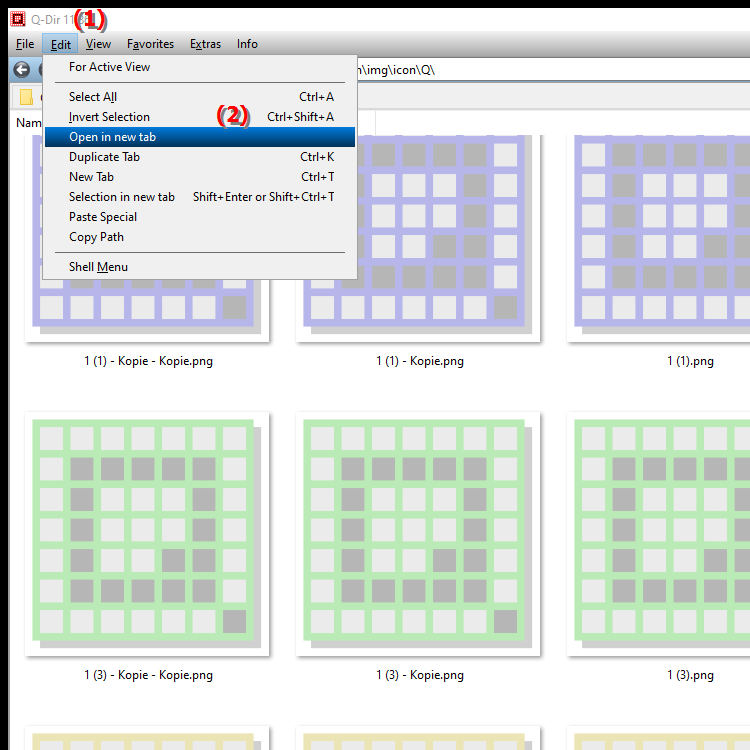
**Benefits of opening folders in a new tab in Quad File Explorer (Q-Dir):**
- Multitasking: Users can easily switch between different folders without losing the current view.
- Clutter-free: Using tabs allows users to keep track of multiple open folders and their contents, making navigation easier.
- Work efficiently: Quickly opening and closing tabs allows for quicker editing of files and faster data organization.
▶ Detailed user questions with their answers:
**Example usage scenarios:**
1. Comparison of files: Users can open a folder with documents in one tab and a folder with images in another tab to compare files or to add images to a document.
2. File transfer: While working on a project, a user can open a folder with the resources they need in one tab and simultaneously open a destination folder in another tab to easily move files between the two folders.
3. Manage projects: When working on multiple projects, the user can open a separate folder for each project in a separate tab, making it easier to manage and access relevant files.
4. Advanced organization: When sorting or renaming files, the user can quickly access different folders to organize files without having to constantly switch between views.
Detailed user questions with their answers:
1. Question: How can I open a folder in Windows File Explorer in a new tab for easier navigation?
Answer: In Quad File Explorer (Q-Dir), you can select the currently highlighted folder and then choose "Open in new tab" from the Edit menu. This allows you to manage multiple folders in different tabs at once and quickly switch between them.
2. Question: What are the benefits of opening folders in new tabs in Windows File Explorer?
Answer: Opening folders in new tabs in Windows File Explorer allows for easy navigation through multiple folders at once, which is especially helpful when you need to compare files or switch between different projects.
3. Question: Are there ways in Quad File Explorer to streamline navigation by opening folders in new tabs?
Answer: Yes, using new tabs in Quad File Explorer streamlines navigation significantly. For example, you can have one folder for your work documents and another for your resources open in separate tabs, which increases efficiency.
4. Question: How can I compare multiple folders at once in Windows File Explorer using new tabs?
Answer: To compare multiple folders in Windows File Explorer, select the folders you need and open each in new tabs. This allows you to review content in parallel without having to constantly switch between folder views.
5. Question: In what scenarios would it be particularly helpful to open folders in Windows File Explorer in new tabs?
Answer: This is especially useful when working on different projects, where you open a separate folder for each project in a separate tab. Tabs are also useful when transferring files between folders or sorting files.
6. Question: Can I customize Windows File Explorer to make it easier to open folders in new tabs?
Answer: Yes, Quad File Explorer lets you customize your interface to quickly access the Open in New Tab feature. This improves your workflow and allows you to navigate through your folders faster.
7. Question: How does the Open in New Tab feature in Windows File Explorer help me increase productivity?
Answer: Opening folders in new tabs helps you make your work environment more efficient. You can always access the files you need and organize or edit them faster, increasing your productivity.
8. Question: What are the best practices when using the new tab tables in Windows File Explorer?
Answer: Best practices include organizing your frequently used folders in new tabs for quick access and naming the tabs by projects or categories to keep things organized.
9. Question: What features in Quad File Explorer make working with new tabs easier compared to traditional Windows File Explorer?
Answer: Quad File Explorer offers advanced features such as opening multiple folders in different tabs at once, easy drag-and-drop of files between tabs, and a user-friendly interface that makes navigation much easier.
10. Question: How can I open folders in new tabs in Windows File Explorer to improve access to my documents?
Answer: To improve access to your documents, select a folder in Windows File Explorer and use the "Open in new tab" feature. This will keep your important folders open and allow you to easily navigate between them without losing track of them.
Keywords: folder, a, new, translate, tab, currently, one, within, command, organization, marked, explorer, enables, open, explorer, management, opens, explanation, files, several, file, visible, simultaneously, this, question, more efficient , Windows 10, 11, 12, 7, 8.1