This feature enables the display of gridlines in the list view of the Q-Dir file explorer. Gridlines improve the readability and organization of items by creating visual separations between each entry. This makes it easier to find and compare files and folders.
To take advantage of this function, find the option in the menu.:
▶ Menü ▶ E&xtras ▶ List-View ▶ Show grid lines
▶ **Benefits of displaying gridlines in the Q-Dir file explorer:**
▶ **Example usage scenarios:**
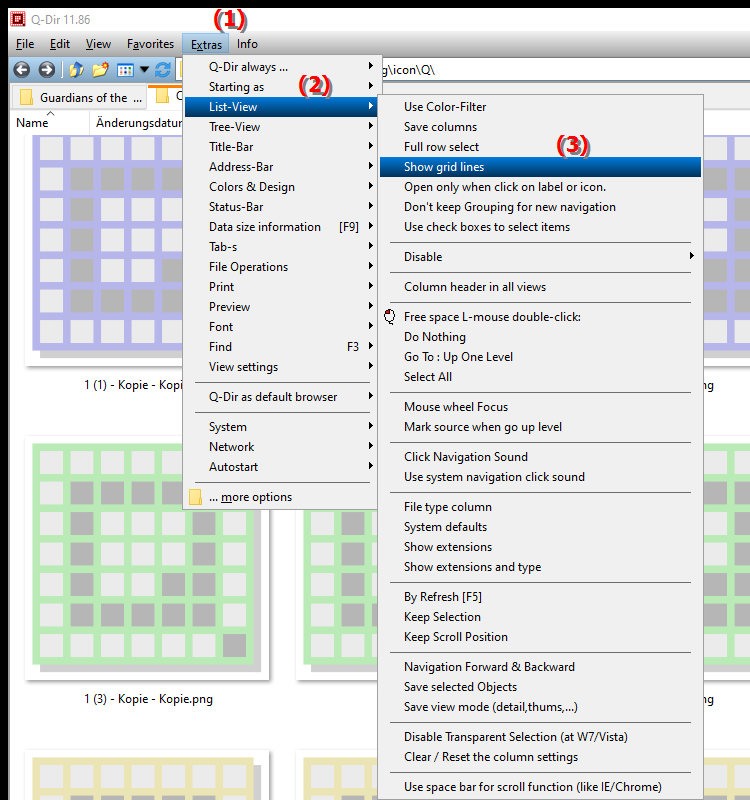
**Benefits of displaying gridlines in the Q-Dir file explorer:**
- Improved readability: Gridlines help to structure content more clearly and increase the visibility of items.
- Ease of orientation: The lines allow users to more easily see the position and distance between different files and folders, which is especially helpful with large lists.
- Better organization: The visual support of the gridlines makes organizing files more intuitive, as users can more quickly identify the items they want.
▶ Detailed user questions with the corresponding answers:
**Example usage scenarios:**
1. Large amounts of data: If you have a large number of files in a folder, gridlines make it easier to find specific files by clearly demarcating them.
2. Comparing files: When comparing similar files or folders, the gridlines make it much easier to differentiate, minimizing errors.
3. Folder structures: In complex folder structures with many subfolders and files, gridlines help to keep track of things and visually support the hierarchy of the folders.
Detailed user questions with the corresponding answers:
All about grid lines in the file explorer Q-Dir and Windows!
1. Question: How can I enable the gridlines in Windows File Explorer to better organize my files?
Answer: To enable the gridlines in Q-Dir File Explorer, go to the Tools menu and select List View. There you will find the option to Show Gridlines. This feature will improve the organization of your files and make it easier to find items in a large list.
2. Question: What are the benefits of the gridline display in the Windows File Explorer Q-Dir?
Answer: Displaying gridlines in the Q-Dir improves readability and helps you see the spacing and position between different items more clearly. This is especially useful when you have a lot of files and folders to manage.
3. Question: Are there any specific scenarios where gridlines are particularly useful in Windows File Explorer?
Answer: Yes, gridlines are particularly useful in scenarios involving large amounts of data or when comparing similar files. They provide a clear visual separation that helps you quickly find or distinguish the files you want.
4. Question: How do gridlines affect the user experience in Windows File Explorer Q-Dir?
Answer: Gridlines improve the user experience by providing a clear visual structure. This makes it easier to navigate through folders and manage files because you can more quickly see where certain items are.
5. Question: Can I customize or format the gridlines in Q-Dir File Explorer?
Answer: Q-Dir File Explorer does not provide direct customization options for the gridlines in the current version. However, the default setting can be enabled to improve the readability and organization of your files.
6. Question: Are the gridlines in Q-Dir available in other views of Windows File Explorer?
Answer: Gridlines are specific to the list view in Q-Dir File Explorer. They are not available in other views, such as the tile view, because these views use different layouts and presentation styles.
7. Question: How do gridlines help you manage files in Windows File Explorer Q-Dir when working on projects?
Answer: Gridlines help you clearly organize files in project folders by creating visual separations. This allows you to quickly access the documents or media you need and keep track of your project's progress.
8. Question: Do the gridlines in Q-Dir affect the performance of Windows File Explorer?
Answer: Enabling gridlines does not significantly affect the performance of File Explorer. They simply improve the visual appearance and usability without affecting the speed or efficiency of file operations.
9. Question: What settings can I adjust in Windows File Explorer Q-Dir to use the grid lines more effectively?
Answer: In addition to activating the grid lines, you can also adjust the arrangement of the files and folders. Use filter and sorting options to ensure an optimal overview, while the grid lines provide a clear structure.
10. Question: How do the gridlines in Q-Dir differ from other Windows file managers?
Answer: The gridlines in Q-Dir are specifically designed for the list view and provide a clear visual separation between items. Other Windows file managers may offer different views and layouts that may not include gridlines, which may vary the user experience.
Keywords: gridlines, display, translate, list view, enable, enables, separations, find, individual, organization, folders, compare, facilitates, visual, explorers, readability, entries, create, between, by, explanation, files, file, question, function, these, elements, improve , Windows 10, 11, 12, 7, 8.1