This command enables a modern, flat design that does not use shadows or 3D effects. This creates a clean and tidy user interface that improves visibility and readability.
To use this function, please follow the menu options.:
▶ Menü ▶ E&xtras ▶ Q-Dir always ... ▶ Flat Design
▶ **Advantages of Q-Dir's flat design compared to Windows File Explorer:**
▶ **Example usage scenarios:**
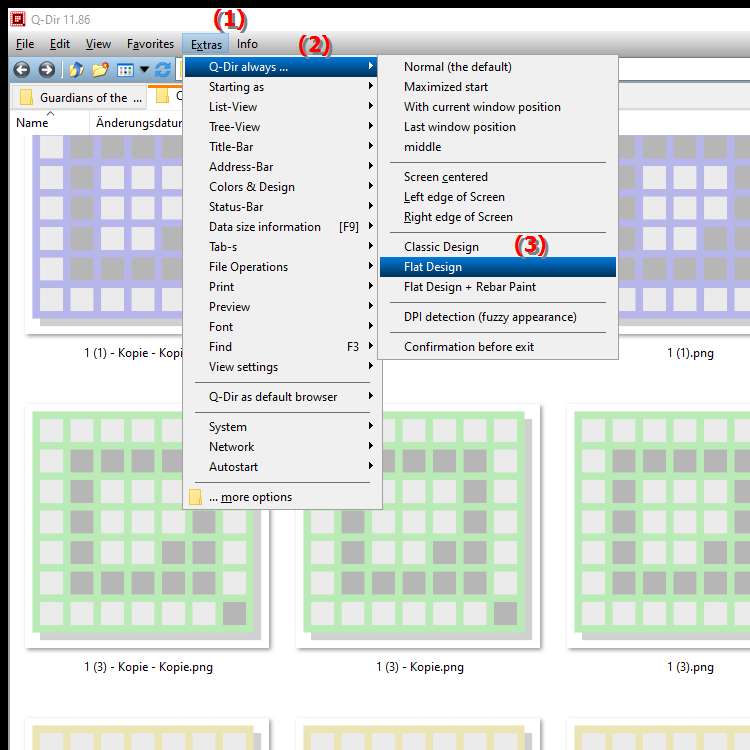
**Advantages of Q-Dir's flat design compared to Windows File Explorer:**
- Modern appearance: The flat design offers a minimalist and contemporary look that fits seamlessly with current design trends.
- Ease of use: By reducing visual distractions, users can navigate and work faster and more efficiently.
- Adaptability: Q-Dir allows for easy design customization, allowing users to design their environment to personal preferences.
- Resource-efficient: The flat design requires fewer system resources, which can improve performance on older or less powerful devices.
▶ Detailed user questions and answers:
**Example usage scenarios:**
- File management: Use the flat design to organize your files and folders neatly without being distracted by excessive graphics.
- Long-term projects: When working on projects for long periods of time, the flat design provides a pleasant user experience that is less tiring for the eyes.
- Teamwork: In a professional environment, the flat design can encourage collaboration as it provides a consistent and modern user interface that is easily understood by all team members.
Detailed user questions and answers:
1. Question:
How can I enable the flat design in Q-Dir to improve my Windows user experience?
Answer:
To enable the flat design in Q-Dir, go to Menu > Tools and select Flat Design. This modern design eliminates shadows and 3D effects, which greatly improves the clarity of Windows File Explorer.
2. Question:
What are the advantages of the flat design in Q-Dir over the traditional File Explorer in Windows?
Answer:
The flat design in Q-Dir offers a clean, minimalist interface that follows current design trends. Compared to the Windows File Explorer, it reduces visual distractions, improves readability and requires fewer system resources, which is especially beneficial on older devices.
3. Question:
Can I combine the flat design in Q-Dir with the standard Windows File Explorer?
Answer:
The flat design in Q-Dir is a standalone feature that cannot be directly combined with the Windows File Explorer. However, you can use Q-Dir to manage files and folders in the flat design while using the File Explorer for other tasks.
4. Question:
How does the flat design in Q-Dir affect the user experience when working with files in Windows?
Answer:
The flat design in Q-Dir improves the user experience by providing a clean and modern interface. This makes navigating through files and folders more intuitive, resulting in a more efficient way of working compared to Windows File Explorer.
5. Question:
How can I customize the File Explorer UI in Windows to achieve a similar flat design as Q-Dir?
Answer:
While Windows File Explorer offers fewer customization options than Q-Dir, you can change the background color and layout to achieve a similar minimalist feel. Third-party tools or themes could also help change the look.
6. Question:
Is the flat design in Q-Dir also suitable for beginners in using Windows File Explorer?
Answer:
Yes, the flat design in Q-Dir is particularly user-friendly and is ideal for beginners. The clear and concise design makes it easier to navigate and understand the user interface, which also helps new users to find their way around quickly.
7. Question:
Can I reset the flat design in Q-Dir if I prefer the standard view in Windows File Explorer?
Answer:
Yes, you can always disable the flat design in Q-Dir by going back to Menu > Tools and unchecking the option. This gives you the freedom to switch between the minimalist design and the traditional view in Windows File Explorer.
8. Question:
How can the flat design in Q-Dir increase efficiency in file management in Windows?
Answer:
The flat design in Q-Dir increases efficiency by reducing the number of visual elements that could distract from the main task of file management. This allows users to better focus and access needed files faster compared to Windows File Explorer.
9. Question:
In what scenarios is Q-Dir's flat design particularly beneficial for file management in Windows?
Answer:
Q-Dir's flat design is particularly beneficial in professional environments where a clean and modern look is desired, or during long working hours as it reduces visual fatigue. It is also great for organizing projects where quick and efficient navigation is required.
10. Question:
How do other users who frequently use Windows File Explorer rate the flat design in Q-Dir?
Answer:
Users who frequently switch between Q-Dir and Windows File Explorer appreciate the flat design in Q-Dir for its modernity and ease of use. Many report that it increases their productivity and creates a more pleasant work environment, as it makes accessing files and folders more intuitive.
Keywords: translate, design, activate, shadow, gets along, visibility, command, tidy, flat, ensures, explorer, improved, readability, this, flat, explanation, effects, file, question, user interface, clear, modern, activate , Windows 10, 11, 12, 7, 8.1