This option allows users to automatically expand directories when they drag a file near a folder. This makes organizing files easier because the destination folders become immediately visible without users having to manually expand.
To use this function, go to the corresponding option in the menu.:
▶ Menü ▶ E&xtras ▶ Tree-View ▶ Auto expand drag-over time
▶ **Benefits of auto-expanding when dragging in the directory structure in File Explorer Q-Dir:**
▶ **Sample usage scenarios:**
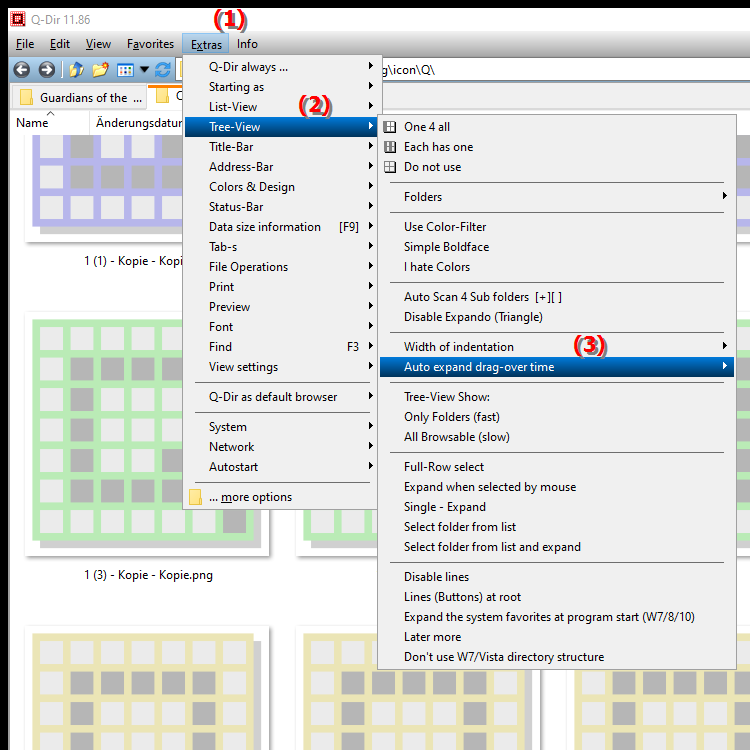
**Benefits of auto-expanding when dragging in the directory structure in File Explorer Q-Dir:**
- Increased efficiency: Moving files becomes faster as users no longer have to switch between different folder views.
- Improved usability: The intuitive interface allows even less experienced users to organize files with ease.
- Time saving: Avoiding manual actions saves time, which is especially beneficial when dealing with large amounts of data.
- Easier navigation: Users can find the desired target folders faster and drag files to the appropriate directories.
▶ User questions and their answers:
**Sample usage scenarios:**
- Organizing photos: If you want to sort a large number of images into different folders, you can simply drag a file near the folder you want to open immediately.
- Project file management: When working on a project, you can move files between different folders quickly and efficiently without having to click constantly.
- File backup: If you regularly create backups, you can quickly drag files to the appropriate backup folders without wasting time opening and closing folders.
User questions and their answers:
1. Question: How can I enable auto-expanding directories in Windows File Explorer to improve my file organization?
Answer: To enable auto-expanding directories in Windows File Explorer, go to Settings and look for the "Auto-expand" option. This feature helps you to instantly make a folder visible when you drag files near it, making organizing your files much easier.
2. Question: What are the benefits of automatically expanding directories when dragging files in Windows?
Answer: Automatically expanding directories when dragging files in Windows increases efficiency and ease of use. You can reach folders faster and no longer have to expand them manually, which saves time and makes navigation easier, especially when dealing with large amounts of data.
3. Question: Can I customize the auto-expanding of directories in Windows 11 File Explorer?
Answer: Yes, in Windows 11 File Explorer you can customize the auto-expanding settings for directories. You have the option to determine the time period in which the directory is expanded so that it suits your individual work habits.
4. Question: How does auto-expanding when dragging files improve the user experience in Windows File Explorer?
Answer: Auto-expanding when dragging files significantly improves the user experience in Windows File Explorer. Users can organize their files more intuitively because the destination folders are immediately visible without requiring additional clicks.
5. Question: Are there specific scenarios where auto-expanding directories is particularly useful?
Answer: Yes, auto-expanding directories is particularly useful when you are organizing large amounts of data, such as photos or project files. It allows you to quickly navigate between different folders and move files efficiently.
6. Question: How can I increase the efficiency of moving files in Windows File Explorer by enabling auto-expanding?
Answer: Enabling the auto-expanding feature in Windows File Explorer can help you increase the efficiency of moving files. This feature saves time as it instantly shows you the desired destination folder, making the whole process faster and easier.
7. Question: What are the steps to enable the auto-expand feature in Windows 10?
Answer: To enable the auto-expand feature in Windows 10, open File Explorer, go to Folder Options and enable the appropriate setting. This feature greatly improves your file management experience, especially when dragging files near folders.
8. Question: Is auto-expanding directories in File Explorer available in all versions of Windows?
Answer: Yes, the auto-expanding directory feature is available in the newer versions of Windows File Explorer, including Windows 10 and 11. You can enable this feature in Settings to streamline your file management.
9. Question: How can I optimize my file management in Windows File Explorer by using the auto-expand feature?
Answer: By using the auto-expand feature in Windows File Explorer, you can significantly optimize your file management. This feature allows you to quickly navigate and drag files into the right folders without having to constantly switch between folders.
10. Question: What are the most common problems when dragging files in Windows File Explorer that can be solved by auto-expanding?
Answer: Common problems when dragging files in Windows File Explorer include mixing up folders or opening and closing directories unnecessarily. The auto-expanding feature solves these problems by ensuring that the destination folder is immediately visible, making organizing files easier and faster.
Keywords: drag, translate, files, expand, activate, directories, user, facilitates, enables, folder, automatic, explanation, automatically, file, option, visible, question, manually, must, immediately, target folder, one, these, organize, users, expand, unfold, directories , Windows 10, 11, 12, 7, 8.1