This setting activates a modern, flat design with soft edges and harmonious transitions that improves the visual experience while working.
To activate this function, search for this selection in the menu.:
▶ Menü ▶ E&xtras ▶ Q-Dir always ... ▶ Flat Design + Rebar Paint
▶ **Benefits of flat design + smooth drawing in Q-Dir and Windows File Explorer:**
▶ **Example usage scenarios:**
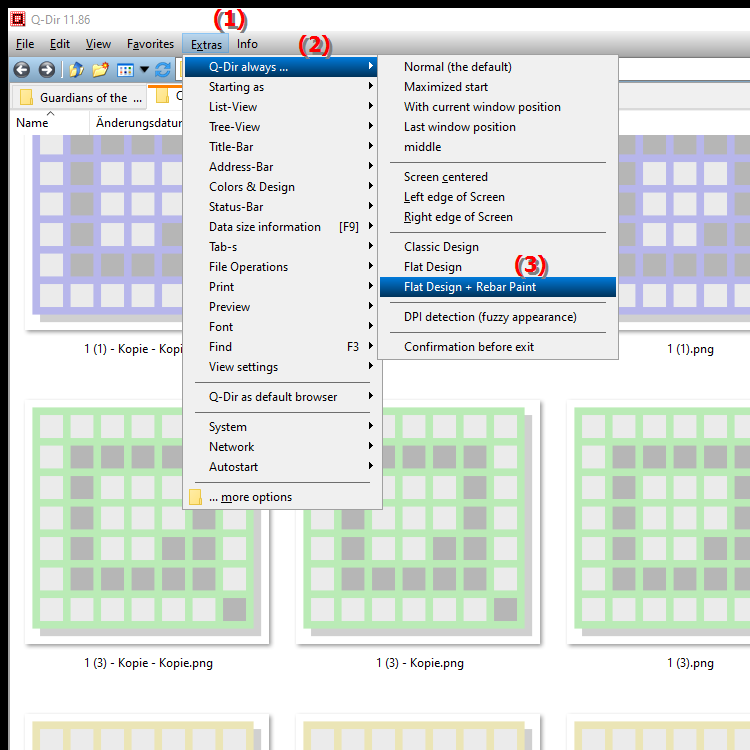
**Benefits of flat design + smooth drawing in Q-Dir and Windows File Explorer:**
- Aesthetics: Creates a visually appealing and calm work environment that is less distracting and promotes concentration.
- Ease of use: The clean lines and smooth transitions make it easier to navigate and interact with files and folders.
- Compatibility: Seamlessly adapts to the modernized user interfaces of other applications and ensures a consistent look.
- Less visual clutter: The flat design makes the user interface more uncluttered, which can increase productivity.
▶ Detailed user questions along with the corresponding answers:
**Example usage scenarios:**
- Professional work environments: Ideal for offices where a clean and structured layout is desired to optimize workflow.
- Creative projects: Particularly useful for designers and developers who need a clean, minimalist interface to focus on their work.
- Screen presentations: The flat design can improve readability and overall appearance when presenting on large screens.
Detailed user questions along with the corresponding answers:
1. Question: How can I enable the flat design in Windows File Explorer to freshen up my desktop?
Answer: To enable the flat design in Windows File Explorer, navigate to the settings under "Menu/Tools/Always show Q-Dir.../Flat design + smooth drawing". There you can select the appropriate options to get a modern and attractive design.
2. Question: What are the benefits of the flat design and soft edges in Windows File Explorer for creative users?
Answer: The flat design with soft edges provides creative users with a visually soothing work environment. It reduces distractions, promotes concentration, and enables clearer presentation of content, which is especially important for design and art projects.
3. Question: How does the flat design in File Explorer improve the user experience in Windows 10 and 11?
Answer: The flat design in File Explorer results in a cleaner and more user-friendly interface. It uses smooth transitions and clean lines that make navigation easier and improve the overall experience when working with files.
4. Question: Which specific settings in Q-Dir help me customize the flat design for File Explorer?
Answer: In Q-Dir, under "Menu/E&xtras/Q-Dir always.../Flat design + smooth drawing", you can set various options that affect the design. Select the desired settings for edges and transitions to design the interface according to your preferences.
5. Question: How can I enable smooth drawing in Windows File Explorer to create a more relaxing work environment?
Answer: To enable smooth drawing, go to Q-Dir settings and enable the "smooth drawing" option. This will provide smoother transitions and a more pleasant user interface, creating a more relaxing work environment.
6. Question: Are there any differences between the flat design in Q-Dir and Windows File Explorer?
Answer: Yes, while both designs are flat and modern, Q-Dir can offer more specific customization, allowing users to fine-tune the look and feel of the interface, while Windows File Explorer offers standardized options.
7. Question: How can the flat design in File Explorer improve productivity when working from home?
Answer: A flat design with soft drawings creates a calmer and less distracting work environment, which can increase productivity when working from home. Users can better focus on their tasks without being distracted by visual clutter.
8. Question: What steps are required to enable flat design in File Explorer for Windows 11?
Answer: To enable flat design in File Explorer for Windows 11, go to “Menu/Tools/Q-Dir always.../Flat design + smooth drawing” in Q-Dir and select the desired options to customize the appearance of Explorer.
9. Question: How does the flat design contribute to the usability in Windows File Explorer?
Answer: The flat design increases the usability by promoting visual clarity and simplicity. Users find it easier to navigate files and folders because the design is less cluttered and interaction is more intuitive.
10. Question: What impact does the flat design and smooth drawing have on the use of Windows File Explorer on large screens?
Answer: On large screens, the flat design with smooth drawing improves readability and overall appearance. It ensures that information is presented in a clear and structured manner, which is particularly beneficial for presentations and large files.
Keywords: translate, flat, design, enable, activated, visual, explorer, edges, improved, harmonious, experience, transitions, explanation, softer, file, question, working, setting, modern, these, gentle , Windows 10, 11, 12, 7, 8.1