This option allows users to completely hide the directory structure in the interface. This can be especially useful if users prefer a clutter-free interface or if they work with many open windows. Hiding the directory structure creates more space for displaying files and folders and can make it easier to use.
To utilize this option, check the menu.:
▶ Menü ▶ E&xtras ▶ Tree-View ▶ Do not use
▶ **Benefits of working without a directory structure in File Explorer Q-Dir:**
▶ **Example usage scenarios:**
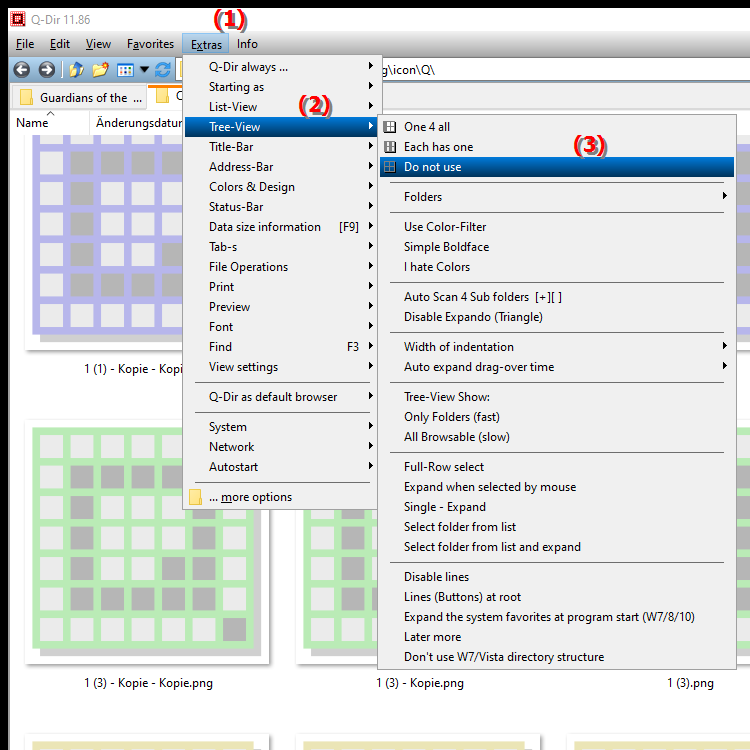
**Benefits of working without a directory structure in File Explorer Q-Dir:**
- Increased concentration: A tidy screen can promote concentration and minimize distractions. Users can better focus on tasks without being distracted by a cluttered interface.
- Improved user experience: The absence of the directory structure allows for more intuitive navigation, especially for users who have less experience with file management. - Easier
file and folder search: The reduced view allows users to find the files they need faster without having to click through different directory levels.
- Flexibility when working with many windows: When multiple windows are open at the same time, hiding the directory structure creates more space and reduces the risk of overlap.
▶ User questions and answers about directory structure in the file explorer Q-Dir:
**Example usage scenarios:**
1. Presentations: When giving presentations, hiding the directory structure can help provide a clearer view of the files needed without unnecessary distractions.
2. File transfers: When users are transferring large amounts of files between different folders or external drives, a simplified interface can speed up the process.
3. Project creation: When working on projects that require a large number of files, a tidy view helps keep track of things.
4. Training new users: In training situations, hiding the directory structure can help new users get up to speed with Q-Dir's basic features more quickly.
User questions and answers about directory structure in the file explorer Q-Dir:
1. Question: How can I disable the directory structure in the File Explorer Q-Dir in Windows to get a cleaner interface?
Answer: To disable the directory structure in Q-Dir, open the Tools menu and select the Directory Structure option. Disabling this feature will completely hide the display of the directory structure, giving you a cleaner interface that helps you concentrate.
2. Question: What are the advantages of working without a directory structure in the Windows File Explorer Q-Dir?
Answer: Working without a directory structure in Q-Dir has several advantages: It allows a clear view of files, reduces distractions and promotes efficiency when searching for files and folders. This makes it easier for users to navigate, especially when there are many windows open in Windows.
3. Question: In which scenarios is hiding the directory structure in the Windows File Explorer Q-Dir particularly useful?
Answer: Hiding the directory structure is particularly useful in scenarios such as presentations, file transfers, creating projects and training new users. In all of these cases, a tidy user interface helps to increase concentration and optimize the work process.
4. Question: How can I customize Q-Dir's interface to show the directory structure only when needed?
Answer: In Q-Dir, you can show or hide the directory structure at any time. Just go to "Tools" and select "Directory Structure". This gives you the flexibility to customize the display to your needs, depending on whether you need more space for files or need the structure for navigation.
5. Question: How does hiding the directory structure in Windows File Explorer Q-Dir affect the user experience for beginners?
Answer: For beginners, hiding the directory structure can greatly improve the user experience as it provides a less cluttered view. Users can focus on finding and opening files faster without having to worry about navigating through complex directory levels.
6. Question: Is there a way to temporarily hide the directory structure in the Q-Dir file explorer in Windows?
Answer: Yes, the directory structure can be temporarily hidden in Q-Dir at any time. All you need to do is uncheck the Directory Structure option in the Tools menu. This change will remain until the next customization, allowing you to tweak the interface as needed.
7. Question: How does a clean screen with no directory structure affect productivity in Windows File Explorer?
Answer: A clean screen with no directory structure can significantly increase productivity as it minimizes distractions and allows users to focus on their tasks. Users find it easier to locate files quickly and do their work more efficiently.
8. Question: What features in Q-Dir are preserved if I hide the directory structure in Windows File Explorer?
Answer: If you hide the directory structure in Q-Dir, many features such as file and folder search, drag-and-drop of files, and the use of favorites and recently used files are preserved. You can still use all the important features without being distracted by the directory structure.
9. Question: Is it possible to permanently hide the directory structure in the Q-Dir file explorer in Windows?
Answer: Yes, you can permanently hide the directory structure in Q-Dir by adjusting the settings accordingly. All you have to do is select the "Directory Structure" option in the "Tools" menu and save the desired changes so that they will be applied the next time you start Q-Dir.
10. Question: How can hiding the directory structure in Windows File Explorer help Q-Dir manage files?
Answer: Hiding the directory structure can make managing files much easier, especially when users work with a large number of files. A reduced view allows quick access to the most important files and improves clarity, allowing users to work more efficiently.
Keywords: directory structure, translate, complete, display, deactivate, surface, especially, operation, creates, folders, tidy, user, enables, space, prefer, explanation, files, option, question, work, useful, opened, hide, user interface, windows, these, simplify, many, users, hide , Windows 10, 11, 12, 7, 8.1