This setting allows you to prevent the view from being automatically re-sorted when you rename or copy items. The order of the files and folders remains unchanged, allowing you to control their arrangement.
To activate this function, search for this selection in the menu.:
▶ Menü ▶ E&xtras ▶ List-View ▶ Disable ▶ Disable auto sorting when rename or copy items
▶ **Benefits of disabling automatic sorting when renaming or copying items in the Q-Dir file explorer**
▶ **Example usage scenarios**
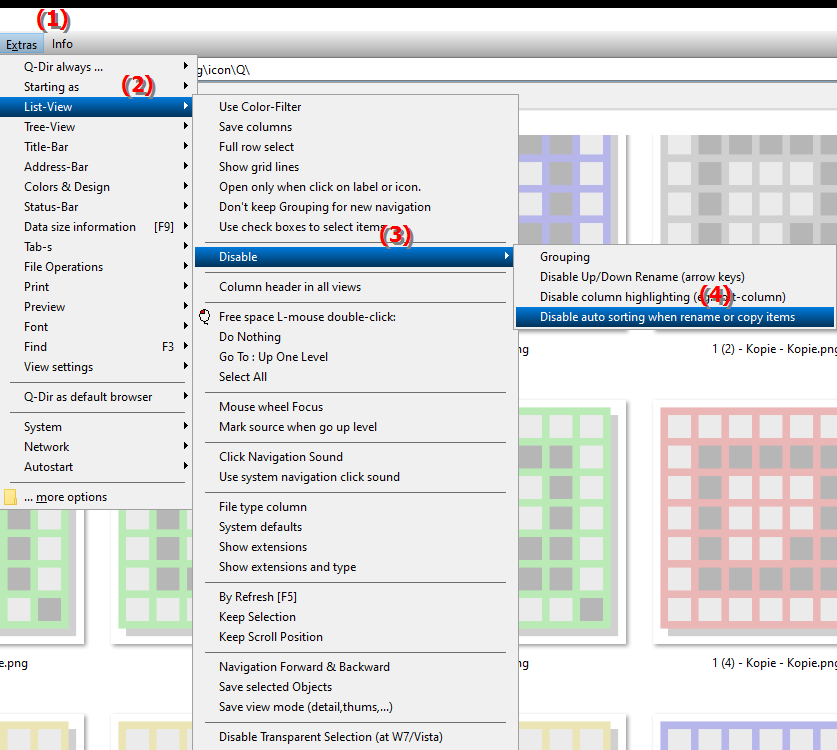
**Benefits of disabling automatic sorting when renaming or copying items in the Q-Dir file explorer**
- Targeted arrangement: The files and folders remain in their place without automatic re-sorting. This allows for better overview and control over the position of the individual items.
- More efficient workflows: Especially with extensive file operations, users can maintain the order and complete their actions quickly without being interrupted by automatic sorting.
▶ Detailed user questions with answers:
**Example usage scenarios**
1. Project work with multiple files: You are working on a project in which multiple files are arranged in a specific order. When renaming or moving files, the order is maintained so that you can access them quickly at any time.
2. Managing image collections: When you edit a large collection of images, e.g. by renaming or moving them to specific folders, the visual order of the images remains stable and makes management easier.
3. Document management for larger projects: When working with numerous documents and files, e.g. when researching or archiving, you can rename documents without automatically reordering them, thus maintaining clarity in the folder.
Detailed user questions with answers:
1. Question: How can I prevent my files from being automatically sorted in Windows File Explorer when I rename or copy them?
Answer: In the Q-Dir file explorer you can deactivate automatic sorting when renaming or copying items. To do this, go to E&xtras > List view > Deactivate > Deactivate auto-sorting in the menu. This keeps the order of the files unchanged and enables better overview and control.
2. Question: Why might it be useful to deactivate automatic sorting when copying and renaming files in Windows Explorer?
Answer: By deactivating auto-sorting the arrangement of the files remains stable, which is particularly helpful for projects with many files. You can specifically organize multiple files or folders without them automatically rearranging themselves, making your workflow smoother and more efficient.
3. Question: Is it possible to turn off automatic sorting when copying folders and files in Q-Dir File Explorer under
Tools > List View > Disable Yes, in Q-Dir you can select the "Disable Auto-Sorting" option under Tools > List View > Disable. This ensures that copied files and folders are not automatically re-sorted, which is especially useful if you want to work in a specific order.
4. Question: What are the benefits of disabling automatic sorting when renaming files in Windows File Explorer?
Answer: If you disable automatic sorting when renaming files, the files retain their position. This is useful if you want to edit or compare a collection in a specific order without renaming them.
5. Question: How can I keep the order of files in File Explorer when copying in Windows?
Answer: You can disable auto-sorting in Q-Dir by going to Tools > List View > Disable and selecting the "Disable Auto-Sort" option. This will keep the order of files and folders the same, giving you more control during large file operations.
6. Question: How does the disable auto-sorting feature in File Explorer help me manage image collections?
Answer: The "Disable auto-sorting" option in the Q-Dir file explorer allows you to keep the order of your images stable when you copy or rename files. This is especially useful when editing or organizing larger image collections, as the order is maintained and allows for easier navigation.
7. Question: Can I keep the order of documents in Windows File Explorer when I rename them, and if so, how?
Answer: In the Q-Dir file explorer, you can turn off auto-sorting so that documents stay in place when renamed. You can find this function under Tools > List View > Disable > Disable auto-sorting. This preserves the structure and makes managing your documents clearer.
8. Question: What steps do I need to take in Windows File Explorer to avoid automatic reordering when moving and copying files?
Answer: In the Q-Dir file explorer, you can deactivate "Auto-Sorting" under Tools > List View > Disable. This way, the position of your files will remain the same even when you copy and move them, which is particularly useful when working on projects with a specific file structure.
9. Question: How can I suspend automatic sorting when copying and renaming in Windows File Explorer so that files remain in a desired order?
Answer: In Q-Dir, a file explorer for Windows, you can deactivate automatic sorting under Tools > List View > Disable. This ensures that files remain in their current position when copied and renamed without Explorer re-sorting them.
10. Question: Can I maintain the order of files in Windows File Explorer if I rename or move several files one after the other?
Answer: Yes, by deactivating auto-sorting in Q-Dir, the order of the files remains the same. Navigate to Tools > List View > Disable > Disable Auto-Sort to prevent File Explorer from automatically sorting when renaming and moving files. This makes it easier to edit collections where a specific order is important.
Keywords: copy, translate, rename, deactivate, targeted, arrangement, sorted, enables, folder, can, explorer, whose, view, explanation, control, files, automatically, file, unchanged, this, question, remains, sorting, order, setting, elements, prevent, thereby , Windows 10, 11, 12, 7, 8.1