Q-Dir offers the option to customize the font colors in the File Explorer application, for example for file names or folders. These customizations allow users to customize the visual appearance of their files and folders to increase clarity and usability.
To enable this setting, navigate to this option in the menu.:
▶ Menü ▶ E&xtras ▶ Colors && Design ▶ Colors
▶ **Benefits of customizing font colors for file names and folders in Q-Dir:**
▶ **Example usage scenarios:**
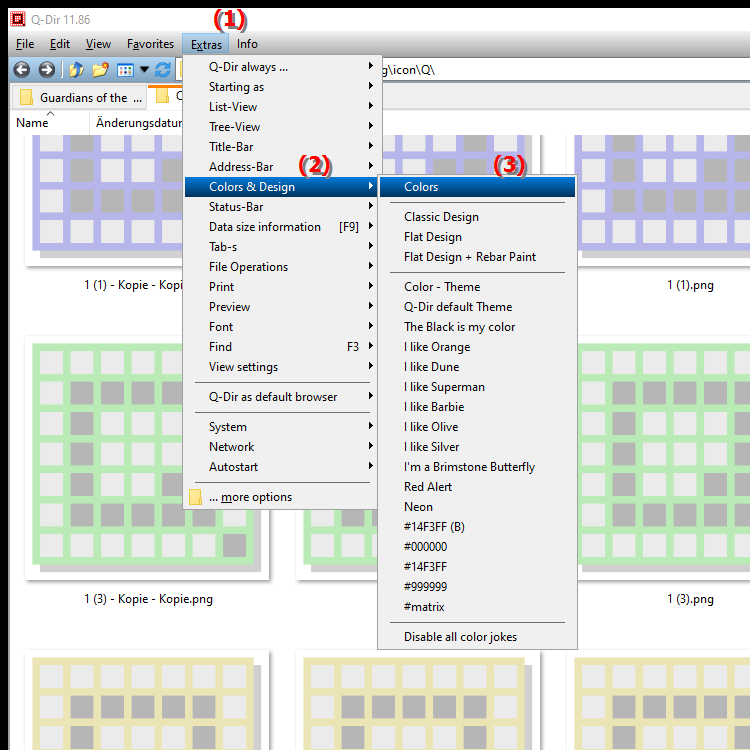
**Benefits of customizing font colors for file names and folders in Q-Dir:**
- Improved readability: Using high-contrast colors greatly increases the readability of file names and folders, especially in environments with bright or changing light.
- Personalization: Users can design their work environment according to their preferences, improving the user experience and making work more efficient.
- Quick identification: Using different colors for different file types or priorities, users can identify and access important files and folders more quickly.
▶ User questions and answers about customizing font colors in Q-Dir's File Explorer:
**Example usage scenarios:**
1. Organizing projects: A user can mark different project folders in specific colors to quickly distinguish between projects.
2. Marking important files: Important documents or files can be highlighted in a noticeable color to ensure they are not overlooked.
3. Support for color-coding systems: A team can implement a common color system to categorize files by urgency or type (e.g. documents, images, presentations).
User questions and answers about customizing font colors in Q-Dir's File Explorer:
1. Question:
How can I change the font color in Windows File Explorer Q-Dir to better organize my files?
Answer: To change the font color in File Explorer Q-Dir, open the application and navigate to Menu/Tools/Colors and Design/Colors. There you can customize the font colors for file names and folders to achieve better visual organization.
2. Question:
Is there a way in Q-Dir File Explorer to differentiate the font color for folders by category?
Answer: Yes, in Windows File Explorer Q-Dir you can customize the font colors to differentiate different categories of folders. Go to Menu/Tools/Colors and Design/Colors and select different colors for different categories to make navigation easier.
3. Question:
Can I highlight the font color for important files in Q-Dir File Explorer to find them faster?
Answer: Yes, in the Windows File Explorer Q-Dir you can adjust the font color for important files. Use the function under Menu/Tools/Colors and Design/Colors to highlight certain files so you can recognize them immediately.
4. Question:
How does customizing the font color in Q-Dir File Explorer affect the way I work in Windows?
Answer: Customizing the font color in Q-Dir File Explorer can greatly improve the way you work. Using different colors for different files or folders allows you to quickly distinguish between projects, increasing efficiency and saving time.
5. Question:
Can I develop a color-coding strategy for different file types in Windows Q-Dir File Explorer?
Answer: Yes, in Q-Dir File Explorer you have the option to develop a color-coding strategy. Go to Menu/Tools/Colors and Design/Colors and select a specific color for each file type to quickly identify the file types and improve organization.
6. Question:
What are the benefits of customizing the font color for folders in Q-Dir File Explorer in Windows?
Answer: Customizing the font color for folders in Q-Dir File Explorer offers several benefits, including better readability, a personalized interface, and visual organization. These customizations make navigation easier and help you find important files faster.
7. Question:
How can I reset the font color in Windows File Explorer Q-Dir if I am not satisfied with the selection?
Answer: To reset the font color in Q-Dir File Explorer, go to Menu/Tools/Colors and Design/Colors and select the default color or the reset option. This will allow you to restore your previous settings if the new colors do not match your expectations.
8. Question:
Can I customize the font color in Q-Dir File Explorer to improve visibility for people with visual impairments?
Answer: Yes, customizing the font color in Q-Dir File Explorer can help improve visibility for people with visual impairments. Choosing high contrast colors will help users read and navigate the file names more easily.
9. Question:
How do I change the background color and font color at the same time in Windows Q-Dir File Explorer?
Answer: To change both the background color and font color in Q-Dir File Explorer, go to Menu/Tools/Colors and Design/Colors. There you can adjust the font color and background color independently to create a harmonious and attractive user interface.
10. Question:
Can I set custom font colors for different user profiles in Q-Dir File Explorer on Windows?
Answer: Yes, Q-Dir File Explorer allows you to set custom font colors for different user profiles. This customization is done via Menu/Tools/Colors and Design/Colors, so each user can choose their own color scheme to personalize the File Explorer experience.
Keywords: folder, explorer, translate, file, font colors, windows, display, increase, enable, application, design, offers, visual, individual, for example, explanation, of, your, adapt, files, option, question, file names, user-friendliness, text color, adjustments, clarity, change, these, users , Windows 10, 11, 12, 7, 8.1