Enabling this setting will highlight the address bar in color when it is active. This visual aid draws focus to the current address bar, making it easier to navigate in File Explorer.
To utilize this capability, locate the option in the menu.:
▶ Menü ▶ E&xtras ▶ Address-Bar ▶ Highlighted when active
▶ **Benefits of the "Color address bar when active" setting in Q-Dir's File Explorer:**
▶ **Example usage scenarios:**
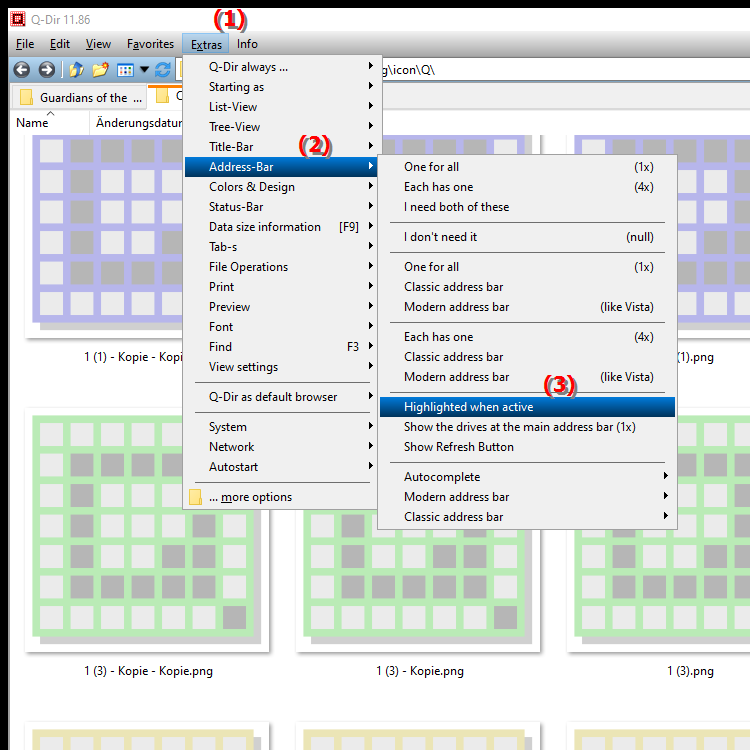
**Benefits of the "Color address bar when active" setting in Q-Dir's File Explorer:**
- Better visibility: The color highlighting improves the visibility of the active address bar, especially in environments with multiple open windows or tabs.
- Increased usability: Users can more quickly identify which window or tab is currently active, increasing efficiency in file management.
- Improved navigation: The clear visual distinction helps users to better navigate complex file structures and reduces confusion when working with multiple files.
▶ User questions and answers about color highlighting of the address bar in Q-Dir File Explorer on Windows:
**Example usage scenarios:**
1. Multitasking: When multiple Q-Dir windows are open, color highlighting makes it easier to quickly find the active window, allowing the user to efficiently switch between different folders and files.
2. Multi-folder projects: When working on projects that include many folders and files, the visible highlighting of the active address bar helps to keep track of the current file structure and access needed files more quickly.
3. Training new users: In training situations, color highlighting can help new users to better find their way around the user interface and understand how to navigate in File Explorer.
4. Visual support for the visually impaired: For users with visual impairments, color customization of the address bar can provide valuable support to more easily identify the active application.
User questions and answers about color highlighting of the address bar in Q-Dir File Explorer on Windows:
1. Question: How can I color-highlight the address bar in Windows File Explorer to make my navigation easier?
Answer: To color-highlight the address bar in Windows File Explorer, go to Settings under the Tools menu and enable the option "Color address bar when active". This feature will make the address bar clearly visible when you are in an open window, making your navigation much easier.
2. Question: What benefits does the color highlighting of the address bar in Q-Dir's Windows File Explorer offer to busy users?
Answer: The color highlighting of the address bar in Q-Dir's Windows File Explorer improves visibility and usability. It helps busy users quickly identify which window is active, which is especially useful when multiple windows are open and quick switching between different folders is required.
3. Question: In what situations is enabling the colored address bar in Windows File Explorer particularly helpful?
Answer: Enabling the colored address bar in Windows File Explorer is particularly helpful in situations such as multitasking with multiple windows open, working on projects with many folders, or during training of new users, as it provides clear visual support.
4. Question: Can the color highlighting of the address bar in Q-Dir File Explorer be useful for users with visual impairments?
Answer: Yes, the color highlighting of the address bar in Q-Dir File Explorer can be extremely useful for users with visual impairments. The visual assistance makes it easier for these users to identify the active application, which greatly improves their user experience.
5. Question: How can I customize the address bar highlight settings in Windows File Explorer?
Answer: To customize the address bar highlight settings in Windows File Explorer, open Q-Dir, go to Tools and select "Color address bar when active". From here you can enable or disable the feature, depending on your personal preference.
6. Question: What impact does color highlighting the address bar have on the efficiency of file management in Windows File Explorer?
Answer: Color highlighting the address bar increases the efficiency of file management in Windows File Explorer because it allows users to more quickly identify which window is active. This reduces the time needed to search and switch between different folders and files.
7. Question: Are there any special customizations I can make in Q-Dir to improve the visibility of the address bar in File Explorer?
Answer: Yes, in Q-Dir you can improve the visibility of the address bar in File Explorer by enabling the option "Color address bar when active". Additionally, you can also customize the font type and size to further increase readability.
8. Question: How does the color highlighting of the address bar in Windows File Explorer help organize my files?
Answer: The color highlighting of the address bar in Windows File Explorer helps organize your files by allowing you to quickly navigate between different folders and identify where you are. This is especially useful when you work with a lot of files and folders.
9. Question: How can the colored address bar in Windows File Explorer support the learning process for new users?
Answer: The colored address bar in Windows File Explorer supports the learning process for new users by helping them visually navigate the interface. Clearly identifying the active address bar makes it easier to understand how to navigate and use the program.
10. Question: What changes in user experience can I expect if I enable the color highlighting of the address bar in Q-Dir File Explorer?
Answer: If you enable the color highlighting of the address bar in Q-Dir File Explorer, you can expect an improved user experience. The visual support allows you to work faster as you can immediately see which window is active and makes finding and managing your files much easier.
Keywords: address bar, explorer, translate, highlighted, file, current, by, support, focus, respective, activation, facilitates, visual, directs, active, explanation, this, question, colored, become, navigation, setting, this, colored , Windows 10, 11, 12, 7, 8.1