This option in Q-Dir, the file explorer, allows users to set the current folder to automatically appear when opening new tabs. This streamlines the workflow by making frequently used folders immediately available without having to select them manually.
To make use of this setting, search for it in the menu.:
▶ Menü ▶ E&xtras ▶ Tab-s ▶ Use current folder as the default tab ▶ folder
▶ **Benefits of opening tabs with the middle mouse button in the list view in Q-Dir File Explorer**
▶ **Example usage scenarios:**
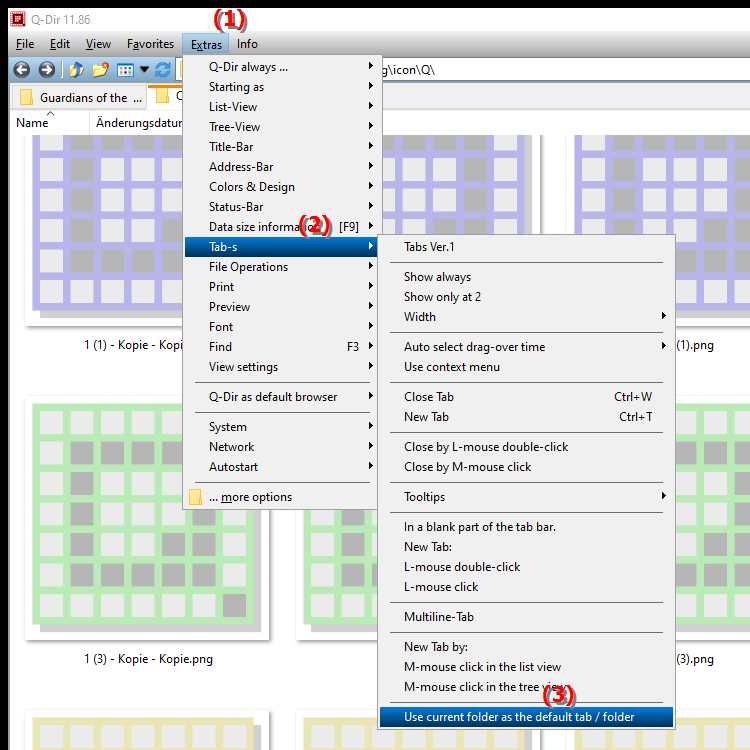
- **Benefit:** This feature saves time navigating to frequently used folders and makes overall file management more efficient. User experience is increased because fewer clicks are required to access favorite folders.
**Benefits of opening tabs with the middle mouse button in the list view in Q-Dir File Explorer**
Opening new tabs with a middle mouse button click makes it easier to add additional tabs without requiring additional menu actions. This makes using Q-Dir, the file explorer, more convenient and intuitive. Users can quickly switch between different folders, increasing their productivity.
▶ Top 10 user questions and answers about current folder as default tab in File Explorer:
**Example usage scenarios:**
- Scenario 1: A user is working on multiple projects at once and needs quick access to different project folders. Using the current folder as the default tab allows them to instantly access the relevant folder without having to select it each time.
- Scenario 2: A user regularly organizes their files and wants to make sure they always start in their work folder when opening new tabs. With this setting, the work folder opens automatically, making the process more efficient.
- Scenario 3: A team is collaborating on documents located in a shared folder. Each team member can set the folder as the default tab to quickly access it, making collaboration easier.
Top 10 user questions and answers about current folder as default tab in File Explorer:
1. Question:
How can I set the current folder as the default tab in Windows File Explorer in Q-Dir to streamline my workflow?
Answer:
In Q-Dir, you can set the current folder as the default tab by selecting the "Tools" menu option and then checking "Use current folder as default tab". This will ensure that this folder will be loaded automatically when you open new tabs, saving you time and effort as you don't have to keep searching for the folder you want.
2. Question:
What are the advantages of using Q-Dir compared to traditional Windows File Explorer, especially in terms of tab functionality?
Answer:
Q-Dir offers enhanced tab functionality compared to traditional Windows File Explorer. Q-Dir allows you to open multiple tabs and switch between different folders without opening additional windows. The ability to set the current folder as the default tab increases efficiency by making frequently used folders instantly available.
3. Question:
How can I customize the Q-Dir interface to use the File Explorer in Windows more efficiently?
Answer:
Q-Dir allows you to customize the interface to your liking. You can change the arrangement of the windows, the color scheme and the information displayed. Additionally, you can enable the "Use current folder as default tab" feature to make your most used folders quickly accessible, making navigation easier.
4. Question:
Can I open the tabs in Q-Dir with the middle mouse button and how does this improve the use of the File Explorer in Windows?
Answer:
Yes, in Q-Dir you can open new tabs simply by clicking the middle mouse button. This allows for quick and easy addition of new tabs without having to navigate the menus. This feature improves the efficiency of working in the Windows File Explorer as you can quickly switch between different folders.
5. Question:
What are the specific scenarios for using Q-Dir in Windows File Explorer that affect the tab functionality?
Answer:
One example is working on multiple projects at the same time, where each project folder can be opened as a tab. In addition, teams working on shared documents can set the same folder as the default tab so that all team members have instant access. Q-Dir also offers a user-friendly solution for users who regularly manage large amounts of data through the tab function.
6. Question:
How does the "Use current folder as default tab" feature in Q-Dir help me better organize my files in Windows?
Answer:
This feature allows you to automatically display the current folder when opening new tabs. This saves you time by not having to manually search for your frequently used folders. This improvement in Q-Dir will help you better organize your files and make it easier to access important information.
7. Question:
Can I set Windows File Explorer to show my recently used folders in Q-Dir?
Answer:
Yes, Q-Dir provides the ability to show your recently used folders, which helps you quickly access frequently used files. Additionally, you can set the current folder as the default tab to ensure it is always immediately available, increasing efficiency in file management.
8. Question:
What are the best practices for using Q-Dir compared to Windows File Explorer to optimize working with tabs?
Answer:
Best practices include setting the current folder as the default tab to quickly access frequently used files, using the middle mouse button to open new tabs, and organizing your tabs by projects or topics. This way you can efficiently switch between different tasks and folders without losing track.
9. Question:
How can I use the Q-Dir Tab feature to expand Windows File Explorer in a quad view?
Answer:
Q-Dir allows you to view multiple windows at once in a quad view. Use the Tab feature to open different folders in their own tabs and view them simultaneously in the quad view. This maximizes your screen usage and allows for easier comparison of files and folders.
10. Question:
How can I increase efficiency in Q-Dir when handling large amounts of data in Windows File Explorer?
Answer:
To increase efficiency, you should take advantage of the tabs in Q-Dir to keep multiple folders open at the same time. Set the current folder as the default tab to ensure you can quickly access large amounts of data. In addition, opening new tabs with the middle mouse button helps ensure a seamless workflow.
Keywords: folder, current, explorer, translate, file, optimized, default, select, thereby, frequently, new, set, available, user, displayed, workflow, can, used, by, explanation, automatically, option, this, question, Open, manually, must, immediately , Windows 10, 11, 12, 7, 8.1