This feature allows the user to select and adjust individual color values to customize the appearance of File Explorer according to their own preferences.
To enable this setting, navigate to this option in the menu.:
▶ Menü ▶ E&xtras ▶ Colors && Design ▶ Colors
▶ **Benefits of custom colors and themes in Q-Dir File Explorer:**
▶ **Example usage scenarios:**
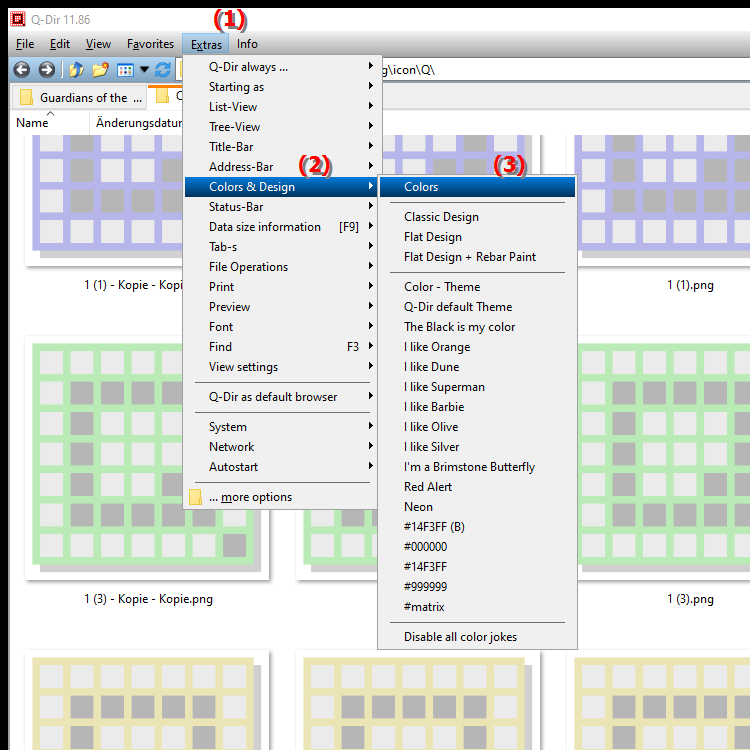
**Benefits of custom colors and themes in Q-Dir File Explorer:**
Having complete control over the application's color scheme allows you to customize the interface to your personal style. Custom colors and themes options provide plenty of customization options to make Q-Dir File Explorer exactly how you want it.
Customizing colors can not only improve aesthetics, but also increase usability, for example by choosing color combinations that make it easier to navigate or highlight the visibility of certain elements.
▶ User questions and answers about Windows File Explorer and colors and design:
**Example usage scenarios:**
1. Personalization for work: You could choose a color palette that creates a professional atmosphere, ideal for presentations or client meetings.
2. Increase readability: Use contrasts that make File Explorer easier to read and navigate, especially if you often work with many files and folders.
3. Design for kids: You could choose colorful and playful designs to make File Explorer more kid-friendly if children use the computer.
4. Themed customizations: Match colors to the seasons or special occasions, such as warm tones in autumn or festive colors for holidays.
5. Easy identification: Use different colors for different categories of files or projects to enable faster identification and organization.
User questions and answers about Windows File Explorer and colors and design:
1. Question:
How can I create and customize my own color themes in Windows File Explorer?
Answer:
To create your own color themes in Windows File Explorer, go to the Tools menu and select Colors and Theme. Here you can select and customize individual color values to customize the appearance of File Explorer to your personal style.
2. Question:
What benefits does custom colors in Windows File Explorer provide to the user experience?
Answer:
Custom colors in Windows File Explorer improve the user experience by creating a personalized and engaging user interface. This can increase readability, make navigation easier, and make work more efficient because you can choose color combinations that work best for you.
3. Question:
How can I change colors in Windows File Explorer to improve visibility of certain items?
Answer:
To improve visibility in Windows File Explorer, go to Tools and then Colors and Theme. There you can select colors that provide a higher contrast with background elements, making it easier to find and identify files.
4. Question:
Can I customize Windows File Explorer with a creative color scheme for kids?
Answer:
Yes, you can customize Windows File Explorer for kids by choosing vibrant and playful colors in the Colors & Theme section of Tools. These colorful themes make File Explorer more kid-friendly and appealing to young users.
5. Question:
How can I customize my color theme in Windows File Explorer to match different seasons or occasions?
Answer:
To customize your color theme in Windows File Explorer seasonally, go to Tools and select Colors & Theme. You can choose color tones that match specific seasons, such as warm colors for fall or festive colors for the holidays to reflect the mood.
6. Question:
What are the best color strategies to optimize Windows File Explorer for effective work?
Answer:
The best color strategies for Windows File Explorer include using high contrast colors for text and background to improve readability. You can also choose different colors for folders and files to make them easier to categorize and find.
7. Question:
How can I create a color palette in Windows File Explorer that supports my creative projects?
Answer:
To create a color palette in Windows File Explorer that supports your creative projects, go to Tools and then Colors and Theme. Choose colors that support your creative process and help you clearly distinguish different project steps.
8. Question:
How important is it to customize the colors in Windows File Explorer to match your personality?
Answer:
Customizing the colors in Windows File Explorer to match your personality is important because a personalized interface can not only positively affect your mood but also help you feel more comfortable and productive in the digital space.
9. Question:
Can I make color changes in Windows File Explorer to optimize the user interface for common tasks?
Answer:
Yes, you can make color changes in Windows File Explorer to optimize the user interface for common tasks. By setting specific colors for certain file types or folders, you can improve your workflow and access the files you need faster.
10. Question:
How do custom colors in Windows File Explorer help organize files and folders?
Answer:
Custom colors in Windows File Explorer help organize files and folders by allowing you to use visual cues. You can assign colors to identify different categories or projects, making it much easier to navigate and find information.
Keywords: translate, file, select, set, design, explorers, user, enables, appearance, explorer, color values, preferences, explanation, adjust, colors, question, function, own, own, these, individual , Windows 10, 11, 12, 7, 8.1