This feature allows the user to select and adjust individual color values to customize the appearance of the application according to personal preferences.
To enable this setting, navigate to this option in the menu.:
▶ Menü ▶ E&xtras ▶ Colors && Design ▶ Colors
▶ **Benefits of custom color selection and customization in Q-Dir File Explorer:**
▶ **Example usage scenarios:**
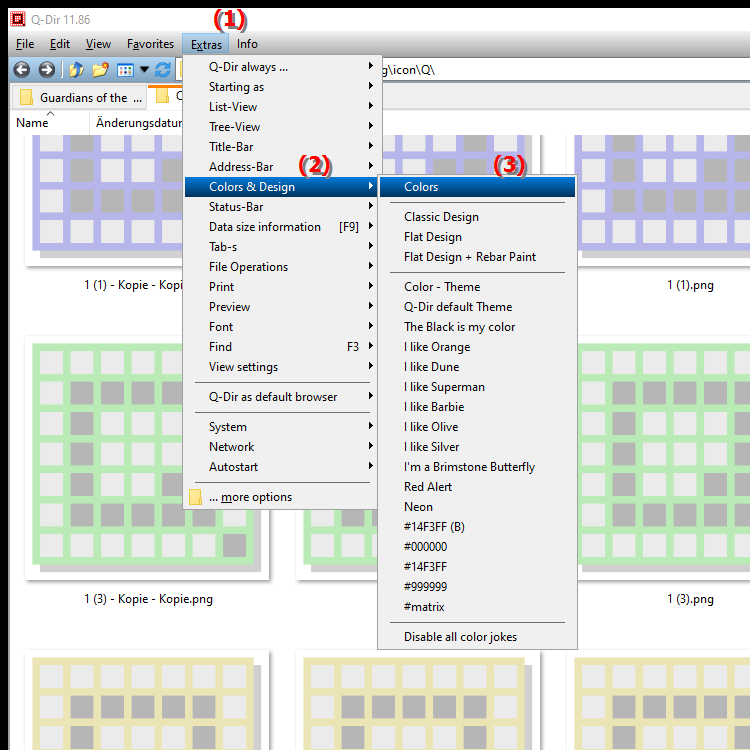
**Benefits of custom color selection and customization in Q-Dir File Explorer:**
- Full control over the color scheme: Customize the colors to your personal preferences to create a user-friendly environment.
- Improved visibility: Choose colors that improve your visibility and make usage more comfortable.
- Personalization: Design your work environment to reflect your personality and give you a more pleasant user experience.
- Easier navigation: Using colors allows you to identify specific folders or files more quickly.
▶ User questions about Q-Dir, colors, design, Windows File Explorer and individual color selection:
**Example usage scenarios:**
- Create a specific color theme: Customize colors to visually distinguish different projects or tasks, e.g. by using blue for work documents and green for personal files.
- Optimize for color vision deficiencies: Choose high-contrast colors to adapt the user interface to the needs of people with color vision deficiencies.
- Team coordination: Share a consistent color scheme with your team to facilitate collaboration and improve identification of project files.
User questions about Q-Dir, colors, design, Windows File Explorer and individual color selection:
1. Question: How can I set my own colors in the Q-Dir file explorer in Windows 10?
Answer: To set my own colors in the Q-Dir file explorer in Windows 10, go to Menu/Tools/Colors and Design/Colors. There you have the option to select individual color values and adjust the color scheme to your liking.
2. Question: What are the advantages of custom color selection in Q-Dir compared to the standard Windows File Explorer?
Answer: Custom color selection in Q-Dir allows for complete customization of the color scheme, which increases usability and makes it easier to visually identify folders and files. Compared to the standard File Explorer, Q-Dir offers more flexibility and personalization.
3. Question: Is there a way to automatically change the color scheme in Q-Dir depending on what files I open?
Answer: Q-Dir does not support automatic color adjustment based on opened files. However, you can manually set different color themes to make navigation easier and organize your files by project or category.
4. Question: How can I use colors in Q-Dir to improve visibility for people with color vision deficiency?
Answer: In Q-Dir, you can choose high-contrast colors to improve visibility. Use light and dark colors that contrast well to create a user-friendly environment that is also suitable for people with color vision deficiency.
5. Question: What creative options does the custom color scheme in Q-Dir offer me for organizing my files in Windows?
Answer: The custom color scheme in Q-Dir allows you to set specific colors for different categories of files or projects. For example, you could use red colors for important documents, green for personal files, and blue for work projects, which greatly improves organization and findability.
6. Question: Can I define colors for different folders in Q-Dir to optimize my workflow in Windows?
Answer: Yes, in Q-Dir you can define colors for different folders. This allows you to optimize your workflow by using visual cues that help you quickly identify where important files are located.
7. Question: How do I find the best color combinations for customizing the design in Q-Dir on my Windows PC?
Answer: To find the best color combinations for the design in Q-Dir, you can use online color palette generators or get inspiration from existing designs. Experiment with different combinations to create a harmonious and functional user interface.
8. Question: Is there a feature in Q-Dir to synchronize color adjustments between different Windows machines?
Answer: Q-Dir does not have a built-in feature to synchronize color adjustments between different Windows machines. You have to do the settings manually on each machine. A good idea would be to document your color schemes to be able to reproduce them easily.
9. Question: How can I use the color options in Q-Dir to better categorize and manage my files?
Answer: By using the color options in Q-Dir, you can label your files by category, for example by using different colors for work, personal or temporary files. This makes management easier and helps you quickly access the information you need.
10. Question: Is it possible to create a color theme in Q-Dir that matches the Windows theme?
Answer: Yes, you can create a color theme in Q-Dir that matches the Windows theme. Be sure to use the same color shades as in your Windows theme to create a consistent and appealing user interface.
Keywords: translate, select, personal, application, set, design, user, enables, appearance, explorer, color values, preferences, explanation, adjust, file, colors, question, function, own, these, individual , Windows 10, 11, 12, 7, 8.1