With this command you can print selected images from a directory directly. A dialog opens that shows the available printer options; this is the tried and tested classic Windows photo printing.
To make use of this setting, search for it in the menu.:
▶ Menü ▶ &File ▶ &Tools ▶ &Photo-Print
▶ **Benefits of printing photos in Q-Dir File Explorer:**
▶ **Example usage scenarios:**
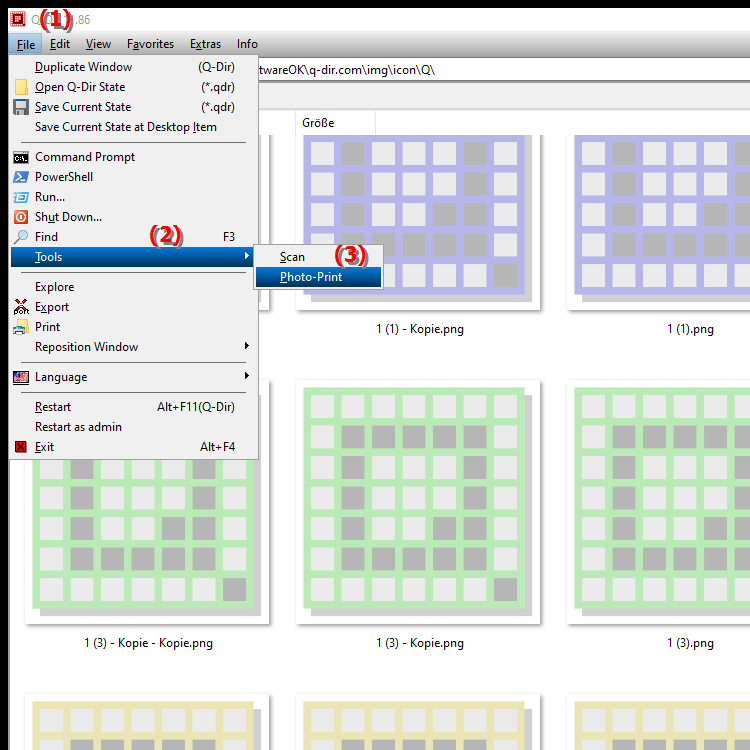
**Benefits of printing photos in Q-Dir File Explorer:**
The biggest advantage is that you can print images directly from File Explorer without having to open them in a separate program first. This saves time and simplifies the process, especially if you want to print multiple images at once.
▶ Top user questions with matching answers about printing images directly from File Explorer:
**Example usage scenarios:**
- Printing family photos or vacation pictures stored in a directory directly from the Q-Dir file explorer.
- Quickly printing work images or scans without having to use additional image editing programs.
Top user questions with matching answers about printing images directly from File Explorer:
1. Question: How can I print images directly from Windows File Explorer without opening a separate program?
Answer: In Q-Dir File Explorer you can print selected images directly without having to open them in a separate program. Use the "Photo Print" command, which opens a print dialog. There you can select the desired printer and print settings.
2. Question: How does photo printing work in Windows File Explorer if I want to print several images at once?
Answer: With Q-Dir File Explorer you can select several images and print them using the "Photo Print" command. You simply select the desired photos in Explorer, click "Photo Print", and in the opened print dialog you can send the images immediately to the printer.
3. Question: Is there a quick way in Windows File Explorer to instantly print an image from a folder?
Answer: Yes, in Q-Dir File Explorer you can quickly print an image using the "Photo Print" function. After selecting the image, the command opens the classic Windows Photo Print where you can print the image directly.
4. Question: How can I customize Photo Print in Windows File Explorer to use different print formats?
Answer: When you use the "Photo Print" command in Q-Dir File Explorer, the familiar Windows Photo Print dialog opens. Here you can select different print formats, such as 10x15 cm or A4, and customize the layout before printing the image.
5. Question: Is it possible to automate photo printing in File Explorer on Windows to save multiple print settings?
Answer: Photo printing in Q-Dir File Explorer itself does not provide a direct automation feature. However, you can set different print settings in the Windows print dialog and manually reuse them as needed when using the Photo Print command.
6. Question: What are the advantages of printing photos directly from File Explorer on Windows over using an image editing program?
Answer: The main advantage of printing photos directly from Q-Dir File Explorer is speed and simplicity. You don't need to open a separate software. The Photo Print command allows you to print photos directly from a folder and save time.
7. Question: Can I print large image files from File Explorer on Windows and are there any limitations?
Answer: The Q-Dir File Explorer allows you to print all image file formats supported by your printer. Even large image files can be printed without any problems using the "Photo Print" command, as long as the printer can handle the file sizes.
8. Question: Can I configure photo printing in Windows File Explorer to automatically select the best format for the image?
Answer: The "Photo Print" dialog in Q-Dir File Explorer allows you to manually adjust the print settings. There is no automatic selection of the best format, but you can choose various options such as image size and orientation in Windows Photo Printing to achieve the best result.
9. Question: How do I print photos in high quality in Windows File Explorer?
Answer: In Q-Dir File Explorer, use the "Photo Print" command to open the print dialog. To ensure high quality, select the highest print resolution and the best paper size your printer supports in the print dialog.
10. Question: Can I print photos from File Explorer in Windows directly to a PDF file?
Answer: Yes, you can also "print" images to a PDF file using the "Photo Print" command in Q-Dir File Explorer if you select a PDF printer as the default printer. This way, the photo is not physically printed, but saved as a PDF.
Keywords: windows, translate, print, available, marked, proven, dialog, command, can, explorer, this, opens, photos, explanation, printer options, directory, file, displays, question, classic, a, photo print, images, directly , Windows 10, 11, 12, 7, 8.1