This option prevents colored text from being printed, leaving the output in black and white only. This can be particularly useful if you are printing documents for official purposes or want a clear and professional presentation.
To use this feature, please look for this option in the menu.:
▶ Menü ▶ E&xtras ▶ Print ▶ No Text Color
▶ **Benefits of printing file lists in black and white only in File Explorer Q-Dir**
▶ **Example usage scenarios:**
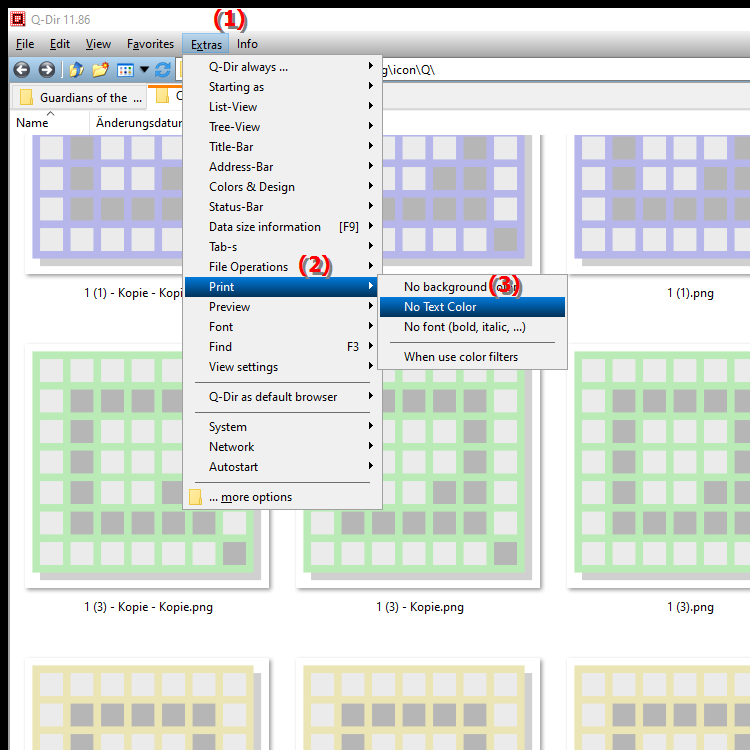
**Benefits of printing file lists in black and white only in File Explorer Q-Dir**
1. Increased clarity and readability: Using black and white makes the printed output less distracting and focuses on the information.
2. Cost-effectiveness: Black and white printing saves printer ink and paper, especially when large documents need to be printed.
3. Ease of archiving: Documents in black and white are often easier to archive and appear more serious in professional environments.
4. Compatibility: Black and white documents are more compatible with a wide range of printers and systems because they do not require special color adjustments.
▶ Top user questions and answers about printing in File Explorer in black and white:
**Example usage scenarios:**
1. Office applications: Printing file lists for internal use to keep track of documents and folders.
2. School and university projects: Creating handouts or reports that require clear and easy reading.
3. Official documents: Printing lists for submission to government agencies or for job applications where a formal presentation is desired.
4. Budget monitoring: Creating expense reports that are easy to understand and present in meetings.
Top user questions and answers about printing in File Explorer in black and white:
1. Question: How can I enable a print option in Windows File Explorer that uses only black and white?
- Answer: In Windows File Explorer, you can select the "No text color" print option to print in black and white only. This setting ensures that colored text is not used, which increases the readability of the printed output.
2. Question: What are the benefits of using Q-Dir Quad File Explorer to print file lists in black and white?
- Answer: Q-Dir Quad File Explorer allows you to print file lists in black and white, which improves the clarity and readability of the documents. In addition, you save on ink and paper costs because black and white printing is more efficient.
3. Question: How can I print an overview of my files in Q-Dir without wasting color ink?
- Answer: To print an overview of your files in Q-Dir, select the "No text color" option in the print menu. This ensures that the printout is only in black and white and therefore no color ink is used.
4. Question: What are the ideal scenarios to use the black and white printing feature in Windows File Explorer?
- Answer: The black and white printing feature in Windows File Explorer is ideal for official documents, office applications or academic reports where a clear and formal presentation is required. It is especially useful when large amounts of information need to be printed.
5. Question: What should I keep in mind when printing file lists in Q-Dir?
- Answer: Make sure to enable the "No text color" option to ensure your file lists are printed in black and white. This increases readability and saves ink. Also check the print settings to make sure the paper size is set correctly.
6. Question: Are there specific settings in Q-Dir to optimize the printing process?
- Answer: Yes, in Q-Dir you can adjust the print options to optimize the output. Select "No text color" for black and white printing and make sure the page margins and print resolution are set accordingly.
7. Question: Can I select a color printing option for certain files in Windows File Explorer?
- Answer: In standard Windows File Explorer, you can usually choose between black and white and color. However, if you enable the "No text color" option, only black and white will be used. For color printing, you must select the appropriate setting in the print menu.
8. Question: How does print quality change when I print in black and white mode in Q-Dir?
- Answer: Print quality in Q-Dir when printing in black and white can often be equivalent to color printing, but without the distraction of color. This helps improve readability, especially with long documents or complex file lists.
9. Question: What tools does Q-Dir Quad File Explorer provide to manage file list printing?
- Answer: Q-Dir Quad File Explorer provides an easy-to-use print feature that allows you to quickly customize file lists. You can select the "No Text Color" option and use the print preview to make sure everything looks correct before you print.
10. Question: How can I ensure that my print output looks professional in Windows File Explorer?
- Answer: To ensure professional print output in Windows File Explorer, use the "No Text Color" option to print in black and white. Make sure the layout is neat and use the print preview to make adjustments if necessary before submitting the print job.
Keywords: translate, print, printed, for, representation, is, especially, professional, exclusively, official, so, documents, black, not, colored, ensures, explorer, output, explanation, option, file, question, useful, text color, special, clear, these, wish, purposes , Windows 10, 11, 12, 7, 8.1