This command immediately positions the Q-Dir window to the left side of the screen, allowing for optimal use of the available screen space.
To implement this function, navigate to the option in the menu.:
▶ Menü ▶ E&xtras ▶ Q-Dir always ... ▶ &Left edge of Screen
▶ **Benefits of positioning the Q-Dir window on the left:**
▶ **Sample usage scenarios:**
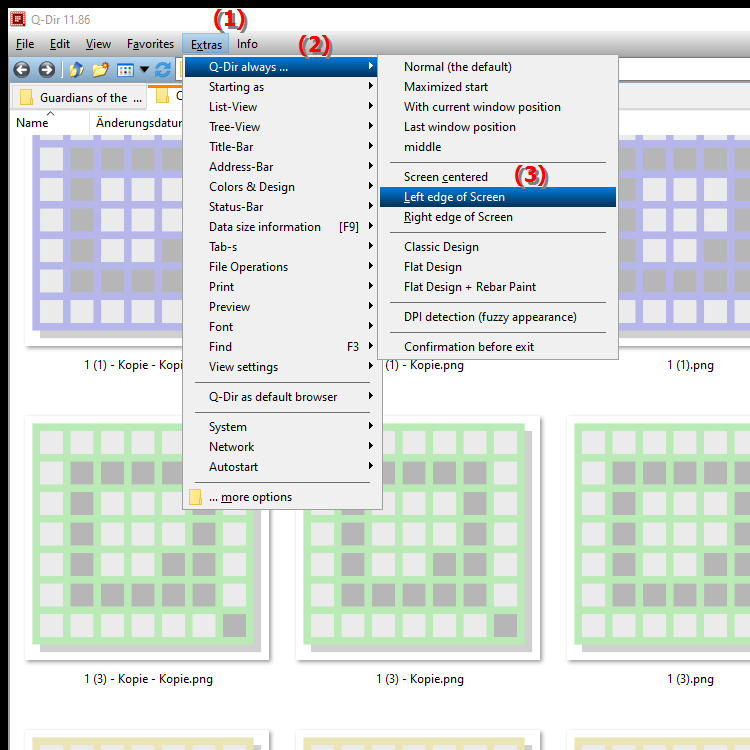
**Benefits of positioning the Q-Dir window on the left:**
- Multi-window setup: The left positioning is ideal for users who work with multiple windows at the same time and want to use Q-Dir always on the left side of their screen.
- Efficient navigation: Having the file explorer always available on the left side allows files and folders to be managed faster without having to constantly move the window.
- Ergonomics: A fixed position reduces the need to move the mouse all over the screen, improving the user experience and making work more efficient.
▶ Detailed user questions along with their answers:
**Sample usage scenarios:**
1. Quickly copy or move files: If you frequently transfer files between different folders, the left position of Q-Dir allows quick access to the most important folders.
2. Compare contents: If you want to compare two different directories, you can arrange Q-Dir on the left and another file explorer on the right to visually compare the contents.
3. Drag and drop functions: Use the drag and drop functionality to quickly move files by using Q-Dir on the left as a fixed point of reference.
Detailed user questions along with their answers:
Related to Q-Dir window positioning and File Explorer in Windows!
1. Question: How can I move the Q-Dir window in Windows to the left side of my screen to better organize my workspace?
Answer: To move the Q-Dir window in Windows to the left side, you can either adjust the window settings or use a specific shortcut. Using the keyboard shortcut `Windows + Left` will automatically move the Q-Dir window to the left half of the screen, giving you an optimal arrangement for multi-window setups.
2. Question: What are the advantages of having Q-Dir always on the left side of the screen compared to Windows File Explorer?
Answer: Positioning Q-Dir on the left side of the screen offers numerous advantages, such as simplified file management and faster access to important folders. Unlike Windows File Explorer, Q-Dir stays in a fixed position, allowing users to navigate between different directories more efficiently without having to constantly adjust the window.
3. Question: Can I automatically open the Q-Dir window on the left side of the screen when I start it?
Answer: Yes, it is possible to configure the Q-Dir window to always appear on the left side of the screen when starting it. To do this, you need to adjust Q-Dir's program options by setting the default position of the window to optimize the user experience.
4. Question: In what scenarios would it be helpful to position the Q-Dir window on the left while I work with Windows File Explorer?
Answer: Positioning Q-Dir on the left is especially useful when you want to compare or copy files between two windows. You can arrange Q-Dir on the left and Windows File Explorer on the right, which makes visual control and drag-and-drop operations much easier.
5. Question: How can I increase the efficiency of my file management by positioning Q-Dir on the left side of the screen?
Answer: By placing Q-Dir on the left side of your screen, you can have quick access to frequently used folders and files. This ergonomic arrangement reduces the time you spend navigating between windows and improves your overall file management productivity.
6. Question: Are there any special keyboard shortcuts in Windows to quickly place the Q-Dir window on the left?
Answer: Yes, a useful keyboard shortcut is `Windows + Left`, which instantly moves the currently active window, including Q-Dir, to the left side of the screen. This saves time and makes it easier to organize your windows, especially if you use multiple applications at once.
7. Question: Why should I prefer Q-Dir when managing multiple windows in Windows?
Answer: Q-Dir offers a user-friendly interface specifically designed for multi-window setups. The ability to place the window permanently on the left allows you to manage files efficiently, while Windows File Explorer may not offer the same flexibility and ease of use.
8. Question: How can I use Q-Dir and Windows File Explorer side by side to compare files?
Answer: To use Q-Dir and Windows File Explorer effectively, position Q-Dir on the left and open File Explorer on the right. This allows for a direct visual comparison of contents, which is especially helpful when you need to check file attributes or contents of different folders.
9. Question: How can I adjust the position of Q-Dir in the Windows desktop layout to improve user experience?
Answer: Adjusting the position of Q-Dir on the left side can be done by drag-and-drop or through the window settings. By adjusting this position, you will create a user-friendly environment that helps you streamline your work while making it easier to access important folders.
10. Question: What are the most common problems you may encounter when moving the Q-Dir window to the left side of the screen?
Answer: Common problems may include the window not saving properly when the program is closed, or it not remembering the previous position when Windows restarts. To resolve these issues, you should make sure you have the latest updates for Q-Dir installed and adjust the settings accordingly to save the window position.
Keywords: window, translate, available, left, use, command, page, screen space, enables, explorer, this, screen page, explanation, screen, left, question, optimal, move, positioned, immediately , Windows 10, 11, 12, 7, 8.1