This feature allows users to set the font of folder names in Q-Dir's file explorer to bold. This highlights important folders, improving readability and clarity in an environment with many files and folders. This can be a valuable support, especially in extensive directory structures.
To take advantage of this function, find the option in the menu.:
▶ Menü ▶ E&xtras ▶ Tree-View ▶ Simple Boldface
▶ **Benefits of using bold fonts in the Q-Dir file explorer directory structure:**
▶ **Example usage scenarios:**
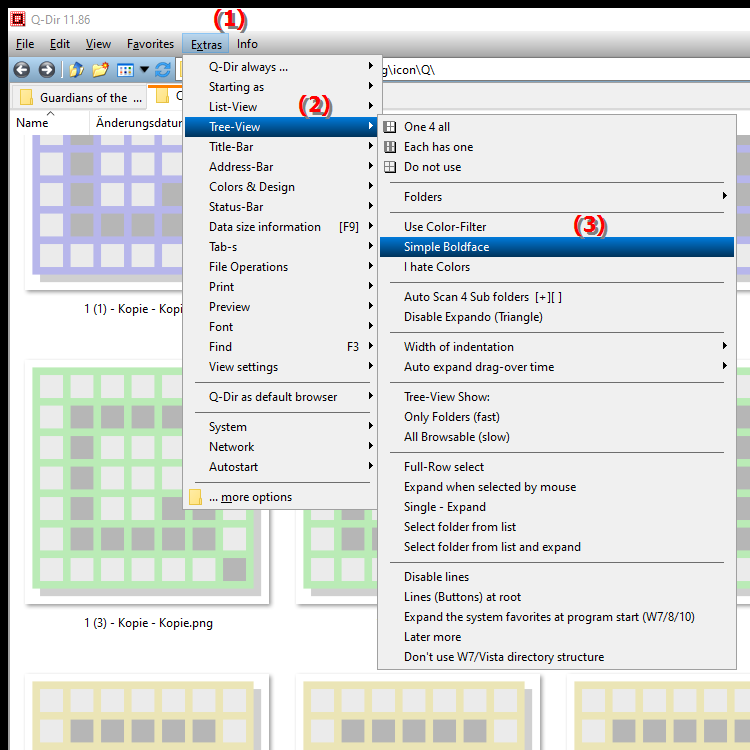
**Benefits of using bold fonts in the Q-Dir file explorer directory structure:**
- Increased visibility: Bold fonts highlight important folders so users can identify them more quickly.
- Improved navigation: Users can access the folders they want more quickly without having to search for a long time, increasing efficiency in file management.
- Personalization: The ability to customize the appearance of folder names allows for a customized interface that meets users' personal preferences and needs.
▶ User questions and answers focus on using bold font in Q-Dir File Explorer directory structure:
**Example usage scenarios:**
- Manage projects: In a professional environment where many projects are being worked on at the same time, folders for current projects can be displayed in bold to distinguish them from other folders.
- Highlight important documents: Users can display folders containing important documents or presentations in bold to ensure they can be found quickly.
- Teamwork: In a collaborative work environment, team members can display the folders for their responsibilities in bold to provide a better overview of the directory structure.
User questions and answers focus on using bold font in Q-Dir File Explorer directory structure:
1. Question: How can I improve the readability of folder names in Windows File Explorer by using bold font?
- Answer: To improve the readability of folder names in Windows File Explorer, you can set the font to bold. This feature highlights important folders and makes them easier to recognize, especially in environments with lots of files.
2. Question: What are the benefits of making the folder font in Q-Dir File Explorer bold?
- Answer: Using bold font in Q-Dir has the advantage of making important folders stand out and making navigation easier. This is especially useful in large directory structures where users want to quickly access frequently used folders.
3. Question: How can I highlight specific folders in Windows File Explorer by using bold font to streamline my workflow?
- Answer: You can highlight folders that are important to your workflow with bold font. This allows you to quickly identify and open these folders, improving your efficiency in file management in Windows File Explorer.
4. Question: Is there a way to customize the bold font for folders in Windows File Explorer?
- Answer: Yes, in Q-Dir File Explorer you can change the font for folders to bold. This customization improves clarity and helps users recognize important folders at a glance, making navigation easier.
5. Question: How can I customize Q-Dir File Explorer in Windows to highlight important documents with bold font?
- Answer: You can highlight important documents in Q-Dir File Explorer by changing the font of the corresponding folders to bold. This ensures that these folders are quickly noticed in your directory structure and you can access them immediately.
6. Question: How does the use of bold fonts in Q-Dir improve collaboration in teams using Windows File Explorer?
- Answer: Using bold fonts allows team members to quickly identify important folders that relate to their area of responsibility. This visual differentiation promotes collaboration and ensures that all team members can efficiently access the information they need.
7. Question: What specific situations might benefit from using bold fonts in Windows File Explorer?
- Answer: Situations such as managing multiple projects, working with critical documents, or organizing team folders benefit greatly from bold fonts as they create a clear visual hierarchy and simplify navigation.
8. Question: Can I use bold fonts in Windows File Explorer to make it easier to navigate large directories?
- Answer: Yes, using bold fonts in Windows File Explorer makes it easier to navigate large directories by allowing users to quickly identify important folders and speed up their search for specific files.
9. Question: How does the bold font in the Q-Dir directory structure contribute to the personalization of Windows File Explorer?
- Answer: The ability to change the font to bold contributes to personal customization by giving users the freedom to design their work environment to suit individual needs and preferences, which improves the overall user experience.
10. Question: Are there any specific tips to make the most of the benefits of bold font in Windows File Explorer?
- Answer: To make the most of the benefits of bold font in Windows File Explorer, you should mark important folders that are used regularly accordingly and incorporate this setting into your daily work routine. This can increase efficiency and improve the clarity of your files.
Keywords: translate, font, folder names, valuable, represent, one, thereby, support, important, especially, folders, enables, folder, explorer, improved, highlighted, readability, extensive, explanation, directory structure, environment, files, file, question, function, are, directory structures, set, clarity, these, many, users , Windows 10, 11, 12, 7, 8.1