This option combines flat designs with soft, smooth elements to create a harmonious overall look. The visual clarity and simplicity of flat design is complemented by the smooth transitions and curves of smooth drawing, resulting in an appealing user interface.
To enable this option, look for it in the menu.:
▶ Menü ▶ E&xtras ▶ Colors && Design ▶ Flat Design + Rebar Paint
▶ **Benefits of Flat Design and Soft Drawing in Q-Dir File Explorer:**
▶ **Sample usage scenarios:**
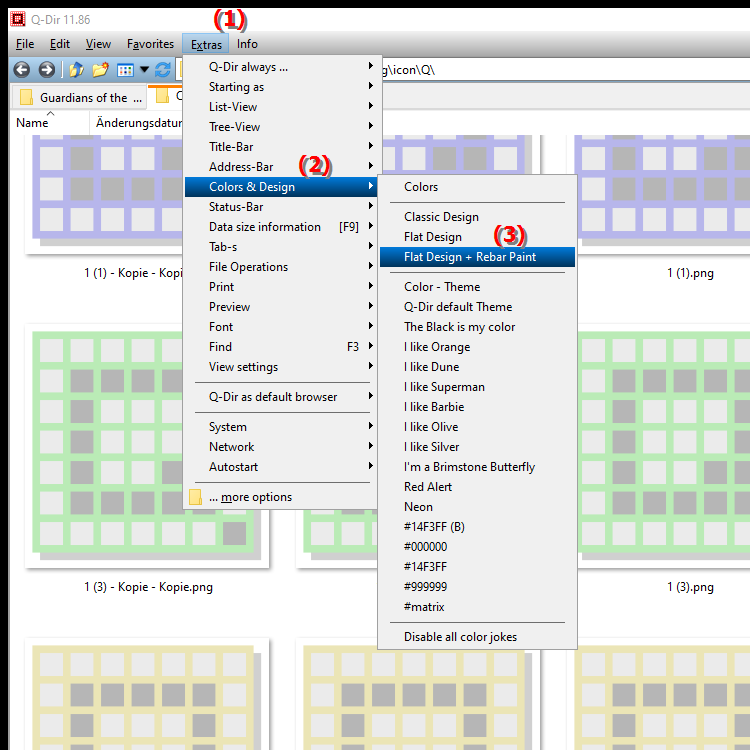
**Benefits of Flat Design and Soft Drawing in Q-Dir File Explorer:**
- Visual Appeal: The flat design provides a modern and contemporary aesthetic, while the soft drawing provides an inviting and pleasant user experience.
- Functionality: Despite the visual changes, the functionality of the File Explorer remains fully intact. All important functions are still easily accessible.
- Ease of Use: The clean and simple design allows users to find their way around faster and complete their tasks efficiently.
- Adaptability: The design can be customized to individual preferences to create a personalized user experience.
▶ User questions and answers related to flat design and smooth drawing in Windows File Explorer:
**Sample usage scenarios:**
1. File management: Use the flat design to organize files and folders quickly and intuitively. The soft elements help make the interface look less cluttered.
2. Presentations: When presenting files or sharing content, the harmonious design can attract the audience's interest and convey a more professional look.
3. Long-term use: When working regularly in File Explorer, the soft drawing can reduce eye strain and thus increase productivity.
User questions and answers related to flat design and smooth drawing in Windows File Explorer:
1. Question: How can I enable flat design in Windows File Explorer and what are the benefits?
Answer: To enable flat design in Windows File Explorer, go to Menu > Tools > Colors & Theme and select the Flat Design option. The benefits include a modern interface that is easy to navigate, as well as a clear visual separation between different elements, which greatly improves the user experience.
2. Question: What do the soft-edged elements in Windows File Explorer do?
Answer: The soft-edged elements in Windows File Explorer provide smooth transitions and curves that create an inviting atmosphere. They reduce visual harshness and make working more pleasant, especially during longer periods of use.
3. Question: How does the harmonious overall look of the flat design in Windows File Explorer contribute to the user experience?
Answer: The harmonious overall look created by the flat design in Windows File Explorer improves the user experience by minimizing distractions and directing focus to the important functions. A consistent design helps users to find their way around more quickly and work more efficiently.
4. Question: What customization options does Windows File Explorer offer in terms of flat design and soft drawing?
Answer: Windows File Explorer allows users to customize the flat design and soft drawing to their preferences. They can choose from different color schemes and adjust the intensity of the soft elements to create a personalized user experience.
5. Question: How can the flat design in Windows File Explorer increase productivity when working with files?
Answer: The flat design in Windows File Explorer can increase productivity by providing a clear and organized user interface. By reducing visual clutter, users can access the files they need faster and complete tasks more efficiently.
6. Question: What role does the visual appeal of the flat design in Windows File Explorer play for new users?
Answer: The visual appeal of the flat design in Windows File Explorer plays a critical role for new users because it creates an engaging and intuitive environment. This promotes a positive first experience and makes it easier to learn how to use File Explorer.
7. Question: How does the combination of flat design and soft drawing change the user experience in Windows File Explorer?
Answer: The combination of flat design and soft drawing in Windows File Explorer results in an improved user experience by combining visual clarity with a soft, inviting feel. This creates a harmonious user experience that is both aesthetically pleasing and functional.
8. Question: Which specific features in Windows File Explorer benefit the most from flat design and smooth drawing?
Answer: Features such as the folder view, file preview, and navigation bar in Windows File Explorer benefit significantly from flat design and smooth drawing. The clean lines and smooth transitions make it easier to identify and access frequently used features.
9. Question: How can visual design elements in Windows File Explorer improve efficiency in file management?
Answer: Visual design elements in Windows File Explorer, such as the flat design and soft-edged elements, improve efficiency in file management by providing an intuitive layout of features and minimizing distractions. Users can focus on their tasks faster and organize files more effectively.
10. Question: What are the most common issues users might experience when enabling the flat theme in Windows File Explorer?
Answer: Common issues when enabling the flat theme in Windows File Explorer might include compatibility issues with older hardware configurations or difficulties in customizing settings. Users should ensure that their system requirements are met and software is up to date to avoid these issues.
Keywords: flat, designs, translate, gentle, elements, activate, through, a, drawn, overall, picture, creates, visual, explorer, leads, appealing, combines, explanation, complements, design, soft, soft, option, file, clarity, question, simplicity, transitions, drawing, flat, harmonious, user interface, drawing, soft, these, curves , Windows 10, 11, 12, 7, 8.1