This option allows users to disable all color changes in the File Explorer directory structure, resulting in a more minimalistic appearance. This setting is especially helpful for users who prefer a simple and clean interface, without the distractions of color.
To activate this option, please check the menu.:
▶ Menü ▶ E&xtras ▶ Tree-View ▶ I hate Colors
▶ **Benefits of working without color highlights in the directory structure in the Q-Dir file explorer:**
▶ **Example usage scenarios:**
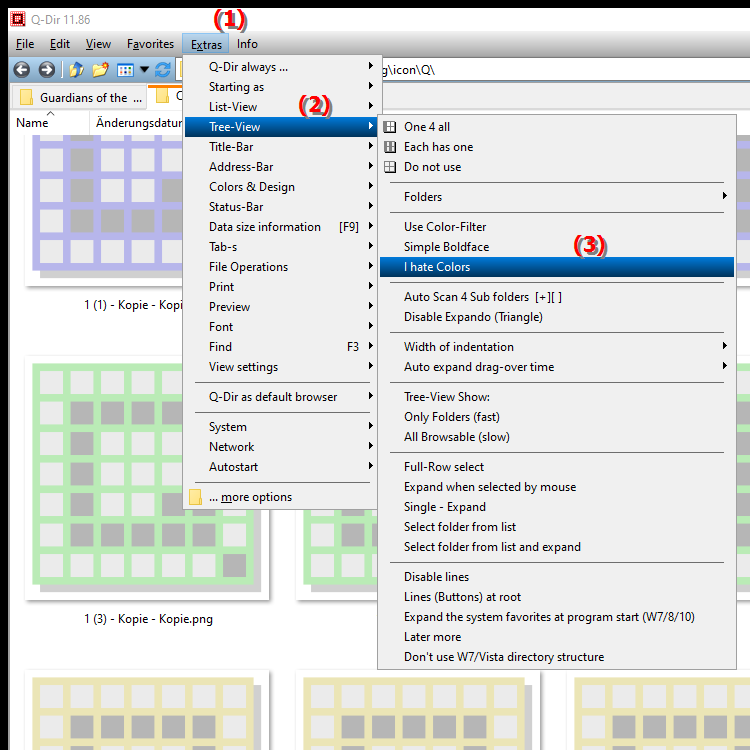
**Benefits of working without color highlights in the directory structure in the Q-Dir file explorer:**
- Calming UI: A monochrome presentation can calm the UI and promote concentration on the essential content.
- Reducing distractions: Removing colors reduces visual complexity, resulting in better focus on tasks.
- Easier navigation: A simplified color scheme can make navigation more intuitive, especially for users who are used to monochrome designs.
▶ User questions and answers about disabling color display in File Explorer:
**Example usage scenarios:**
1. Scientific work: In an environment where users need to focus on extensive data analysis, the reduced color palette can help direct focus to the data without visual distractions.
2. Programming environments: Developers working in software development could disable the color display to get a more uniform look that promotes code readability.
3. Minimalist users: People who appreciate minimalist designs and prefer a clear, structured overview can optimize their work environment with this setting.
User questions and answers about disabling color display in File Explorer:
1. Question: How can I customize File Explorer in Windows to disable colors in the directory structure?
Answer: In Windows, you can customize the color display in File Explorer by selecting the appropriate option in the Tools menu under Directory Structure. This setting removes all color changes and provides a minimalistic display that soothes the user interface.
2. Question: What are the benefits of turning off color highlighting in Windows File Explorer?
Answer: Turning off color highlighting in Windows File Explorer results in a smoother user interface. This reduces distractions and improves focus on content, which is particularly beneficial for intensive work environments.
3. Question: Can I disable colors in File Explorer in Windows for a clearer user experience?
Answer: Yes, you can disable colors in File Explorer in Windows. Just go to Settings under Tools and select Directory Structure. There you will find the option "I hate colors" which enables a monochrome display and thus simplifies the user experience.
4. Question: In what situations might it be useful to disable the color changes in File Explorer in Windows?
Answer: Disabling the color changes in File Explorer is useful in situations such as academic work, programming, or for minimalist users who prefer a clear and structured overview without being distracted by colors.
5. Question: How does disabling colors in Windows File Explorer affect my productivity?
Answer: Disabling colors in Windows File Explorer can increase your productivity because reduced visual complexity makes it easier to focus on essential content. This is especially helpful in demanding work environments.
6. Question: What steps are required to turn off color display in the directory structure of Windows File Explorer?
Answer: To turn off color display, open File Explorer in Windows, navigate to the Tools menu and select Directory Structure. There, check the "I hate colors" option to disable all color changes.
7. Question: Are there specific user groups that can benefit from a monochrome display in Windows File Explorer?
Answer: Yes, user groups such as scientists, software developers and minimalists particularly benefit from a monochrome display in Windows File Explorer as it reduces visual clutter and makes the user interface more straightforward.
8. Question: How can I set Windows File Explorer to give me a more relaxing work environment?
Answer: To create a more relaxing work environment in Windows File Explorer, you can turn off color highlights. Go to Tools and enable the "I hate colors" option to get a calm and clear interface.
9. Question: How does removing colors affect navigation in Windows File Explorer?
Answer: Removing colors in Windows File Explorer can make navigation more intuitive by reducing visual distraction and putting focus on the folder and file structure. This helps you work faster and more efficiently.
10. Question: Is disabling color display in Windows File Explorer a long-term solution for users who don't like colors?
Answer: Yes, disabling color display in Windows File Explorer is a long-term solution for users who don't like colors. This setting can be adjusted at any time so that users have a consistent and pleasant working environment that suits their preferences.
Keywords: explorers, translate, directory structure, file, enable, by, display, a, color display, especially, disable, simple, users, can, prefer, explanation, helpful, user, option, colors, this, question, more minimalistic, color changes, distractions, user interface, setting, clear, this , Windows 10, 11, 12, 7, 8.1