This command allows you to change the display language of the Quad File Explorer and choose between different languages. This feature allows users to customize the interface to their individual language preferences.
To make use of this capability, find the corresponding option in the menu.:
▶ Menü ▶ &File ▶ Language
▶ **Benefits of multilingualism in Q-Dir File Explorer:**
▶ **Example usage scenarios:**
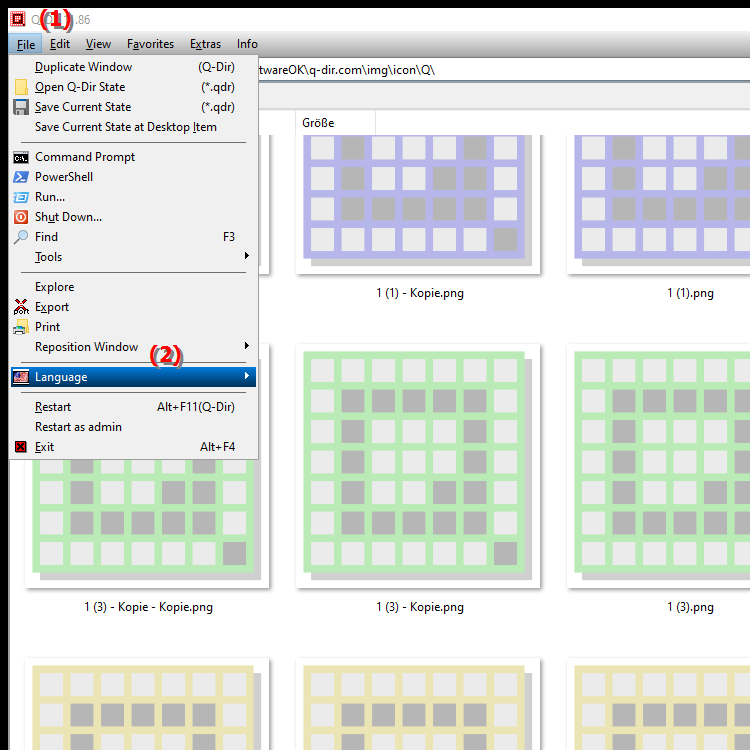
**Benefits of multilingualism in Q-Dir File Explorer:**
- Customization: Allows you to customize the interface to your preferred language, making it easier to use and improving the user experience.
- Accessibility: Makes File Explorer more accessible for users from different language groups.
- Productivity: Reduces language barriers and allows more efficient use of the program, especially for multilingual users.
- Keyboard shortcuts: Currently, there are no specific keyboard shortcuts for this feature.
▶ Detailed user questions and their answers:
**Example usage scenarios:**
- International teams: In a team made up of members from different countries, language switching can help improve collaboration by allowing everyone to work in their preferred language.
- Learning environments: Students or learners learning a new language can set the interface in the target language to aid their language comprehension.
- Customization: Users who frequently switch between different languages can quickly change the language to make their work more efficient.
Detailed user questions and their answers:
1. How can I change the language in Quad File Explorer to customize the interface to my needs?
Answer: To change the language in Quad File Explorer, open the program and go to Settings. There you will find the option to select your preferred language. Changing the language will allow you to navigate and use the file manager in a more user-friendly way.
2. Is there a way to quickly change the language in Quad File Explorer on Windows while I'm working?
Answer: Yes, Quad File Explorer allows you to quickly change the language from Settings without restarting the program. This is especially useful if you work in multiple languages and need quick access to the language you need.
3. How does multilingualism in Quad File Explorer improve my user experience on Windows?
Answer: Multilingualism in Quad File Explorer improves the user experience by allowing users to view the interface in their preferred language. This makes navigation easier and makes file management more intuitive, especially for users with different language skills.
4. Can I customize the language of Quad File Explorer in Windows for different user accounts?
Answer: Yes, in Windows, different user accounts can have their own language settings in Quad File Explorer. Each user can customize the language of the program according to their preferences, which provides a personalized user experience.
5. How can I switch Quad File Explorer to a language I'm learning?
Answer: To switch Quad File Explorer to a language you're learning, go to the program's settings and select the appropriate language. This feature can help you expand your vocabulary and practice using the language in a practical context.
6. What steps are required to change the display language in Quad File Explorer on Windows 11?
Answer: To change the display language in Quad File Explorer on Windows 11, open the program, go to Settings and select the language you want. Make sure the language is installed and the interface will be adjusted accordingly.
7. Can I adjust the language in Quad File Explorer on Windows 10 without restarting the entire system?
Answer: Yes, Quad File Explorer allows you to change the language without a system restart. The changes take effect immediately, so you can continue working without interruptions.
8. How does changing the language in Quad File Explorer help productivity in an international team?
Answer: Changing the language in Quad File Explorer helps productivity in an international team by allowing team members to work in their preferred language. This facilitates communication and understanding, especially when collaborating on projects.
9. What specific benefits does Windows Quad File Explorer offer by supporting multiple languages?
Answer: Quad File Explorer offers numerous benefits by supporting multiple languages, including a user-friendly interface that is accessible to different language levels and improved file management. This helps efficiency by allowing users to access the information they need more quickly.
10. How can learners use Quad File Explorer on Windows to improve their language skills?
Answer: Learners can use Quad File Explorer to improve their language skills by setting the interface in the language they want to learn. This provides a convenient way to learn new words and phrases while building their skills in handling files and folders.
Keywords: explorers, change, translate, file, windows, individual, language preferences, language, command, enables, can, under, this, choose, between, explanation, different, adapt, users, display language, question, function, languages, user interface, this , Windows 10, 11, 12, 7, 8.1