In File Explorer, you have the ability to select various printing options to control the appearance of your printed output. This includes customizing fonts, page layout, and more to ensure your documents are presented in the best possible way.
To utilize this capability, locate the option in the menu.:
▶ Menü ▶ E&xtras ▶ Print
▶ **Benefits of customizing the print layout in File Explorer Q-Dir**
▶ **Example usage scenarios:**
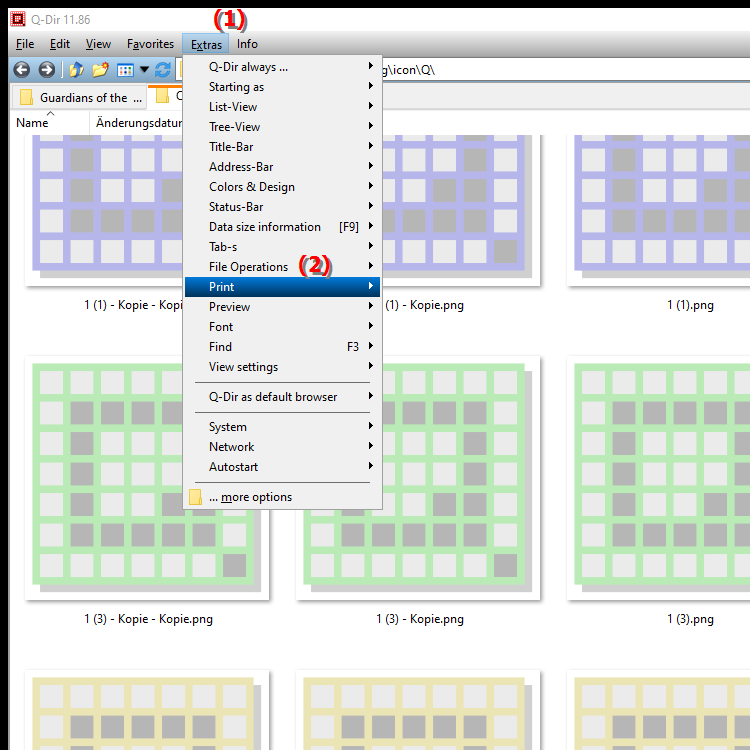
**Benefits of customizing the print layout in File Explorer Q-Dir**
Customizing the print layout offers numerous benefits, including:
- Improved readability: By adjusting the font and size, you can ensure that information is clear and easy to read.
- Optimal presentation: A well-designed print layout helps your documents look more professional, which is especially important when sharing them with clients or partners.
- Flexibility: You can choose different print formats and settings to meet your specific needs, be it for presentations, reports or internal documentation.
▶ The user questions and answers, print settings in File Explorer:
**Example usage scenarios:**
1. Reporting: Print a detailed list of files to present during a meeting and customize the layout to highlight important information.
2. Document management: Create an overview of your stored documents with customized print settings to share in an archive or with a colleague.
3. Client presentations: Print project files in an attractive format to present to prospective clients and use attractive designs that represent your brand.
The user questions and answers, print settings in File Explorer:
1. Question:
How can I adjust the print settings in Windows File Explorer to improve the readability of my documents?
Answer:
In Windows File Explorer, you can adjust the print settings by accessing the "Print Options." Here, you can select the font and size that will optimize the layout of your documents and increase readability. This is especially useful when printing lists of files or documents that you want to be easy to understand.
2. Question:
What are the benefits of customizing the print layout in Q-Dir compared to the standard Windows File Explorer?
Answer:
Customizing the print layout in Q-Dir gives you greater flexibility and control over the presentation of your files. Unlike the standard Windows File Explorer, Q-Dir allows you to customize print formats, allowing you to create special layouts for different documents, resulting in a better presentation.
3. Question:
Can I save special print formats that I use frequently in the Quad File Explorer Q-Dir?
Answer:
Yes, the Quad File Explorer Q-Dir allows you to save custom print formats. This allows you to easily select and quickly access frequently used print layouts, making the printing process more efficient.
4. Question:
How do I print a file list in Q-Dir to prepare it for a presentation in Windows?
Answer:
To print a file list in Q-Dir, select the files you want and open the print options. You can then customize the layout to create a clear and attractive presentation for your audience in Windows. Remember to choose the font and page formatting to highlight the most important information.
5. Question:
What do I need to consider when adjusting print settings in Windows File Explorer?
Answer:
When adjusting print settings in Windows File Explorer, you should consider the following points: choosing the right font and size, page margins and page layout. An optimal setting ensures that the information is presented clearly and professionally, which is especially important when you pass on documents to customers or colleagues.
6. Question:
How can I customize the print layout in Q-Dir to suit my specific needs?
Answer:
In Q-Dir, you have the option to customize the print layout to suit your specific needs by selecting various options such as font, font size and page format. This allows you to design the layout according to the type of document you want to print and ensure that all important information is well presented.
7. Question:
What steps are required to print an overview of my files in Q-Dir?
Answer:
To print an overview of your files in Q-Dir, first select the files you want. Then go to the print options where you can adjust the layout. Make sure to set the font and size so that the overview is clear and structured. Finally, you can use the print preview to make sure everything looks as you want before you place the print order.
8. Question:
How does customizing the print layout in Windows File Explorer help you present professionally?
Answer:
Customizing the print layout in Windows File Explorer helps you present professionally by ensuring that documents are clear and attractive. By choosing the right fonts and sizes and using a well-structured layout, you can ensure that your information is communicated effectively and leaves a positive impression.
9. Question:
Can I create different print layouts for different file types in Q-Dir?
Answer:
Yes, in Q-Dir you can create different print layouts for different file types. You can set specific settings for documents, spreadsheets and other file formats to ensure that each type of file is printed in the optimal presentation. This allows for more personalized handling and better organization of your print jobs.
10. Question:
What are the most common mistakes that users make when customizing print settings in Windows File Explorer?
Answer:
Common mistakes when customizing print settings in Windows File Explorer include choosing an inappropriate font that is difficult to read, ignoring page margins that may cause information to be cut off, and using standard layouts that are not tailored to the specific needs of the document. By customizing these settings, you can avoid such mistakes.
Keywords: explorer, translate, file, includes, selecting, various, presented, page layout, print options, customization, print settings, possibility, optimal, documents, appearance, fonts, print output, explanation, your, ensure, question, have, will, control, customize , Windows 10, 11, 12, 7, 8.1