This option allows you to display fonts in a structured list view similar to a directory structure. Font sizes can be adjusted in percentages so that fonts in different sizes can be clearly compared and selected.
To make use of this function, follow the menu and look for the option.:
▶ Menü ▶ E&xtras ▶ Font ▶ List-View ▶ Tree-View
▶ **Benefits of the adjustable font size in the list view of the Q-Dir file explorer**
▶ **Example usage scenarios:**
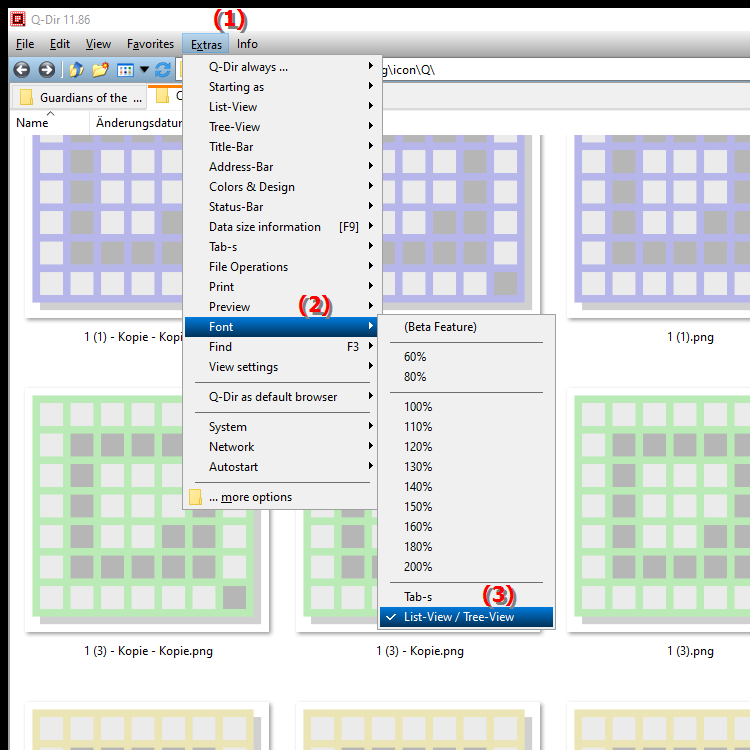
**Benefits of the adjustable font size in the list view of the Q-Dir file explorer**
- Improves clarity and makes it easier to find and compare different fonts.
- Increases user-friendliness by individually adjusting the font sizes, which can be displayed larger or smaller as needed.
- Makes it easier to organize and select fonts, especially with extensive font libraries.
▶ User questions and answers about Windows, File Explorer and font size in list view:
**Example usage scenarios:**
1. Design projects: Ideal for designers who want to compare a variety of fonts to select the right font for a project.
2. Presentation preparation: Useful for quickly finding the right font size and type for presentations.
3. Document creation: Useful for assessing the readability of different fonts for reports, articles or other text documents.
4. Font management: Makes it easier to manage large font collections by displaying fonts in the desired size and making them easier to identify.
User questions and answers about Windows, File Explorer and font size in list view:
1. Question: How can I adjust the font size in the Q-Dir Quad File Explorer under Windows to better organize the list view?
Answer: In Q-Dir you can flexibly adjust the font size in list view. To do this, go to E&xtras / Font / List View / Directory Structure and select the desired percentage size. This helps you to display fonts more clearly and simplifies organization.
2. Question: Can I display the fonts in a structured manner in the Q-Dir Quad File Explorer, similar to Windows File Explorer?
Answer: Yes, the Q-Dir Quad File Explorer offers a list view that is similar to a directory structure. Here you can display fonts like folders and even adjust the font size as a percentage to get an even better overview.
3. Question: What are the benefits of the adjustable font size in the list view of the Q-Dir file manager on Windows?
Answer: The adjustable font size in Q-Dir allows you to manage your fonts efficiently. This makes selection and comparison options easier, especially with large font libraries. It also improves usability with customized font sizes that can be made larger or smaller as needed.
4. Question: Can I use Q-Dir compared to Windows File Explorer to quickly select different fonts?
Answer: Yes, the Q-Dir quad file explorer is ideal for such tasks! The directory structure and adjustable font size allow you to quickly and easily switch between fonts and make the right selection for projects - ideal for designers and anyone who often works with different fonts.
5. Question: Is the list view in the Q-Dir file explorer for Windows also useful for presentations and document creation?
Answer: Absolutely! The list view with adjustable font size makes it easy to quickly check the readability and appearance of fonts for presentations, documents or reports. This saves you the trouble of testing fonts separately and helps you find the right choice more quickly.
6. Question: How can the adjustable font size in the Q-Dir list view help with font management under Windows?
Answer: Font management is made much easier by the list view with adjustable font size. You can view your fonts in the size you want and browse through your collection more quickly. This is especially useful if you often need to compare or test fonts.
7. Question: What steps do I need to follow in Q-Dir on Windows to adjust font sizes in percentage in list view?
Answer: Go to Tools / Font / List View / Directory Structure in the menu. There you can adjust font sizes in percentage. This allows you to display the fonts more clearly and achieve the desired clarity.
8. Question: Why is adjusting the font size in the list view of the Q-Dir Quad File Explorer for Windows useful for large font collections?
Answer: Adjusting the font size by percentage in Q-Dir enables a detailed view and makes it easy to find your way around large collections. This is ideal for designers who need to quickly switch between fonts and select suitable fonts for projects.
9. Question: Can I set the Q-Dir Quad File Explorer on Windows to display fonts in a directory structure?
Answer: Yes, Q-Dir allows a directory structure view in which fonts are displayed like files in folders. This makes it easy to browse and compare fonts in list view - an advantage that the Windows File Explorer does not offer in this form.
10. Question: In what situations is the adjustable font size in the Q-Dir File Explorer particularly useful?
Answer: The adjustable font size is particularly useful if you manage a lot of fonts or regularly test fonts for presentations, documents and design projects. This allows you to quickly get an overview and compare readability and size directly without having to perform separate tests.
Keywords: one, can, fonts, translate, percentage, are, list view, to display, clearly, so that, sizes, enables, compared, adjusted, explanation, different, directory structure, font sizes, option, question, selected, adjust, similar, structured, this, font size , Windows 10, 11, 12, 7, 8.1