This option allows you to display a single-digit decimal range for the size of files and folders in File Explorer. This improves the readability of the size information and allows a more accurate estimate of the storage space requirements.
To make use of this setting, search for it in the menu.:
▶ Menü ▶ E&xtras ▶ Data size information [F9] ▶ One digit decimal portion
▶ **Advantages of single-digit size formatting in Q-Dir File Explorer**
▶ **Example usage scenarios:**
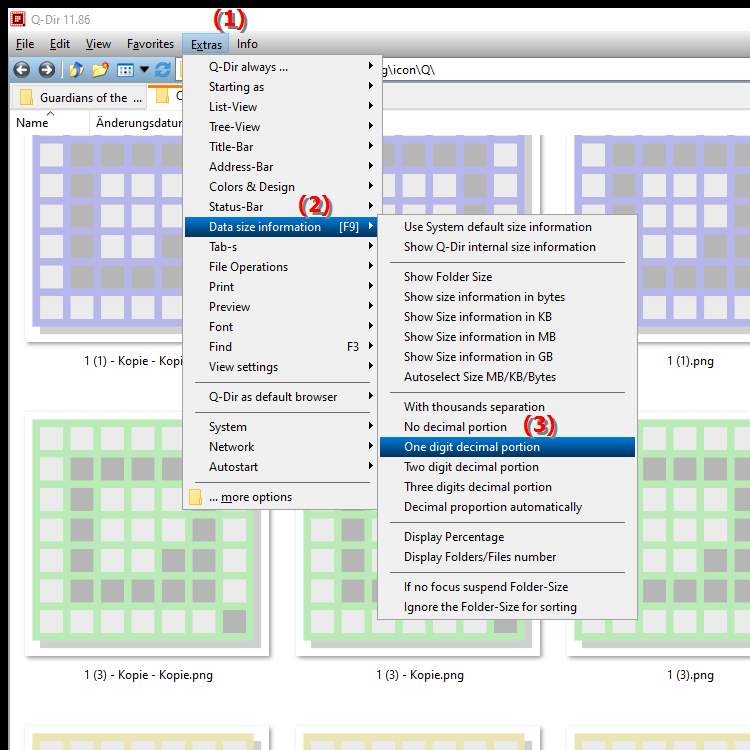
**Keyboard shortcut:** [F9]
**Advantages of single-digit size formatting in Q-Dir File Explorer**
Advantage: Using single-digit size formatting provides a balanced level of detail for size formatting, making it easier to quickly assess the space requirements of files and folders. This setting is particularly useful when managing large amounts of data, as it improves clarity while still providing sufficient information.
▶ User questions with top answers about adjusting the fractional part in the file size column of File Explorer:
**Example usage scenarios:**
1. File management: When organizing and managing files, the single-digit fractional part can help to quickly see how much space different folders are taking up, especially for large media files or projects.
2. Storage optimization: Users who want to monitor their storage space can see at a glance which files or folders are taking up significant space and take targeted measures to optimize it.
3. Data analysis: In scenarios where precise data analysis is required, such as analyzing data sets or checking backup sizes, the fractional part enables a more accurate evaluation of the size information.
4. Preparing for upgrades: When planning upgrades or purchasing new storage media, the detailed size information helps users better estimate how much storage space is actually needed.
User questions with top answers about adjusting the fractional part in the file size column of File Explorer:
1. Question:
How can I adjust the fractional part in the file size column in Windows File Explorer to get more precise information about my files?
Answer:
To adjust the fractional part in the file size column in Windows File Explorer, go to the view settings and enable the option to display with a single-digit fractional part. This allows a more accurate representation of file sizes, which is especially useful if you want to better estimate the storage space requirements.
2. Question:
What are the advantages of the single-digit decimal part in Q-Dir for managing files compared to Windows File Explorer?
Answer:
Q-Dir offers the advantage that the single-digit decimal part improves the level of detail in the display of file sizes. Compared to Windows File Explorer, this enables faster and clearer file management, especially when you need to organize or analyze large amounts of data.
3. Question:
How does the Decimal Ratio Adjustment feature in Quad File Explorer Q-Dir help me optimize my disk space on Windows?
Answer:
The Decimal Ratio Adjustment feature in Quad File Explorer Q-Dir helps you optimize disk space efficiently by providing you with a detailed and precise display of file sizes. This allows you to quickly see which files or folders are taking up the most disk space and take targeted measures to reduce it.
4. Question:
Can I adjust the fractional part in the file size column in Windows File Explorer without using additional software like Q-Dir?
Answer:
Yes, Windows File Explorer provides a native option to adjust the fractional part in the file size column. To do this, go to the view settings and select the option to display a single-digit fractional part. This is especially useful if you don't want to use additional tools.
5. Question:
In what scenarios would it make sense to use the single-digit fractional part in Q-Dir instead of Windows File Explorer?
Answer:
It makes sense to use the single-digit fractional part in Q-Dir when you are working with a large number of files, such as when managing media libraries or large projects. Q-Dir offers a flexible user interface and allows you to navigate between different folders more easily, while still keeping a precise eye on file sizes.
6. Question:
How does the fractional part affect the user experience in the Quad File Explorer Q-Dir compared to the traditional Windows File Explorer?
Answer:
The fractional part improves the user experience in the Quad File Explorer Q-Dir by providing a more precise and clear representation of file sizes. Unlike the traditional Windows File Explorer, Q-Dir enables faster identification of files that take up a lot of storage space, thus helping in more efficient file management.
7. Question:
What steps do I need to take to enable the decimal part in the file size column in Windows File Explorer?
Answer:
To enable the decimal part in the file size column in Windows File Explorer, open File Explorer, right-click the column header in the details view and select "Customize Columns". Here you can enable the option for single-digit decimal part to display the file sizes in more detail.
8. Question:
How can the single-digit decimal part in the Quad File Explorer Q-Dir increase my efficiency in file management on Windows?
Answer:
The single-digit decimal part in the Quad File Explorer Q-Dir increases your efficiency by allowing you to grasp file sizes at a glance. This is especially useful when you are managing large amounts of data and need to quickly decide which files should be deleted or moved to make space.
9. Question:
Are there any limitations in the display of the decimal part in Windows File Explorer compared to Q-Dir?
Answer:
Yes, while Windows File Explorer offers basic customization options, Q-Dir allows a more detailed and flexible display of file sizes, including the single-digit decimal part. In addition, Q-Dir offers better clarity when displaying multiple folders at the same time, which is not so easy in File Explorer.
10. Question:
How can I customize the display of the single digit fraction in the file size column in Q-Dir to improve my file organization?
Answer:
To customize the display of the single digit fraction in Q-Dir, go to Settings and select the File Size Display option. You can customize the fraction to suit your needs. This will improve the organization of your files because you can more quickly see which files are taking up a lot of space.
Keywords: enables, explorer, translate, file, size, display, column, one, digit, decimal place, folders, file size, storage space requirements, improved, assessment, readability, explanation, more precise, decimal place, files, option, question, adjust, one, of these , Windows 10, 11, 12, 7, 8.1