This command opens the Windows shell menu for the active window or selected folder. It provides access to several standard Windows functions such as Properties, Sharing, and managing files. By using the shell menu, users can quickly access additional options that may not be directly visible in Quad File Explorer (Q-Dir).
To implement this function, navigate to the option in the menu.:
▶ Menü ▶ &View ▶ Shell &Menu
▶ **Benefits of Shell & Menu view in Quad File Explorer (Q-Dir):**
▶ **Example usage scenarios:**
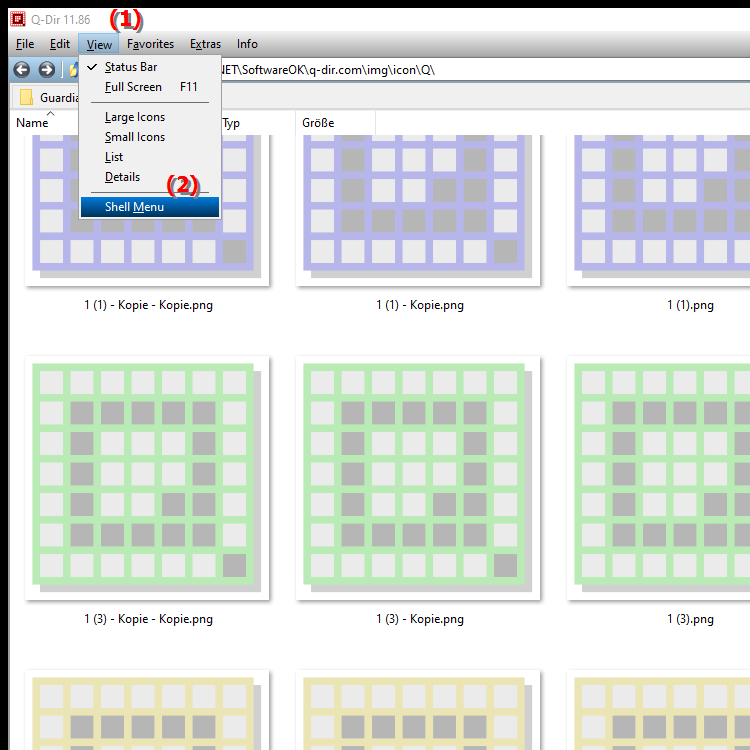
**Benefits of Shell & Menu view in Quad File Explorer (Q-Dir):**
- Expanded Access: Allows quick access to all system-wide options for files and folders that are not directly available in Quad File Explorer.
- Increased Efficiency: Users can access frequently used functions without tedious navigation through menus or dialog boxes.
- Centralized Functions: Shell Menu integration provides a one-stop shop for various tasks, improving the user experience.
▶ Detailed user questions and answers on the topic of Shell menu in File Explorer:
**Example usage scenarios:**
1. File Management: When you have selected a file in Explorer and want to quickly view the "Properties", you can use the Shell menu to go directly there without having to right-click.
2. File Sharing: Use the Shell menu to quickly share a file or folder with other users on the network without having to navigate through the sharing settings.
3. File Operations: When you need a quick action like "Delete" or "Rename", you can find these options in the Shell menu, speeding up your workflow.
4. Access System Options: Use the Shell menu to quickly access system-wide options like the "Command Prompt" or "Task Manager" while working in File Explorer.
Detailed user questions and answers on the topic of Shell menu in File Explorer:
1. Question:
How do I access the Shell menu in Windows File Explorer to quickly access important features?
Answer:
To access the Shell menu in Windows File Explorer, right-click on a selected folder or file. In the context menu that appears, you will find the options provided by the Shell menu, such as "Properties," "Share," and more.
2. Question:
What are the benefits of the Shell menu in Windows File Explorer compared to the standard Explorer options?
Answer:
The Shell menu in Windows File Explorer offers a variety of benefits, including faster access to system-wide functions that are not directly visible in the standard Explorer. Functions such as "Open Command Prompt" or "Share" are directly accessible, increasing efficiency when managing files and folders.
3. Question:
Can I customize the Shell menu in Windows File Explorer to help me do my most common tasks faster?
Answer:
Yes, you can customize the Shell menu in Windows File Explorer by adding or removing certain commands or features that you use frequently. You can do this by making registry changes or by using third-party tools to help you customize the menu to your liking.
4. Question:
How can I use the Shell menu in Windows File Explorer to manage multiple files at once?
Answer:
In Windows File Explorer, you can select multiple files by holding down the "Ctrl" key and clicking the files you want. After you make your selection, you can use the Shell menu to perform batch actions such as "Copy", "Delete" or "Share", which greatly speeds up the process of file management.
5. Question:
Are there special keyboard shortcuts to open the Shell menu in Windows File Explorer faster?
Answer:
Yes, to open the Shell menu in Windows File Explorer faster, you can hold down the "Shift" key and right-click on a file or folder. This will give you access to additional options in the Shell menu that are not normally available.
6. Question:
How can I use the Shell menu in Windows File Explorer to organize folders efficiently?
Answer:
To use the Shell menu in Windows File Explorer to organize folders efficiently, select the folder you want to edit and right-click it. Use options like "Rename," "Move," or "Share" to quickly make adjustments and optimize your folder structure.
7. Question:
What are some common problems I may encounter when accessing the Shell menu in Windows File Explorer, and how can I resolve them?
Answer:
A common problem when accessing the Shell menu may be that the options are not displayed as expected. In this case, you should make sure that your Windows operating system is up to date. Resetting File Explorer settings or scanning for malware may also help to restore the Shell menu functionality.
8. Question:
Can I add shortcuts to my favorite applications in the Shell menu of Windows File Explorer?
Answer:
Yes, you can add shortcuts to your favorite applications in the Shell menu of Windows File Explorer by making adjustments in the Windows Registry. This allows for quicker access to frequently used programs without leaving the menu.
9. Question:
How can I use the Shell menu in Windows File Explorer to increase the security of files?
Answer:
In Windows File Explorer, you can use the Shell menu to increase the security of your files. Select a file or folder, right-click and use the Properties option to change permissions or encrypt the file. These features help prevent unauthorized access.
10. Question:
How to use the Shell menu in Windows File Explorer for network file sharing?
Answer:
The Shell menu in Windows File Explorer allows for easy network file sharing. Select the file or folder, right-click, and select "Share" from the Shell menu. This allows you to select users and set permissions, making it easier to share content with other users on the network.
Keywords: shell, windows, explorer, translate, access, menus, standard, through, various, functions, usage, window, command, offers, options, user, active, displayed, not, folder, can, management, access, opens, properties, explanation, view, quick, files, selected, file, this, question, will, release, directly, possibly, additional , Windows 10, 11, 12, 7, 8.1