This feature allows to display both the file extensions and the specific file type in the corresponding column of the list view of the Q-Dir file explorer. This helps to identify files faster and better understand their contents.
To utilize this option, check the menu.:
▶ Menü ▶ E&xtras ▶ List-View ▶ Show extensions and type
▶ **Benefits of displaying extensions and file types in the list view of the Q-Dir file explorer:**
▶ **Example usage scenarios:**
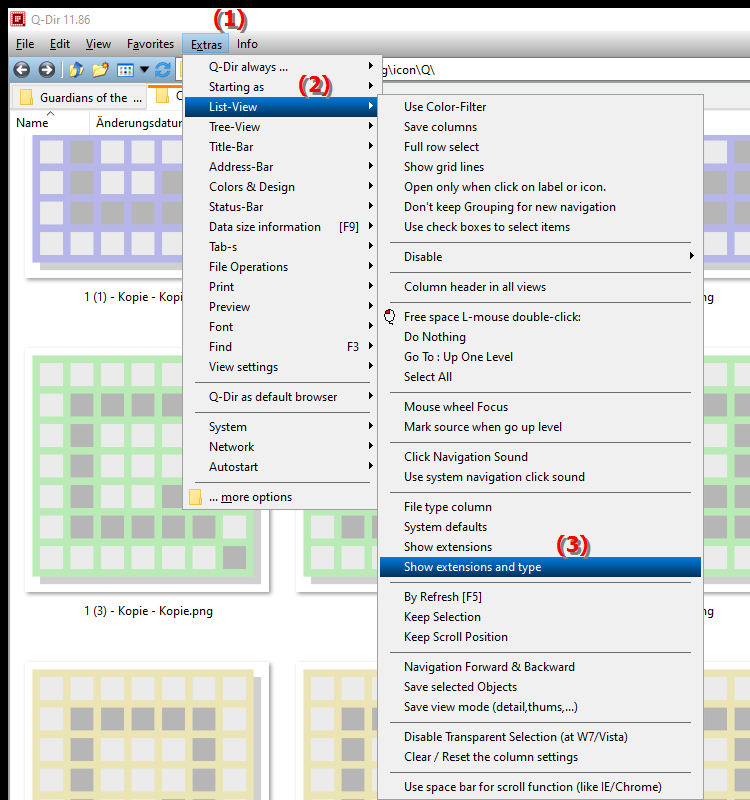
**Benefits of displaying extensions and file types in the list view of the Q-Dir file explorer:**
- Improved clarity: Displaying file extensions and types significantly improves the clarity of file management. Users can see at a glance what type of file it is.
- Easier file management: Understanding file types supports more effective organization and management of files. Users can search for or filter specific file types.
- Reduced confusion: Displaying file types helps avoid misunderstandings about the contents of files, especially when similar file names are used.
▶ User questions about the file type column in File Explorer and corresponding answers:
**Example usage scenarios:**
1. File organization: When a user has multiple versions of a document, displaying file types helps to quickly distinguish between files (e.g. DOCX, PDF).
2. Security: When downloading files, displaying file extensions can help to identify and avoid potentially dangerous files (such as EXE or SCR). 3.
Search optimization: When searching for specific files in large folders, visibility of file types enables targeted filtering and faster findability.
4. Software compatibility: Users can determine whether the downloaded files are compatible with their applications by checking the file extension (e.g. photos in JPG, PNG or TIFF).
User questions about the file type column in File Explorer and corresponding answers:
1. Question: How can I enable the file type column in Q-Dir's File Explorer to learn more about my files?
Answer: To enable the file type column in Q-Dir's File Explorer, go to Menu > Tools > List View and enable the option to show extensions and file types. This feature will show you both the file extension and the specific file type, so you can instantly tell what type of file it is.
2. Question: What are the benefits of displaying file extensions in the Windows File Explorer Q-Dir?
Answer: Displaying file extensions in the Q-Dir File Explorer improves clarity, makes file management easier and reduces confusion with similar file names. Users can identify files faster and work with them more efficiently.
3. Question: How does the file type display feature in Q-Dir help me organize my files?
Answer: The file type display feature in Q-Dir allows you to organize your files in a targeted manner. By seeing the file types, you can quickly identify documents, images and videos, for example, and group or filter them accordingly.
4. Question: Why should I enable the display of file types in the Windows File Explorer Q-Dir?
Answer: Enabling the display of file types in the Q-Dir can help you understand what software is required to open certain files. This is especially helpful for making sure you are using the right programs to view or edit your files.
5. Question: What are the risks associated with downloading files and how can viewing extensions in Q-Dir help?
Answer: When downloading files, there is a risk of accidentally downloading malicious files (e.g. .exe or .scr). Viewing file extensions in Q-Dir helps you immediately identify potentially dangerous files and avoid them by checking the file extension before opening it.
6. Question: How does displaying file types improve efficiency in Windows File Explorer?
Answer: Displaying file types improves efficiency in Windows File Explorer by allowing users to filter and sort files more quickly. Instead of manually browsing through files, you can search for specific file types, saving time and increasing productivity.
7. Question: How can I filter between different file types in the Q-Dir File Explorer?
Answer: To filter between different file types in the Q-Dir File Explorer, first enable the display of extensions and file types. Then use the search function or the filter options to search specifically for files such as documents, images or videos.
8. Question: What are the best practices for using the File Type Viewer in Q-Dir for optimal file management?
Answer: The best practices for using the File Type Viewer in Q-Dir include regularly checking your files for file extensions, creating folders for specific file types, and using filters to quickly find and organize your files.
9. Question: How can the visibility of file extensions in the Q-Dir make my daily work with files easier?
Answer: The visibility of file extensions in the Q-Dir makes your daily work easier by allowing you to see at a glance what type of file you have in front of you. This helps you make quick decisions about whether to open, edit or delete a file.
10. Question: Are there differences in the display of file types between Windows File Explorer and Q-Dir?
Answer: Yes, Q-Dir File Explorer offers more advanced functionality in displaying file types and extensions compared to the standard Windows File Explorer. While the latter often displays basic information, Q-Dir allows for a more detailed view and more customization options to improve the user experience.
Keywords: column, translate, file type, display, content, display, file extensions, carries, explorers, enables, understand, both, better, explanation, their, corresponding, specific, files, file, question, function, extensions, file types, list view, identify, these, faster , Windows 10, 11, 12, 7, 8.1