When enabled in Q-Dir, the file explorer, a confirmation dialog will be displayed whenever files are moved using the left mouse button. This feature gives users the opportunity to review their decisions and avoid unintended actions.
To utilize this option, check the menu.:
▶ Menü ▶ E&xtras ▶ File Operations ▶ L-mouse: move file confirm
▶ **Benefits of the "L-Mouse: Confirm file move" option in Q-Dir File Explorer**
▶ **Example usage scenarios:**
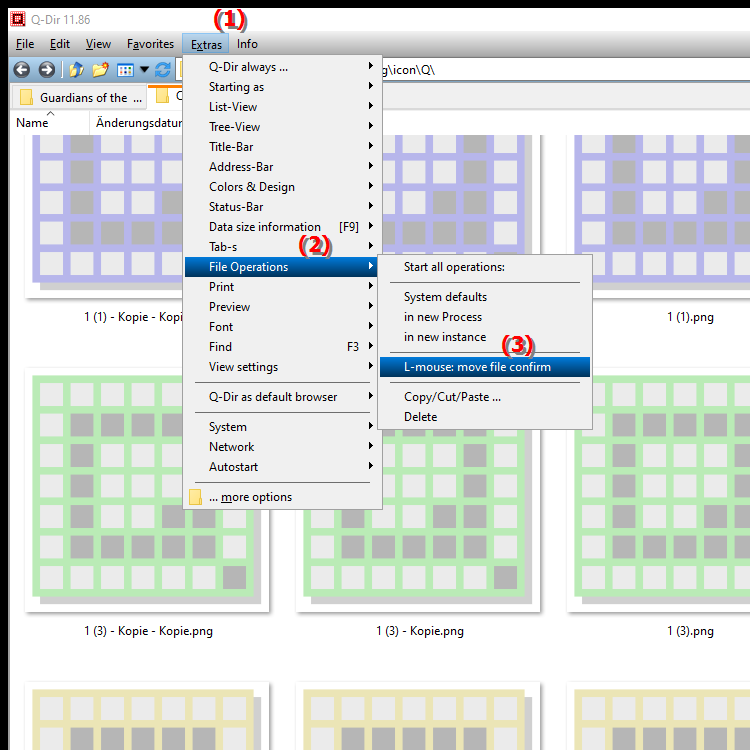
**Benefits of the "L-Mouse: Confirm file move" option in Q-Dir File Explorer**
- Increased control: Users can ensure that they move the right file to the right location.
- Data loss protection: Reduces the risk of accidental moves and protects against potential data loss.
- Ease of use: Confirmation allows file operations to be carried out in a targeted and deliberate manner, which is particularly beneficial in complex file structures.
▶ The user questions, confirm file move in File Explorer:
**Example usage scenarios:**
1. Manage folder structure: If you have a large folder structure, it can be easy to accidentally move a file to the wrong folder. The confirmation option gives you the opportunity to review the action before it is completed.
2. Reorganize important files: When reorganizing important documents, it is crucial to make sure that everything is moved to the right place. The confirmation dialog helps to avoid mistakes.
3. Collaborate in a team: In an environment where multiple users access the same files, confusion can arise when files are accidentally moved. The confirmation option ensures that each move is done deliberately.
4. Manage temporary files: If you often work with temporary or experimental files, it can be useful to enable this confirmation to make sure that you do not accidentally move the files you want to another folder.
The user questions, confirm file move in File Explorer:
1. Question: How can I enable the "L-Mouse: Confirm file move" option in Q-Dir to avoid accidental file operations?
Answer: To enable the "L-Mouse: Confirm file move" option in Q-Dir, open the Q-Dir file explorer in Windows, go to the "Tools" menu and select "File Operations". Enable the setting there. This will display a confirmation dialog when you move files with the left mouse button, which will help you avoid accidental moves.
2. Question: What are the benefits of the confirmation feature when moving files in Windows File Explorer Q-Dir?
Answer: The confirmation feature in Q-Dir offers several benefits: it increases control over file operations, reduces the risk of data loss due to accidental moves, and improves usability as you can review your decisions before executing them. This feature is especially useful in complex file structures.
3. Question: In what scenarios is the "L-Mouse: Confirm File Move" function in Q-Dir particularly useful?
Answer: This function is particularly useful when you are managing large folder structures, reorganizing important files, working in a team, or managing temporary files. It ensures that every file operation is carried out consciously and purposefully, resulting in less confusion and data loss.
4. Question: How does using Q-Dir affect my file management experience compared to the standard Windows File Explorer?
Answer: Q-Dir offers advanced features such as the "L-Mouse: Confirm File Move" option, which is not available by default in the standard Windows File Explorer. This allows for more precise control over file operations and an improved user experience, especially when managing large amounts of data.
5. Question: How can I customize confirmation dialogs for file operations in Q-Dir to increase my efficiency?
Answer: To customize confirmation dialogs in Q-Dir, go to "Preferences" in the "Tools" menu. There you can select specific options for file operations, including the "L-Mouse: Confirm File Move" feature. By customizing these settings you can increase your efficiency and ensure that confirmations match your workflow.
6. Question: What happens if I disable the "L-Mouse: Confirm file move" option in Q-Dir?
Answer: If you disable the "L-Mouse: Confirm file move" option in Q-Dir, the confirmation dialog will no longer appear when you move files with the left mouse button. This may increase the speed of file operations, but carries the risk that accidental moves may go undetected, potentially leading to data loss.
7. Question: How can I effectively use the "L-Mouse: Confirm File Move" feature in Q-Dir in a Windows system?
Answer: To effectively use the "L-Mouse: Confirm File Move" feature in Q-Dir, enable it in the "Tools" menu under "File Operations". Use this feature regularly, especially when working with important files or complex folder structures, to ensure that your file operations are precise and deliberate.
8. Question: Are there any differences between the confirmation feature in Q-Dir and similar features in Windows File Explorer?
Answer: Yes, the confirmation feature in Q-Dir is specific and offers additional flexibility and control that may not be available in the standard Windows File Explorer. While Windows File Explorer allows basic file operations, Q-Dir offers more advanced options for users who frequently work with large data and want to avoid accidental errors.
9. Question: How does the L-Mouse: Confirm File Move feature contribute to data security in Q-Dir?
Answer: The L-Mouse: Confirm File Move feature in Q-Dir contributes to data security by introducing an extra step before files are moved. This reduces the risk of accidental moves and makes users more conscious of their files. This feature is particularly valuable in environments where multiple users access the same data.
10. Question: Can the "L-Mouse: Confirm File Move" feature in Q-Dir also be useful for managing temporary files in Windows?
Answer: Yes, the "L-Mouse: Confirm File Move" feature in Q-Dir is also extremely useful for managing temporary files in Windows. When making frequent changes and experiments with temporary files, the confirmation feature helps avoid accidental mistakes and ensures that files are only moved intentionally, increasing overall efficiency when working with temporary data.
Keywords: translate, files, mouse button, left, this, confirm, activated, possibility, want, displayed, decisions, unintentional, explorer, explanation, file, option, question, function, as soon as, move, are, moved, actions, confirmation dialog, check, avoid, users , Windows 10, 11, 12, 7, 8.1