This option allows you to perform file operations in a separate process, which does not block the File Explorer interface.
To utilize this setting, search for this selection in the menu.:
▶ Menü ▶ E&xtras ▶ File Operations ▶ in new Process
▶ **Benefits of starting file operations in a new process in File Explorer Q-Dir**
▶ **Example usage scenarios:**
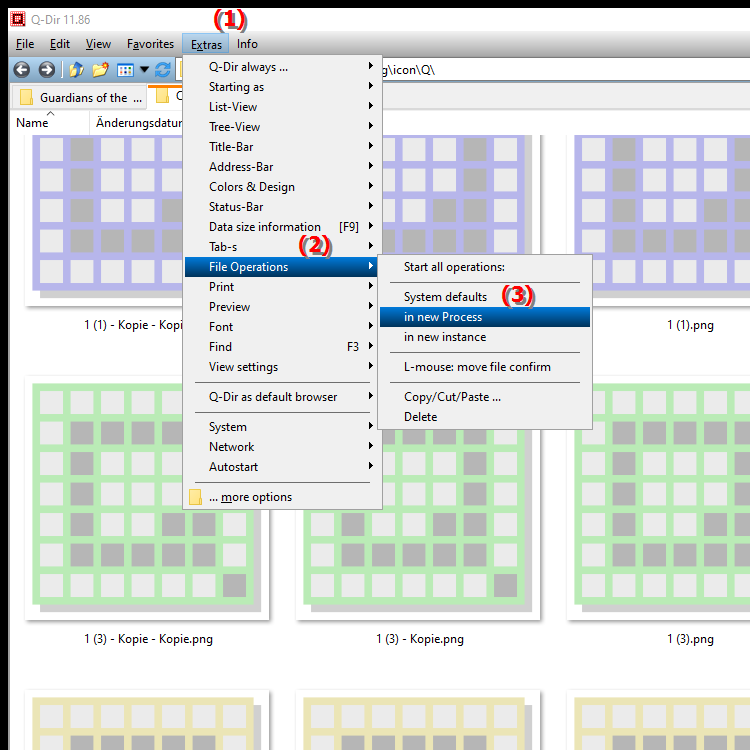
**Benefits of starting file operations in a new process in File Explorer Q-Dir**
- Improved stability: Running in a separate process reduces the risk of the main File Explorer process freezing or crashing during complex or lengthy file operations.
- Increased responsiveness: The user interface remains active and responsive to user input during file operations, providing a better user experience.
- Separate error handling: Problems that occur in a new process do not affect the main process. This makes troubleshooting easier because errors can be handled in isolation.
▶ Top user questions and answers about file operations in File Explorer new process:
**Example usage scenarios:**
1. Copying large files: If you want to copy a large file or folder, you can do so in a new process to ensure that File Explorer remains responsive.
2. File renaming: If you want to rename multiple files at once, you can do so in a new process to minimize the possibility of delays.
3. Archiving: When compressing large folders into ZIP files or creating backups, you can use a new process to ensure that File Explorer still provides access to other files.
4. Data transfer: When transferring files between different drives or network drives, using a new process can help make the transfer more efficient without affecting File Explorer.
Top user questions and answers about file operations in File Explorer new process:
1. Question: How can I start file operations in a new process in Windows File Explorer?
Answer: In Windows File Explorer, you cannot start file operations directly in a new process. However, the Quad File Explorer Q-Dir offers the option to perform file operations in a separate process. To do this, enable the function in the menu under Tools > File Operations > In New Process. This improves the stability and responsiveness of the Explorer.
2. Question: What are the benefits of using Q-Dir for file operations in Windows?
Answer: Q-Dir offers significant advantages over the classic Windows File Explorer, especially the ability to start file operations in a new process. This prevents the main process from being blocked, resulting in an improved user experience. The user interface remains active and responsive even when performing extensive file operations.
3. Question: What are some typical usage scenarios for the "In New Process" feature in Q-Dir?
Answer: Typical usage scenarios for the "In New Process" feature in Q-Dir include copying large files or folders, renaming multiple files at once, and archiving data in ZIP format. These features are especially useful for keeping the File Explorer in Windows stable during large-scale file operations.
4. Question: How does Q-Dir improve the user experience when working with files on Windows?
Answer: Q-Dir significantly improves the user experience by providing the ability to perform file operations in a new process. This results in a smoother interaction with the user interface, as users can continue to access other files and folders while performing lengthy file operations without experiencing any lag.
5. Question: Are there specific settings in Q-Dir that make it easier to perform file operations in a new process?
Answer: Yes, in Q-Dir, users can enable the "In new process" option under the Tools > File Operations menu item. This is a specific setting that allows file operations to be performed independently of the main process, improving the overall performance and usability of Q-Dir on Windows.
6. Question: How can I prevent my Windows File Explorer from freezing during large file operations?
Answer: To prevent your Windows File Explorer from freezing during large file operations, you should use Q-Dir. The "In New Process" feature allows you to offload lengthy file operations, which increases Explorer's stability and responsiveness and reduces the risk of crashes.
7. Question: What types of file operations can be performed in Q-Dir in a new process?
Answer: Various types of file operations can be performed in Q-Dir in a new process, including copying, moving, deleting, and renaming files. This flexibility allows users to work efficiently without affecting the File Explorer interface.
8. Question: What are the differences between Windows File Explorer and Q-Dir regarding file operations?
Answer: The main difference between Windows File Explorer and Q-Dir is that Q-Dir offers the option to perform file operations in a new process. This provides better stability and responsiveness, especially for large file operations, while Windows File Explorer works in the main process by default and is therefore more prone to lags and freezes.
9. Question: How does error handling work for file operations in a new process in Q-Dir?
Answer: When file operations are performed in a new process in Q-Dir, errors that occur during these operations can be handled in isolation. This means that the main File Explorer process is not affected, which greatly facilitates troubleshooting and improves the stability of the application.
10. Question: Is it possible to use Q-Dir as the default file explorer in Windows?
Answer: Yes, it is possible to use Q-Dir as the default file explorer in Windows by changing the file association settings. This will allow you to access Q-Dir's advanced features, including the ability to perform file operations in a new process, as part of your regular file management routine.
Keywords: file operations, process, translate, file, a, execute, blocks, explorer, not, allows, explorer, new, thereby, explanation, start, option, question, user interface, this, separate , Windows 10, 11, 12, 7, 8.1