This setting allows access to My Computer or Computer through Quad File Explorer instead of the standard Windows File Explorer, making the interface more customizable and easier to use.
To make use of this capability, find the corresponding option in the menu.:
▶ Menü ▶ E&xtras ▶ Q-Dir as default browser ▶ My Computer
▶ **Benefits of using Q-Dir as your default browser/file explorer for your desktop (computer)**
▶ **Sample Usage Scenarios:**
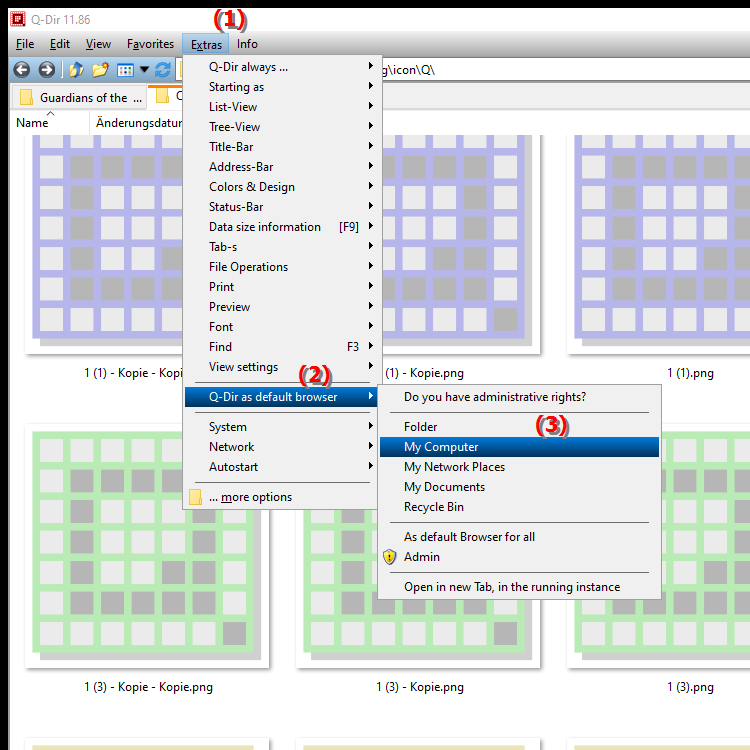
**Benefits of using Q-Dir as your default browser/file explorer for your desktop (computer)**
There are numerous benefits to setting Q-Dir as your default file browser:
- Quick access: Users get quick access to all drives and files, making content navigation and management much easier.
- Multifunctional views: Q-Dir allows multiple folders to be displayed in different windows at the same time, making file comparison and transfer easier.
- Advanced features: Features such as easy drag-and-drop operation, advanced search options and the ability to save custom views increase efficiency in file management.
- Ease of use: The customizable interface and the wide range of viewing options ensure that users can adapt the work environment to their individual needs.
▶ User questions with answers, about Quad File Explorer, Windows Standard File Explorer:
**Sample Usage Scenarios:**
1. File Transfer: A user can open two windows of Quad File Explorer to move files between different drives or folders, which greatly speeds up the file transfer process.
2. Project Management: When working on a project, the user can open multiple folders at the same time to quickly compare or organize relevant files.
3. Data Management: In data analysis, the user can view different data sets in separate windows and compare them directly, which increases efficiency in analysis.
4. Backup Strategies: Quad File Explorer can be used to quickly create backup copies of important files to external drives or cloud storage by simply dragging the required files into the corresponding window.
User questions with answers, about Quad File Explorer, Windows Standard File Explorer:
1. Question: How can I set Q-Dir as the default file explorer in Windows to streamline my access to files?
Answer: To set Q-Dir as the default file explorer in Windows, go to your system's "Settings", find the "Default Apps" section and select the option to change the default application for File Explorer. Select Q-Dir from the list of installed programs. After this setting, Q-Dir will open every time you access File Explorer.
2. Question: What unique features does Quad File Explorer offer compared to classic Windows File Explorer?
Answer: Quad File Explorer offers several unique features, including the ability to view up to four different folders simultaneously in a single window. This allows for easy comparison and convenient file management. In addition, Q-Dir offers advanced search features that make it easier to find files quickly, as well as customizable views that optimize the user experience.
3. Question: How can I use the multifunctionality of Q-Dir to improve my file management on Windows?
Answer: To use the multifunctionality of Q-Dir, you can open different windows for different folders and use drag-and-drop to quickly move files. You can also save frequently used folders as favorites and tag them for easier retrieval. These features improve efficiency and make it easier to organize your data.
4. Question: What are the benefits of using Q-Dir for file management on a Windows PC?
Answer: There are many benefits of using Q-Dir on a Windows PC, including faster access to all drives, viewing multiple folders at once, and the ability to manage files efficiently. Q-Dir also offers advanced features such as tab support, a custom folder structure, and a high level of customizability, making file management much easier.
5. Question: How does Q-Dir improve the user experience when working with large amounts of data compared to Windows File Explorer?
Answer: Q-Dir improves the user experience when working with large amounts of data through its powerful features such as simultaneous display of multiple folders, advanced filtering options and a fast search function. These tools allow users to work more efficiently with large data sets without having to switch between different windows.
6. Question: How can I use Q-Dir in Windows to facilitate file synchronization between different folders?
Answer: To facilitate file synchronization between different folders in Q-Dir, you can open two or more windows and use the drag-and-drop feature to move or copy files easily. In addition, you can use the compare feature to make sure your files are the same in both folders.
7. Question: What options does Q-Dir offer for creating backups of my files in Windows operating system?
Answer: Q-Dir offers a user-friendly way to create backups by simply dragging the desired files or folders into a backup directory. In addition, you can select multiple folders at once and create a backup copy to an external drive or the cloud with one click. This simple drag-and-drop feature makes the backup process quick and efficient.
8. Question: How can I use Q-Dir's customization capabilities to personalize my File Explorer in Windows?
Answer: Q-Dir offers extensive customization capabilities that allow you to shape the layout and functionality to your liking. You can customize the design, save frequently used folders as favorites, and change the display settings to quickly reach your preferred views. By customizing your environment, you can greatly increase the efficiency of your file management.
9. Question: What steps are necessary to successfully integrate Q-Dir into my workflow in Windows?
Answer: To successfully integrate Q-Dir into your workflow in Windows, you should first download and install the software. Then you can set Q-Dir as your default file explorer. It is also advisable to familiarize yourself with the various functions and shortcuts to make file management more efficient. Take advantage of the ability to view multiple folders at once and save individual layouts to optimize your workflow.
10. Question: What tips are there for beginners who want to use Quad File Explorer instead of Windows File Explorer?
Answer: For beginners who want to use Quad File Explorer instead of Windows File Explorer, I recommend getting familiar with the interface and basic features first. Make use of the ability to open different folders at once and experiment with the drag-and-drop features. It may also be helpful to explore the customization options to configure the software to your needs. Regular practice and experimentation will help you get the most out of Q-Dir.
Keywords: file, explorer, translate, computer, workplace, standard, windows, more user-friendly, thereby, instead, explorer, enables, file browser, access, standard, explanation, customizable, question, set, be, user interface, setting, this , Windows 10, 11, 12, 7, 8.1