This setting in Q-Dir allows the size of files and folders to be displayed in bytes, which is the most precise form of size display. Displaying in bytes is particularly useful for getting accurate size information compared to other units of measurement such as kilobytes or megabytes. This can help with file management and organization, especially when it comes to analyzing disk space and file sizes.
To make use of this capability, find the corresponding option in the menu.:
▶ Menü ▶ E&xtras ▶ Data size information [F9] ▶ Show size information in bytes
▶ **Benefits of displaying file and folder size in bytes in Q-Dir File Explorer**
▶ **Example usage scenarios:**
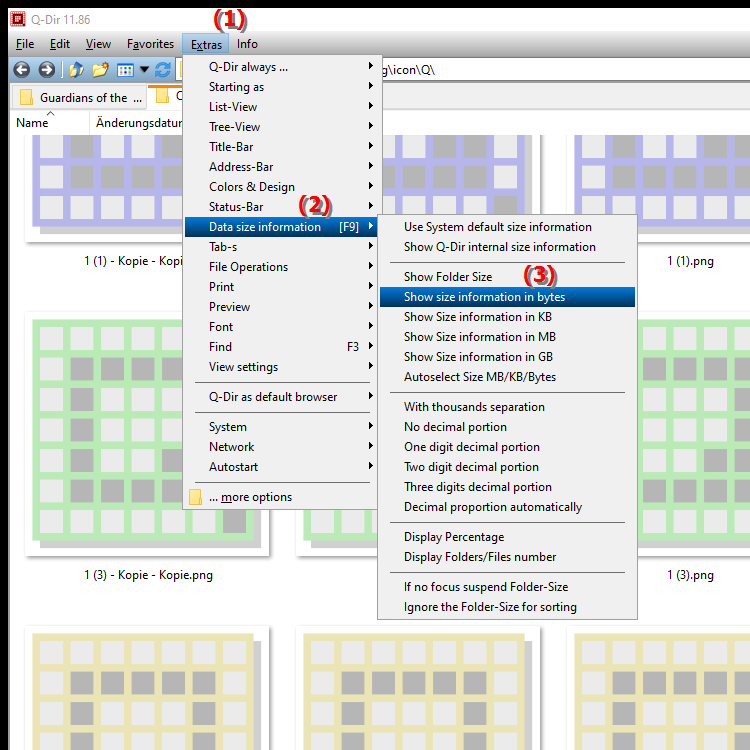
**Keyboard shortcut:** [F9]
**Benefits of displaying file and folder size in bytes in Q-Dir File Explorer**
- Accuracy: Displaying the size in bytes gives users the most accurate information about the space a file or folder takes up.
- Technical applications: This display is particularly beneficial in technical and professional environments where precise values are required.
- Storage management: Users can better understand how much space is used on their drives and make targeted file management decisions.
▶ Top user questions and answers about Displaying file size in bytes in File Explorer Q-Dir:
**Example usage scenarios:**
- Software development: Developers can closely check the size of files to ensure they stay within specified limits.
- Data analysis: Data analysts can use precise size information to optimize databases and file systems.
- IT administration: Administrators can monitor and manage storage space on servers by viewing the size of log files and temporary files in bytes.
Top user questions and answers about Displaying file size in bytes in File Explorer Q-Dir:
1. Question: How can I display the file size in bytes in Windows File Explorer?
Answer: To display the file size in bytes in Windows File Explorer, you need to install the Q-Dir program and enable the feature. Go to Menu/Tools/Size Information [F9] and select the option "Show size in bytes". This will give you the most accurate size information for all files and folders.
2. Question: What are the benefits of displaying file sizes in bytes in File Explorer on Windows?
Answer: Displaying file sizes in bytes offers several benefits: You get an accurate size of each file, which is especially important for technical applications. This helps you manage storage space efficiently and make informed decisions about deleting or archiving files.
3. Question: How does the size display in bytes affect file management in Windows File Explorer?
Answer: The size display in bytes provides a detailed overview of disk space usage. In Windows File Explorer, users can easily see which files or folders are taking up a lot of disk space, making file management and organization easier.
4. Question: Is the "Show Size in Bytes" feature in Windows File Explorer useful for software development?
Answer: Yes, the feature is particularly useful for software development because developers need accurate file sizes to ensure they keep the size of the resources they use within system requirements. Q-Dir makes this particularly easy by displaying them in bytes.
5. Question: Can I view the file sizes in bytes in the standard Windows File Explorer?
Answer: Unfortunately, the standard Windows File Explorer does not provide the option to view the file size in bytes directly. However, you can use the software Q-Dir which provides you with this feature to get more precise size information.
6. Question: How does displaying file size in bytes help analyze disk space in Windows?
Answer: Displaying file size in bytes helps users better analyze the disk space on their drives. They can make detailed comparisons and see which files or folders are taking up the most space, allowing for targeted disk space optimization.
7. Question: What steps are required to enable the display of file sizes in bytes in Q-Dir?
Answer: To enable the display of file sizes in bytes in Q-Dir, open the program, navigate to Menu/Tools/Size Information [F9] and select "Show Size in Bytes". This simple setting will ensure that you get the most accurate size information for your files and folders.
8. Question: How does displaying file sizes in bytes differ from other units of measurement in Windows File Explorer?
Answer: Displaying file sizes in bytes is the most accurate way to determine disk space usage. In contrast, other units of measurement such as kilobytes or megabytes give a less precise indication, which can lead to confusion when dealing with large files. Q-Dir allows you to eliminate this uncertainty.
9. Question: Why is the size display in bytes especially important for IT administrators?
Answer: IT administrators need accurate size information to manage storage efficiently and identify bottlenecks early. The ability to view file size in bytes enables them to make informed decisions about storage management and server optimization.
10. Question: Are there any special use cases where displaying file sizes in bytes in File Explorer is particularly useful?
Answer: Yes, special use cases include analyzing log files where the exact file size is crucial to monitor system performance. Also, when managing large databases or media files, the precise display in bytes is extremely useful.
Keywords: translate, files, size information, display, size display, especially, organization, folders, help, file size, enables, explorer, management, units of measurement, bytes, comparison, display, other, explanation, analysis, kilobyte, especially, get, storage space, file, file sizes, exact, question, most precise, size information, megabyte, useful, setting, this , Windows 10, 11, 12, 7, 8.1