This feature enables the display of all files in File Explorer, including hidden and system-protected files. This gives you a complete overview of the data stored on your computer.
To use this function, please follow the menu options.:
▶ Menü ▶ E&xtras ▶ System ▶ Show hidden files && folders
▶ **Benefits of the "Show all files and folders" option in Q-Dir File Explorer**
▶ **Sample usage scenarios:**
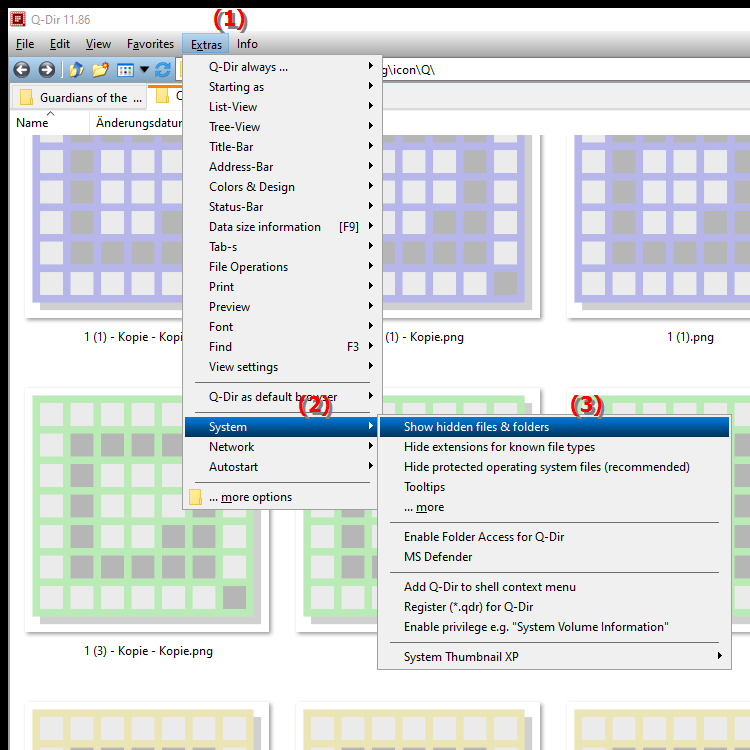
**Benefits of the "Show all files and folders" option in Q-Dir File Explorer**
- Comprehensive overview: You have access to all existing files, which is especially useful for identifying hidden data or files used by applications.
- Easier management: Managing, deleting or editing files becomes easier because you immediately see what is stored on your system.
- Optimized search: You can search for specific files that may not be visible in the normal display mode, increasing the efficiency of your workflows.
▶ User questions with answers, Windows File Explorer show all hidden files and folders:
**Sample usage scenarios:**
- Data recovery: If you have accidentally deleted files, you can search hidden or protected files to potentially restore them.
- Software installation: When installing software, it is often necessary to access system files that would otherwise be hidden.
- System optimization: By viewing all files, you can identify large or unnecessary files that can be deleted or moved to free up disk space.
- File backup: When creating backups, it is important to capture all relevant files, including hidden system files, to ensure that your system can be fully restored in the event of an emergency.
User questions with answers, Windows File Explorer show all hidden files and folders:
1. Question: How can I show all hidden files and folders in Windows File Explorer?
Answer: To show all hidden files and folders in Windows File Explorer, go to the View settings and enable the "Hidden items" option. In comparison, the Quad File Explorer Q-Dir offers an even more comprehensive view as it gives you the option to show system-protected files as well.
2. Question: What are the advantages of using Q-Dir compared to the standard Windows File Explorer?
Answer: Q-Dir, as a quad file explorer, offers a quad-pane view that makes it easier to manage multiple folders at once. This is especially useful for quickly accessing different directories and transferring files between them. Windows File Explorer, on the other hand, offers a simpler, single-column view that is less flexible.
3. Question: How do I enable the display of all files in Q-Dir to see hidden system files?
Answer: In Q-Dir you can enable the display of all files by selecting the "Tools" option from the menu and then enabling "Show hidden files and folders". This allows you to access hidden and system protected files, which is also possible in Windows File Explorer but is less user friendly.
4. Question: What features does the quad file explorer Q-Dir offer to improve file management in Windows?
Answer: Q-Dir offers features such as the ability to open multiple views at once, drag-and-drop functionality, and displaying folder contents in a compact view. These features greatly improve file management compared to Windows File Explorer, which is more limited in its functionality.
5. Question: How can I perform an efficient search for specific files in Windows File Explorer?
Answer: To perform an efficient search for files in Windows File Explorer, use the search bar at the top right and combine your search terms with specific filters (e.g. file type or date modified). In Q-Dir, you can also use the search function, which is facilitated by viewing multiple folders at once, allowing you to find relevant files faster.
6. Question: What should I do if Windows File Explorer doesn't show all the files I expected?
Answer: If Windows File Explorer doesn't show all the files, check the view settings to make sure "Hidden Items" is enabled. In Q-Dir, you can also set this setting, and additionally enable visibility of system-protected files to get a complete picture of your stored data.
7. Question: Can I use Q-Dir to manage files between different drives in Windows more easily?
Answer: Yes, Q-Dir allows you to manage files between different drives more easily, as you can use multiple views (four at once) to perform drag-and-drop operations. Windows File Explorer does not offer this functionality with the same efficiency and clarity.
8. Question: What tips are there to keep track of my files in Q-Dir?
Answer: To keep track of your files in Q-Dir, use the option to set different color markers for folders to highlight important data. Using the four-part view can also help, as you can see different categories or projects at the same time. This is a handy feature compared to the standard view of Windows File Explorer.
9. Question: Is there a way to permanently save the view settings in Windows File Explorer?
Answer: Yes, you can save the view settings in Windows File Explorer by customizing the settings and selecting the "Apply to all folders" option. In Q-Dir, your customized views are also saved automatically, making it easier to use and giving you a consistent experience.
10. Question: How can I effectively manage hidden files in Quad File Explorer Q-Dir?
Answer: In Q-Dir, you can manage hidden files by enabling the "Show all files and folders" view. This not only allows you to access hidden files, but also manage them efficiently, such as deleting or moving them, which often requires more clicks in Windows File Explorer.
Keywords: files, explorer, translate, file, hidden, display, enabled, thereby, a, saved, folder, all, computer, including, display, data, overview, explanation, your, complete, get, question, function, system-protected, this , Windows 10, 11, 12, 7, 8.1