This feature allows you to save and load custom color schemes so you can easily reuse your individual settings for future sessions.
To utilize this function, locate the associated option in the menu.:
▶ Menü ▶ E&xtras ▶ Colors && Design ▶ Colors
▶ **Benefits of saving and loading custom color schemes in Q-Dir File Explorer:**
▶ **Example usage scenarios:**
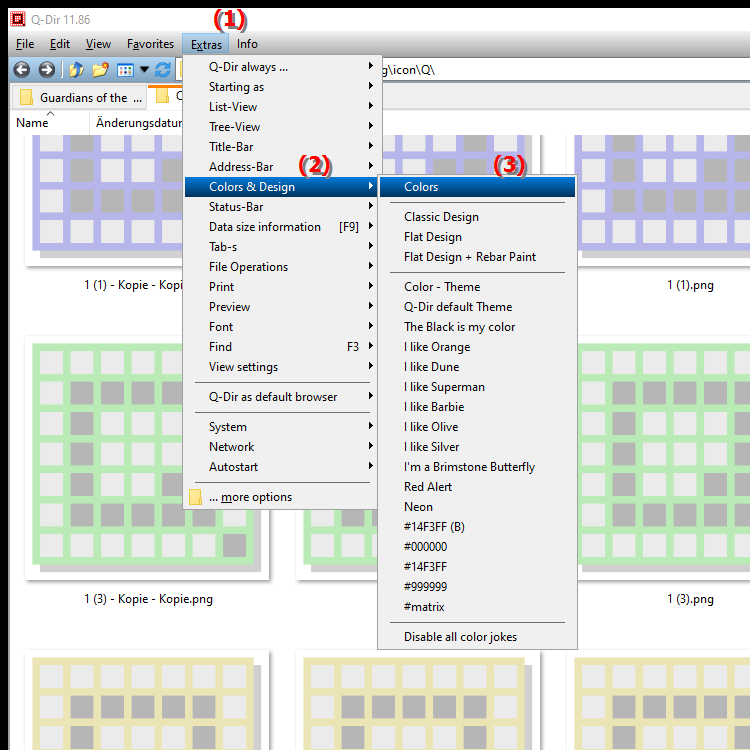
**Benefits of saving and loading custom color schemes in Q-Dir File Explorer:**
1. Reusable Themes: You can save your favorite color schemes and re-enable them at any time without having to adjust the settings again.
2. Easy Portability: Your custom color schemes can be easily transferred to other devices, ensuring a consistent user experience across different systems.
3. Personalization: Customize File Explorer to your individual preferences and needs to create a more pleasant working environment.
4. Increase Efficiency: Quickly applying your saved themes can save you time by not having to reconfigure each time.
▶ User Questions and Answers about Custom Color Schemes in Windows File Explorer:
**Example usage scenarios:**
- Transfer to new devices: If you change your computer or set up a new laptop, you can quickly and easily import your previously saved color schemes so that your new device immediately reflects your personal style.
- Working as a team: In an office environment, team members can use the same color schemes to ensure a consistent look of files and folders, making collaboration easier.
- Customization by time of day: You could set different color schemes for different times of the day, for example a lighter theme for the day and a darker, easier on the eyes scheme for the evening.
User Questions and Answers about Custom Color Schemes in Windows File Explorer:
1. Question: How can I save my custom color schemes in Windows File Explorer to reuse them later?
Answer: To save your color schemes in Windows File Explorer, navigate to the menu options under Tools and select Colors & Theme. There you can save your current customizations and easily load them later.
2. Question: What steps are required to load color schemes in Windows File Explorer that I have previously saved?
Answer: From the menu under Tools, select the Colors & Theme option. Here you have the option to select saved color schemes and apply them to your File Explorer instantly.
3. Question: Can I transfer my color schemes in Windows File Explorer to other devices?
Answer: Yes, you can save your custom color schemes and transfer them to an external storage device. You can then load them into File Explorer on another Windows device.
4. Question: How does customizing the colors in Windows File Explorer improve my user experience?
Answer: By customizing the colors in File Explorer, you can create a more pleasant work environment that increases your productivity and makes it easier for you to quickly identify important files.
5. Question: Are there benefits to having multiple users use the same color schemes in Windows File Explorer?
Answer: Yes, using consistent color schemes in File Explorer can encourage collaboration in teams. It helps create a consistent look that makes it easier to communicate and share information.
6. Question: How can I switch between different color schemes in Windows File Explorer to improve visibility?
Answer: In the menu under Tools and then Colors and design you can select different saved color schemes. This allows you to adjust visibility depending on lighting conditions or personal preferences.
7. Question: Which color schemes are the most easy on the eyes in Windows File Explorer?
Answer: There are many custom color schemes that are specifically designed for easy on the eyes, such as dark backgrounds with light fonts. You can find these settings in the Colors and Design menu under Tools.
8. Question: Can I create my own color schemes in Windows File Explorer to personalize my user experience?
Answer: Absolutely! You can design and save your own color schemes in the Tools menu. This gives you full control over the color design of your File Explorer.
9. Question: How can I optimize the loading times of custom color schemes in Windows File Explorer?
Answer: To optimize loading times, save only the color schemes you regularly use. This reduces the number of options displayed when loading and speeds up the process.
10. Question: What common mistakes should be avoided when saving color schemes in Windows File Explorer?
Answer: A common mistake is forgetting to save the changes before leaving the menu. Make sure you save your settings in the Colors and Design menu under Tools to be able to use them later.
Keywords: translate, save, individual, color schemes, easy, settings, so, custom, load, enables, explorer, explanation, design customizations, future, file, question, function, sessions, reuse, this, my , Windows 10, 11, 12, 7, 8.1