This setting allows you to hide the size of folders when sorting the contents in File Explorer. This can be useful if you want to sort by other criteria, such as name or date, without the size of the folder affecting the display.
To implement this function, navigate to the option in the menu.:
▶ Menü ▶ E&xtras ▶ Data size information [F9] ▶ Ignore the Folder-Size for sorting
▶ **Benefits of ignoring folder size when sorting in File Explorer Q-Dir**
▶ **Example usage scenarios:**
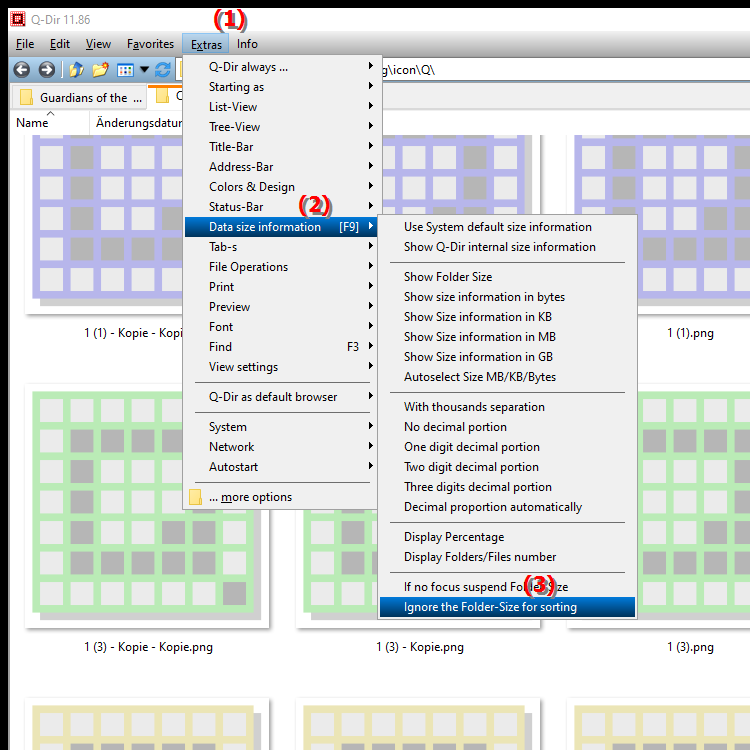
**Keyboard shortcut:** [F9]
**Benefits of ignoring folder size when sorting in File Explorer Q-Dir**
The option to ignore folder size when sorting offers several advantages:
1. Improved clarity: Users can focus on more important criteria without being distracted by folder sizes.
2. Flexible sorting: This feature allows more flexible sorting according to individual needs, such as by file or folder name, modification date or file type.
3. Efficient data organization: Ignoring folder size allows files and folders to be displayed in a more logical order, making navigation and searching easier.
▶ User questions about ignoring folder size when sorting in File Explorer:
**Example usage scenarios:**
1. Project work: When working on a project, users can sort folders by name to quickly access the files they need without being distracted by large or small folders.
2. Archiving: When archiving files, it can be helpful to sort folders by creation date or modification date to quickly find the most recent documents.
3. Data analysis: In scenarios where users need to analyze data based on specific criteria, ignoring folder size can help keep track of things and identify relevant information more quickly.
User questions about ignoring folder size when sorting in File Explorer:
1. Question: How can I ignore folder size when sorting in Windows File Explorer to organize my files more efficiently?
Answer: To ignore folder size in Windows File Explorer, you can enable the feature in the Tools menu under Size Info. This allows you to sort your files by other criteria without being distracted by the size of the folders, which is especially useful when working on projects with many small files.
2. Question: Is there a way to ignore folder size in Q-Dir while sorting my data?
Answer: Yes, in Q-Dir you can ignore folder size when sorting by selecting the appropriate option in the "E&xtras" menu. This setting helps you customize the user interface to your individual needs and makes it easier to navigate through large amounts of data.
3. Question: What are the benefits of hiding folder size when sorting in Windows File Explorer?
Answer: Hiding folder size in Windows File Explorer offers several benefits: It enables focused sorting by name, date or other criteria, improves clarity and supports more efficient data organization, especially when there are many folders of different sizes.
4. Question: How can I enable the folder size ignore feature in the Quad File Explorer Q-Dir?
Answer: To enable the folder size ignore feature in the Quad File Explorer Q-Dir, go to "T&Ts" and select "Size Specifications". There you can enable the corresponding option to customize your sorting by other criteria for a better user experience.
5. Question: Can I customize the setting to ignore folder size in Windows File Explorer to meet specific needs?
Answer: Yes, in Windows File Explorer you can customize the setting by selecting the feature from the Tools menu. This customization allows you to customize the sorting according to your specific needs, be it by file name or creation date.
6. Question: In what situations is it particularly beneficial to ignore the folder size in the Q-Dir when sorting?
Answer: It is particularly beneficial to ignore the folder size in the Q-Dir when sorting when you are working on large projects where organization by file types or modification date is more important than the size of the folders. This allows for faster and more efficient data management.
7. Question: How does the option to ignore folder size affect my daily work in Windows File Explorer?
Answer: The option to ignore folder size can significantly improve your daily work in Windows File Explorer by allowing you to sort your files more clearly and purposefully. You can better focus on the relevant information and use your time more effectively.
8. Question: Are there special keyboard shortcuts to quickly ignore folder size in Q-Dir?
Answer: Yes, in Q-Dir you can quickly ignore folder size by using the keyboard shortcut [F9]. This activates the corresponding setting in the "E&xtras" menu and allows you to immediately adjust the sorting criteria.
9. Question: How can I combine the benefits of the folder size option in Q-Dir with other features to optimize the user interface?
Answer: To make the most of the folder size option in Q-Dir, you can combine this feature with other sorting and filtering options. This allows for a customized user interface that supports your workflow and increases efficiency.
10. Question: What should I keep in mind when ignoring folder size in Windows File Explorer to avoid losing data accidentally?
Answer: If you ignore folder size in Windows File Explorer, you should make sure to check the sorting criteria regularly to make sure important files are not missed. Clearly naming and organizing your folders can also help prevent data loss while reaping the benefits of ignoring folder size.
Keywords: sorting, explorer, translate, file, size, display, affects, criteria, occur, names, folders, enables, folder, date, folder size, other, for example, explanation, ignore, question, useful, hide, contents, setting, this , Windows 10, 11, 12, 7, 8.1