This setting allows you to display the size information in kilobytes (KB) for files and folders in File Explorer. This can be especially useful if you work with many small files and need a more precise idea of their size.
To enable this capability, select the option in the menu.:
▶ Menü ▶ E&xtras ▶ Data size information [F9] ▶ Show Size information in KB
▶ **Benefits of displaying file and folder size in kilobytes in Q-Dir File Explorer**
▶ **Example usage scenarios:**
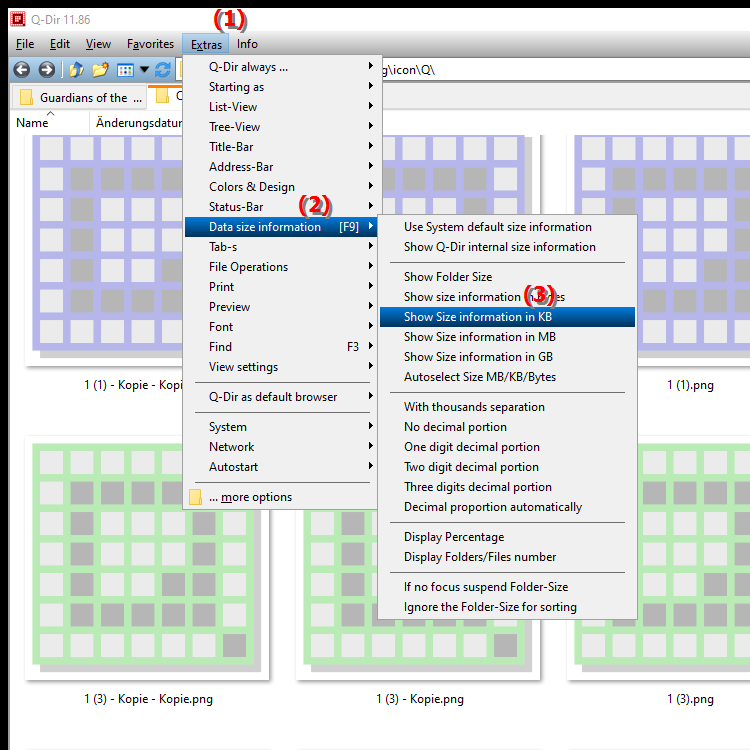
Keyboard shortcut: [F9]
**Benefits of displaying file and folder size in kilobytes in Q-Dir File Explorer**
- Improved Readability: Displaying in kilobytes makes it easier to estimate smaller files that may be harder to compare in megabytes (MB) or gigabytes (GB).
- Space Management: When managing storage space, the detailed display in kilobytes can help make more accurate decisions, especially when it comes to deleting or moving files.
- Consistency: When there are many files in similar size ranges, the consistent display in kilobytes ensures a uniform understanding of available storage capacity.
▶ Top user questions about File Explorer and displaying file sizes in kilobytes:
**Example usage scenarios:**
1. Cleaning up storage space: If you want to free up space on your computer, you can search for small, unnecessary files, which are displayed in kilobytes.
2. Data transfer: When preparing files for sending via email or to cloud services, the display in kilobytes helps you better estimate the size requirements of attachments.
3. Managing project files: In projects with many small files (e.g. graphics or text documents), the display in kilobytes allows you to see more quickly how much storage space the individual components take up.
Top user questions about File Explorer and displaying file sizes in kilobytes:
1. Question: How can I view the size of files in kilobytes in Quad File Explorer to get a better overview of my storage usage?
Answer: To view the size of files in kilobytes in Windows File Explorer, go to the "Tools" menu item and select "Size Information". Then press the [F9] key to display the file sizes in KB. This view helps you better understand smaller files and manage your storage usage more effectively.
2. Question: What are the benefits of displaying file sizes in kilobytes in Quad File Explorer, especially for users with many small files?
Answer: Displaying file sizes in kilobytes in Windows File Explorer improves readability and helps you quickly see the space requirements of small files. This is especially beneficial if you regularly work with many small images or documents and want to know exactly how much storage space you need.
3. Question: Is there a way to change the default setting in Q-Dir File Explorer so that all file sizes are shown in kilobytes?
Answer: Windows File Explorer does not allow you to permanently set the display of file sizes in kilobytes as the default. However, you can always use the [F9] key to temporarily change the display to KB while working in Explorer.
4. Question: Why is it useful to display file sizes in kilobytes rather than megabytes or gigabytes when I work with Q-Dir File Explorer?
Answer: Displaying file sizes in kilobytes is especially useful when you are working with small files, which may give an inaccurate estimate of their size in megabytes or gigabytes. Kilobytes help you make finer-grained decisions when deleting or organizing files.
5. Question: How can I tell if displaying file sizes in kilobytes is enabled in Q-Dir File Explorer?
Answer: To check if displaying file sizes in kilobytes is enabled, open Windows File Explorer and go to a folder with files. Press the [F9] key to change the display to KB. If the size information is now displayed in kilobytes, the setting is active.
6. Question: What specific scenarios show the benefit of displaying file sizes in kilobytes in Windows File Explorer?
Answer: An example would be if you want to clean up old project files. Displaying in kilobytes allows you to quickly identify small files that are no longer needed. Another scenario would be sending files via email, where you want to make sure that file sizes are under attachment size limits.
7. Question: Can changing how the Windows File Explorer displays file sizes in kilobytes affect the way I work?
Answer: Yes, changing how the Windows File Explorer displays file sizes in kilobytes can significantly affect the way I work. It allows for a more accurate estimate of storage space and helps you make more efficient decisions when managing your files, especially if you regularly work with many small files.
8. Question: What keyboard shortcut can I use on Windows in the Q-Dir File Explorer to quickly display the file size in kilobytes?
Answer: To display the file size in kilobytes on Windows in the Q-Dir File Explorer, simply press the [F9] key. This will change the view of file sizes to kilobytes for all selected files and folders.
9. Question: How does the visibility of file size in kilobytes affect the storage and organization of my files on Windows in Q-Dir File Explorer?
Answer: The visibility of file size in kilobytes makes it easier to store and organize your files efficiently. You can better assess which files are taking up a lot of storage space and make targeted decisions to free up or optimize space.
10. Question: What information do I get when I view the size of my files in Q-Dir File Explorer in kilobytes compared to viewing them in megabytes or gigabytes?
Answer: Viewing the size of your files in Windows File Explorer in kilobytes gives you more detailed information about smaller files that may be under 1 MB. This allows for more accurate analysis and better management of your storage space, especially when working with numerous small files.
Keywords: explorer, translate, files, file, kilobytes, need, display, especially, idea, always, file size, enables, folder, whose, display, explanation, kilobyte, question, size information, work, useful, small, setting, size, these, many, more precise , Windows 10, 11, 12, 7, 8.1